Công Cụ Vẽ
Tham Chiếu
- Chế Độ
Chế Độ Vẽ
- Công Cụ
The Draw tool allows you to draw free-hand strokes.
Những sắp đặt của đầu bút vẽ
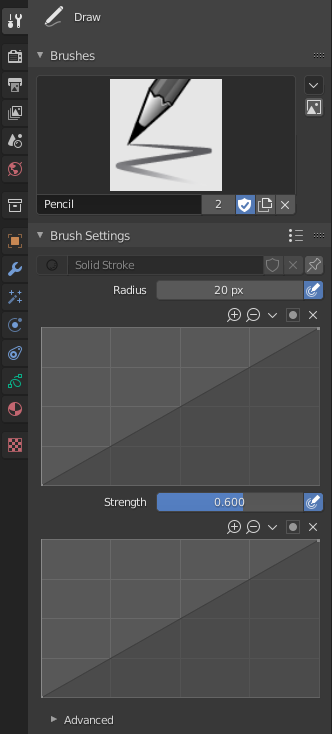
- Nguyên Vật Liệu
Data-block selector for the material.
- Bán Kính
The radius of the brush in pixels.
F allows you to change the brush size interactively by dragging the pointer or by typing a number then confirm.
- Sử dụng Áp Lực (áp lực độ mẫn cảm biểu tượng)
Uses stylus pressure to control how strong the effect is. The gradient of the pressure can be customized using the curve widget.
- Độ Đậm/Sức Mạnh/Cường Độ
Control the stroke transparency (alpha). From fully transparent (0.0) to fully opaque (1.0).
You can change the brush strength interactively by pressing Shift-F in the 3D Viewport and then moving the pointer and then LMB. You can also enter the size numerically.
- Sử dụng Áp Lực (áp lực độ mẫn cảm biểu tượng)
Uses stylus pressure to control how strong the effect is. The gradient of the pressure can be customized using the curve widget.
- Kiểu Nắp Đầu
Hình dạng của đầu khởi và đầu kết của nét.
- Làm/Tròn
Strokes start and stop with a curved shape.
- Bằng Phẳng
Strokes start and stop with a straight cutoff.
Cao Cấp
- Mẫu Vật Cung Cấp
Controls how often the input device is read to generate points on the stroke. Higher values give a higher precision (more points) but produce an irregular stroke, while lower values give a lower precision (fewer points) but produce a soften stroke. (0 disabled extra input device samples.)
You have to set up this value according to your input device to obtain the right balance between accuracy and softness for your strokes. See Input Device for more information.
- Năng Động Làm Mượt
The number of smoothing iterations to apply to the stroke while drawing.
- Góc Độ
Direction of the input device that gives the maximum thickness to the stroke (0° for horizontal).
- Hệ Số
Amount of thickness reduction when the stroke is perpendicular to the Angle value.
- Độ Cứng
Amount of transparency (alpha) to apply from the border of the point to the center. Works only when the brush is using stroke materials of Dot or Box style.
- Tỷ Lệ Tương Quan X, Y
Controls the width and height of the alpha gradient.
Nét Vẽ
Xử Lý Hậu Kỳ
Post-processing methods that are executed on the strokes when you finished drawing, right after releasing the LMB or Pen tip. You can toggle the use of post-processing using the checkbox in the section panel header.
- Làm Mịn/Trơn Tru
Strength of smoothing process on the points location along the stroke.
- Số Lần số lần tuần hoàn/Nhắc/lặp lại
The number of smoothing iterations to apply to the stroke.
- Số Phân Đoạn
Number of subdivisions to apply to newly created strokes.
- Đơn Giản Hóa
Reduces final points numbers in the stroke with an adaptive algorithm.
- Cắt Gọn Đuôi của các Nét Vẽ
Automatically trim intersection strokes ends.
Ngẫu Nhiên Hóa
Adds randomness to the position of the points along the stroke. You can toggle the use of Randomize using the checkbox in the section panel header.
- Bán Kính
The amount of randomness to apply using the pressure of the input device.
- Độ Đậm/Sức Mạnh/Cường Độ
The amount of randomness to apply to the stroke strength value (alpha).
- UV
The amount of randomness to apply to the UV rotation.
- Sắc Màu, Độ Bão Hòa, Giá Trị
Randomizes the hue, saturation, and value of the stroke's Color.
- Biến Động
The amount of jittering to add to the stroke.
Tùy Chọn Chung
- Ngẫu Nhiên Hóa Nét Vẽ (biểu tượng nét vẽ)
Use randomness only at stroke level.
- Sử dụng Áp Lực (áp lực độ mẫn cảm biểu tượng)
Uses the stylus pressure to control how strong the effect is. The gradient of the pressure can be customized using the curve widget.
Ổn Định Hóa Nét Vẽ
Stabilize Stroke helps to reduce jitter of the strokes while drawing by delaying and correcting the location of points. You can toggle the use of Stabilize Stroke using the checkbox in the section panel header.
- Bán Kính
Minimum distance from the last point before the stroke continues.
- Hệ Số
A smooth factor, where higher values result in smoother strokes but the drawing sensation feels like as if you were pulling the stroke.
Con Trỏ
The cursor can be disabled by toggling the checkbox in the Cursor header.
- Hiển Thị Màu Tô Phủ Trong Khi Vẽ
Shows the brush linked material color in the viewport.
Sử Dụng
Lựa chọn Đầu Bút Vẽ và Nguyên Vật Liệu
In the Tool Settings select the brush, material and color type to use with the tool. The Draw tool uses Draw Brush types. See Những sắp đặt của đầu bút vẽ for more information.
Vẽ Bằng Tay
Click and hold LMB or use the pen tip to make free-hand drawing on the viewport.
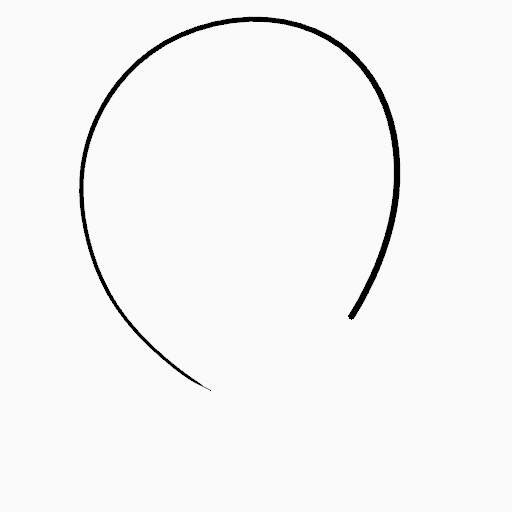
|
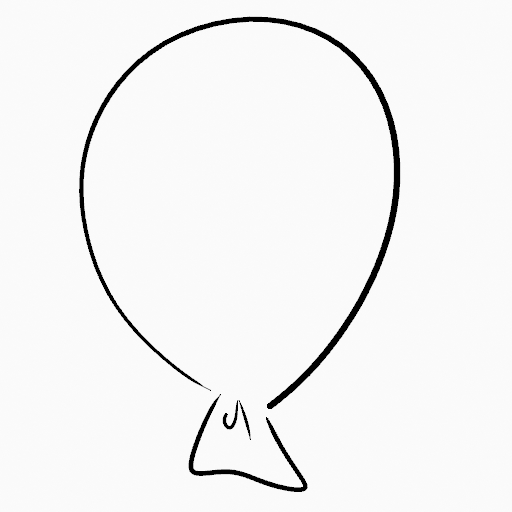
|
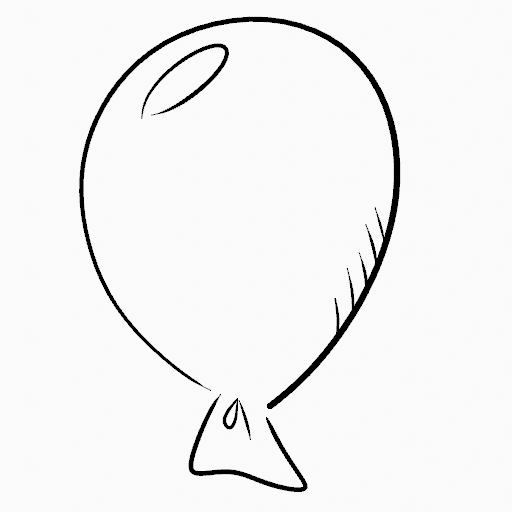
|
Ổn Định Hóa Nét Vẽ
Shift-LMB toggle the use of Stabilize Stroke on the brush to have more control while drawing and get smoother lines.
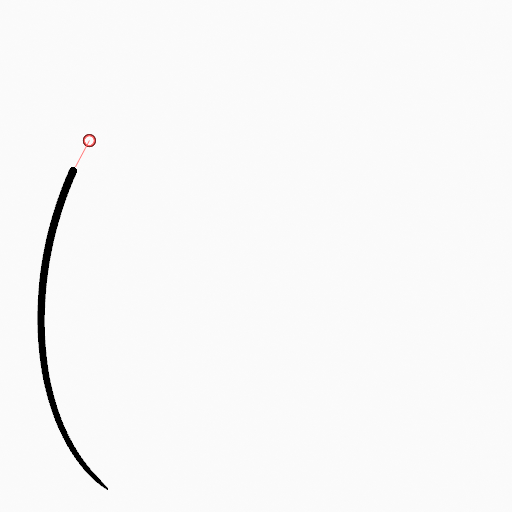
|
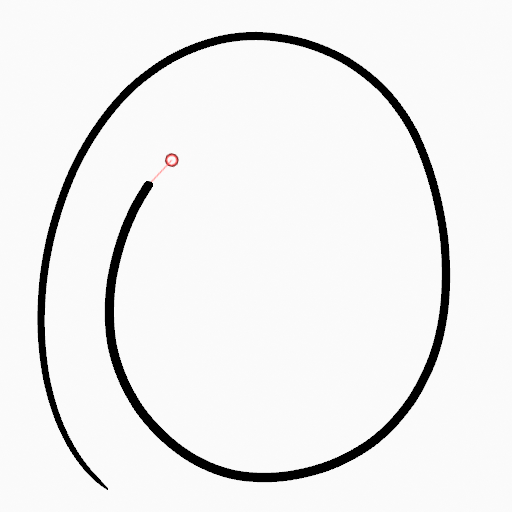
|
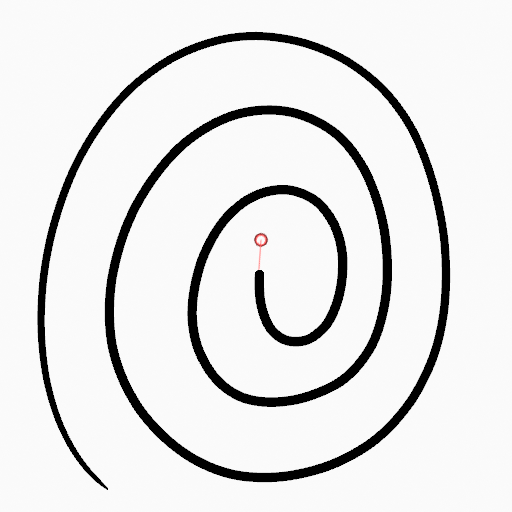
|
Đường Thẳng
Alt-LMB Constrains the drawing of the strokes to horizontal or vertical straight lines.
Đổi sang Công Cụ Tẩy Xóa
Ctrl-LMB changes temporally to the active Erase tool. See Erase Tool for more information.
You can also use B to delete all the points in the selected drawing area.