Công Cụ Tô Phủ Kín
Tham Chiếu
- Chế Độ
Chế Độ Vẽ
- Công Cụ
The Fill tool is used to automatically fill closed strokes areas.
Những sắp đặt của đầu bút vẽ
You can also configure the brush main settings exposed on the Tool Settings for convenience.
- Chiều Hướng Ctrl
The portion of area to fill.
- Pháp tuyến/B.Thg
Fills the area inside the shape under the cursor.
- Đảo Nghịch
Fills the area outside the shape under the cursor.
- Độ Chuẩn Xác
Multiplier for fill boundary accuracy. Higher values are more accurate but slower.
- Giãn Ra
Size in pixel to expand the fill area.
- Độ Dày
The thickness radius of the boundary stroke in pixels.
Cao Cấp
- Ranh Giới
Sets the type of fill boundary limits calculation to perform.
- Toàn Bộ
Use the thickness of the strokes and the editing lines together.
- Nét Vẽ
Use only the thickness of the strokes (ignore edit lines).
- Đường Thẳng/Dòng
Use only the edit lines (ignore strokes).
- Hiển Thị các Đường Viền (biểu tượng khung lưới)
Toggle show auxiliary lines to see the fill boundary.
- Các Tầng Lớp
Determines which Layers are used for boundary strokes.
- Hữu Hình
Calculates boundaries based on all visible layers.
- Đang/Hoạt Động
Calculates boundaries based on the active layer.
- Tầng Nằm Trên
Calculates boundaries based on the layer above the active layer.
- Tầng Nằm Dưới
Calculates boundaries based on the layer below the active layer.
- Toàn bộ các Phía Trên
Calculates boundaries based on all layers above the active layer.
- Toàn bộ các Phía Dưới
Calculates boundaries based on all layers below the active layer.
- Nới Dài Nét Vẽ
Extends the actual stroke to close gaps in the fill area. The extended strokes are temporarily and will be not be rendered. The value control the extension length to use. Zero value means disabled.
- Show Extend Lines (eye icon)
Toggle show extended lines helper.
- Kích Thước Khe Hở Gây Rò Rỉ
Size in pixel to consider the leak as closed.
- Đơn Giản Hóa
Number of simplify steps to apply to the boundary line. Higher values reduce the accuracy of the final filled area.
- Bỏ Qua Tính độ trong suốt
When enabled, strokes with transparency does not take into account on fill boundary calculations.
The value slider controls the threshold to consider a material transparent.
- Giới Hạn trong Cổng Nhìn
When enabled, fill only visible areas in the viewport.
Sử Dụng
Lựa chọn Đầu Bút Vẽ và Nguyên Vật Liệu
In the Tool Settings select the brush, material and color type to use with the tool. The Fill tool uses Fill Brush types. See Những sắp đặt của đầu bút vẽ for more information.
Tô Kín Vùng
Click LMB in a closed stroke area. The tool will automatically calculate the boundary and create a new closed stroke filled with the material selected.
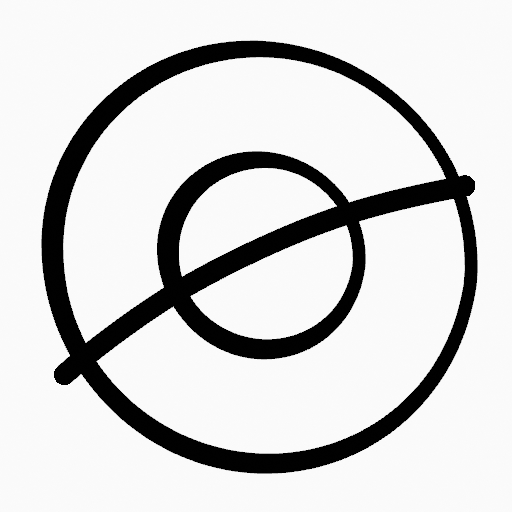
Bản vẽ gốc. |
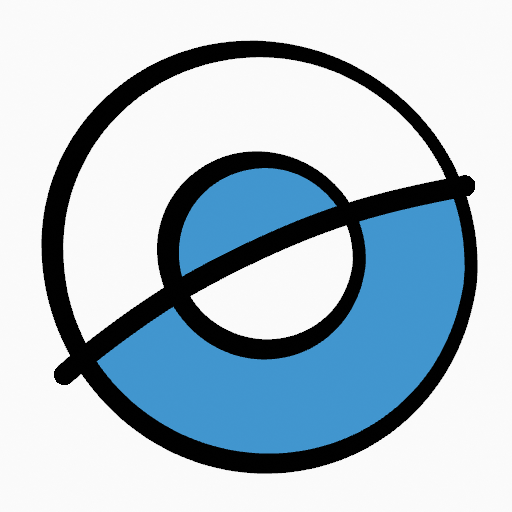
Use the fill tool to leak materials on closed areas. |
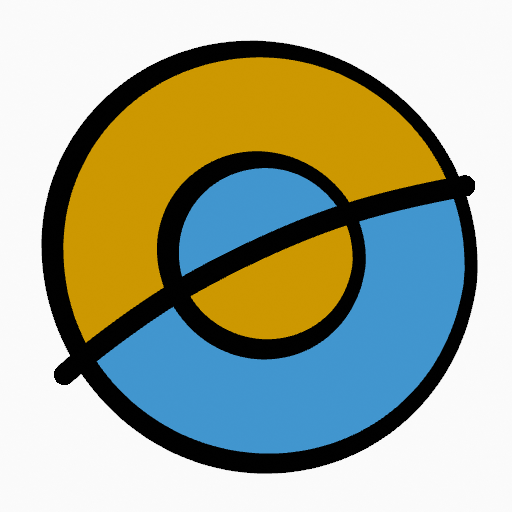
Final filled drawing. |
Nét Viền Ranh Giới
If you have a large gap in an area that you want fill, you can use boundary strokes, a temporary auxiliary lines for closing open shapes. To create a boundary stroke use Alt-LMB and draw a line to close the desired area.
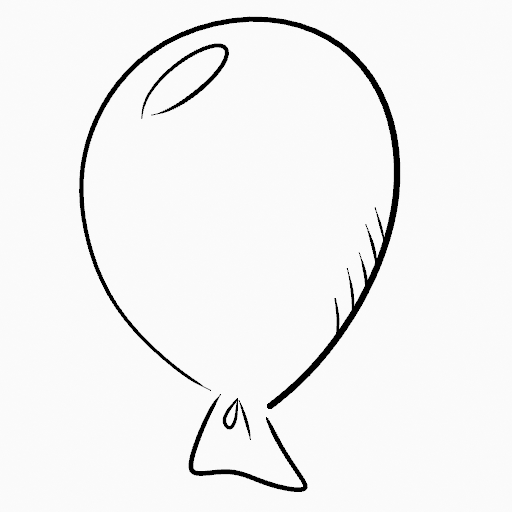
Bản vẽ gốc. |
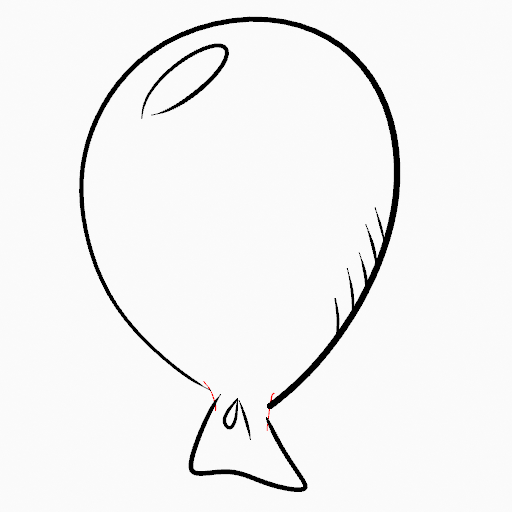
Add boundary strokes to close open areas (red lines). |
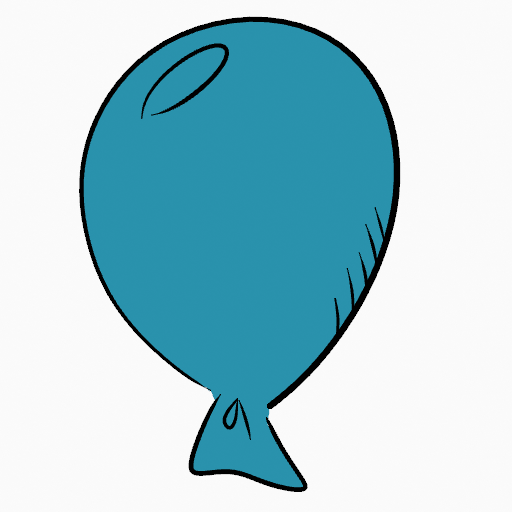
Use the Fill tool to leak material on the new closed area. |
When you are satisfied with the fill result you can delete the boundary strokes using the Clean Up tool in the Grease Pencil Menu in Edit Mode.
Nới Dài Nét Vẽ
A more automatic way to close gaps in an area that you want fill is using temporarily extended lines. Stroke Extension are temporary extended auxiliary lines for closing open shapes. Set a value more than zero to use the extended lines, click over the area you want to be filled and change the length of the strokes using PageUp PageDown or Wheel. When you are satisfied with the length and you are sure the temporarily strokes cross each other, click again to fill the area.
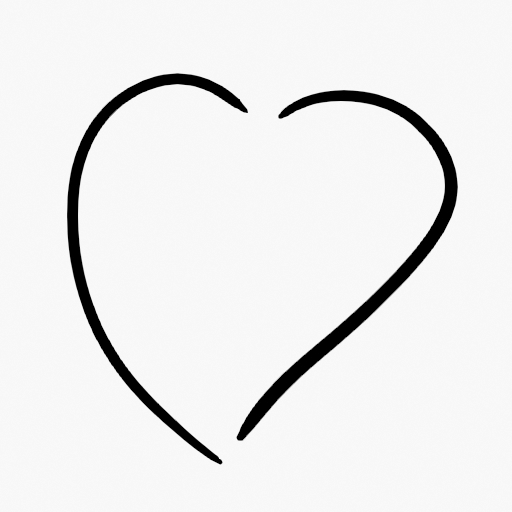
Bản vẽ gốc. |
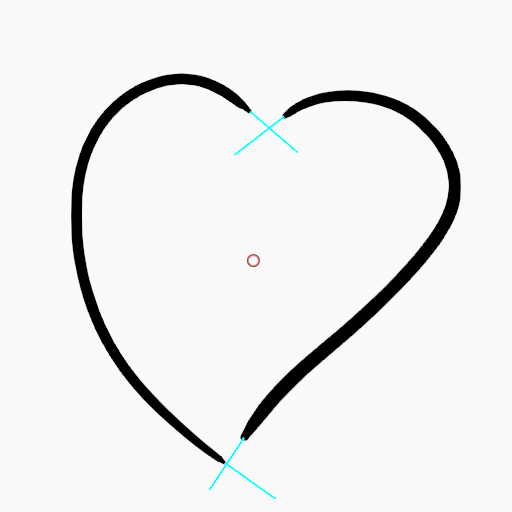
Use Strokes extension to close open areas (cyan lines). |
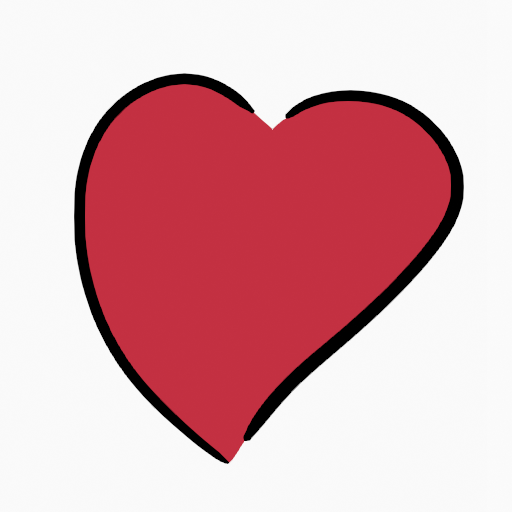
Use Fill Tool to leak material on the new closed area. |
Đổi sang Công Cụ Vẽ
Use Ctrl-LMB to change temporary to the active draw tool. For example to manually cover small areas difficult to reach for the Fill tool. See Draw Tool for more information.