UV & Không Gian Chất Liệu
Ánh Xạ UV
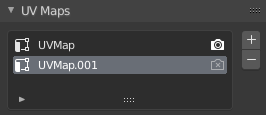
The UV Maps panel in the Mesh tab.
In the Mesh tab the UV maps panel contains a List view that lists the UV maps created for this mesh. The selected map is displayed in the UV Editor.
- Cho Kết Xuất
Click the camera icon to enable that UV texture for rendering. If no other map is explicitly specified.
- Cộng Thêm
+ Clicking the Add button duplicates the selected UV map.
Xem thêm
Note that each texture can be mapped to a specific UV layout.
Không Gian Chất Liệu
Tham Chiếu
- Chế Độ
Tổng Thể
- Bảng
These are settings of the Texture Space used by generated texture mapping. The visualization of the texture space can be activated in the Hiển thị của Cổng Nhìn.
- Không Gian Chất Liệu Tự Động
Adjusts the active object's texture space automatically when transforming the object.
- Vị Trí, kích thước/cỡ
If the texture space is not calculated automatically then you can define the location and size of the texture space relative to the base object. These can also be adjusted from the 3D Viewport, see Editing for more information.
- Khung Lưới Chất Liệu
Use another mesh for texture indices, the vertex of the two objects must be perfectly aligned. Otherwise the UV map will be distorted. Note that, this is only for mesh objects.
- Xứng Hợp với Không Gian Chất Liệu
Modifies the Location and Size to match the objects bounding box. This disables Auto Texture Space. Note that, this is only for curve objects.
Biên Soạn
Tham Chiếu
- Chế Độ
Chế Độ Vật Thể và Chế Độ Biên Soạn
- Trình Đơn
To modify the texture space from the 3D Viewport, enable Edit Texture Space while transforming an object.
Truy Cập
The automatically calculated UV map can be accessed by an object's material through the Generated output of the Nút Tọa Độ Chất Liệu. This output can then be used to map any texture onto an object.
Mẹo
Generated texture spaces do not have rotation support, to overcome this, a Nút Ánh Xạ/bản đồ/thị can be used to rotate the UV map.