相机视图¶
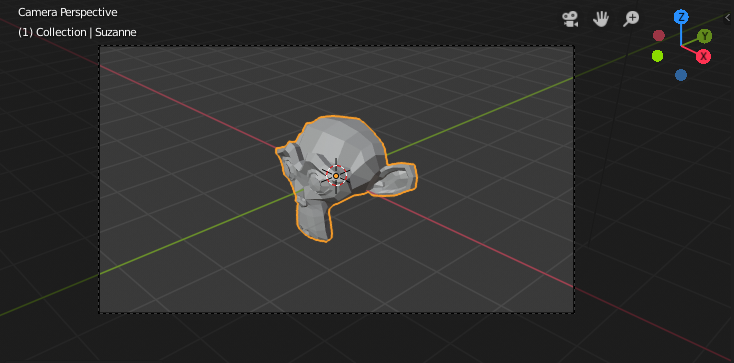
猴头的摄像机视图。
The Camera view shows the current scene as seen from the currently active camera's view point.
The Camera view can be used to virtually compose shots and preview how the scene will look when rendered. The rendered image will contain everything within the dashed line.
See also
Camera Settings for details how camera settings are used for display & rendering.
Hint
The active camera can be selected while in camera view using the camera frame (assuming the object isn't hidden).
Viewing the Active Camera¶
参考
| 模式: | 所有模式 |
|---|---|
| 菜单: | |
| 快捷键: | Numpad0 |
This switches the view to the active camera. The triangle above the camera will become shaded when active.
Setting the Active Camera¶
参考
| 模式: | 物体模式 |
|---|---|
| 菜单: | |
| 快捷键: | Ctrl-Numpad0 |
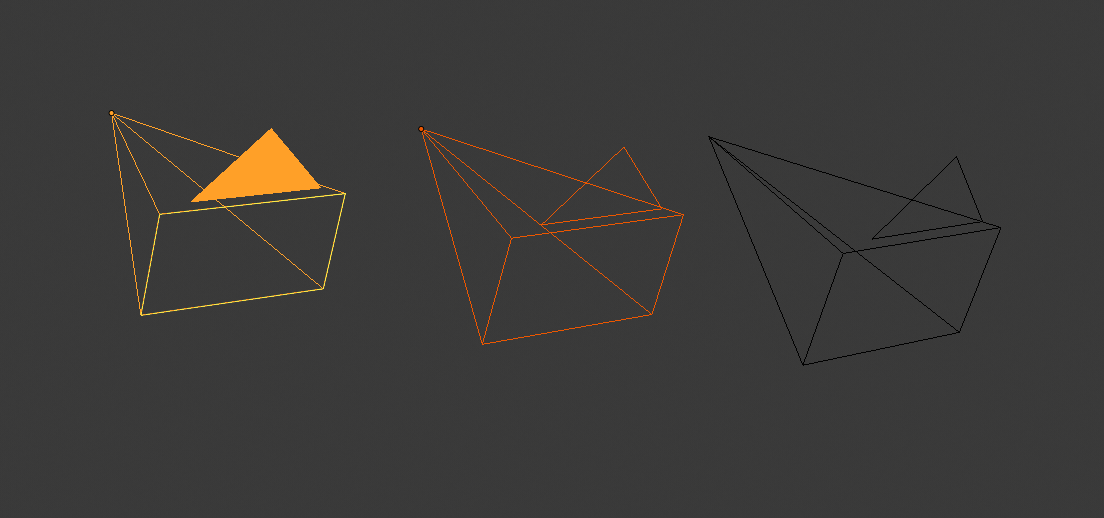
Active camera (left) displayed with a solid triangle above it.
This sets the current active object as the active camera & switches to the camera view.
The active camera can also be set in the Scene tab of the Properties Editor.
Note
The active camera, as well as the layers, can be specific to a given view, or global (locked) to the whole scene. See Local Camera.
Animated Camera Switching¶
By default a scene contains one camera. However, a scene can contain more than one camera, but only one of them will be used at a time. So you will only need to add a new camera if you are making cuts between them. See Animating Cameras.