Edición
Transformación
Referencia
- Modo
Modo Edición
- Menú
An F-Curve can be edited by transforming the locations of the keyframes.
- Mover, Rotar, Escalar
Like other elements in Blender, keyframes can be moved, rotated, or scaled as described in Basic Transformations.
- Extender
Moves keyframes relative to the current frame. If the mouse is to the left of the Playhead, this operator only affects the selected keyframes that are to the left of the Playhead. On the contrary, if the mouse is to the right of the Playhead, this operator only affects the selected keyframes that are to the right of the Playhead.
Truco
For precise control of the keyframe position and value, you can set values in the Active Keyframe of the Sidebar region.
Adherir
Referencia
- Menú
- Atajo
Mayús-S
Keyframes can be snapped to different properties by using the Snap Keys tool.
- Selección al fotograma actual
Snap the selected keyframes to the current frame.
- Selección al valor Y del cursor
Snap the selected keyframes to the 2D Cursor.
- Selección al fotograma más cercano
Snap the selected keyframes to their nearest frame individually.
- Selección al segundo más cercano
Snap the selected keyframes to their nearest second individually, based on the FPS of the scene.
- Selección al marcador más cercano
Snap the selected keyframes to their nearest marker individually.
- Aplanar asas
Aplana las asas Bezier para los fotogramas clave seleccionados.
Ejemplo de ajuste de asas planas. 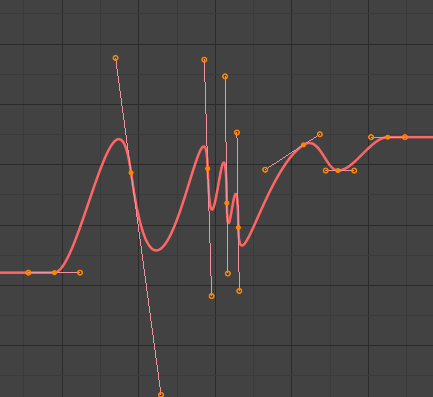
Antes de Aplanar las Asas.

Después de Aplanar las Asas.
- Igualar asas
Se asegurará de que las asas de los fotogramas clave seleccionados tengan la misma longitud, haciéndolas opcionalmente horizontales. Las asas de tipo Automática, Automática limitada o Vector, serán convertidas a Alineada.
- Lado
Side of the keyframes” Bézier handles to affect
- Izquierda
Equalize selected keyframes” left handles.
- Derecha
Equalize selected keyframes” right handles.
- Ambos
Equalize both of a keyframe’s handles.
- Longitud de asas
Longitud para las asas Bezier de los claves seleccionados.
- Aplanar
Make the values of the selected keyframes” handles the same as their respective keyframes.
- Cursor a selección (XY) Ctrl-G
Places the cursor at the midpoint between selected keyframes.
- Cursor a selección (Y)
Places the cursor value on the average value of selected keyframes.
Simetrizar
Referencia
- Menú
- Atajo
Ctrl-M
Selected keyframes can be mirrored over different properties using the Mirror Keys tool.
- Tiempo, en torno al fotograma actual
Mirror horizontally over the current frame.
- Valor, en torno al valor Y del cursor
Mirror vertically over the 2D cursor.
- By Times over Time 0
Mirror horizontally over frame 0.
- By Values over Value 0
Mirror vertically over value 0.
- Tiempo, en torno al primer marcador seleccionado
Mirror horizontally over the first selected marker.
Insert Keyframes
Referencia
- Menú
- Atajo
I
Inserts a keyframe to the active F-Curve at the mouse position. The newly added keyframes will be selected, making it easier to quickly tweak the newly added keyframes. All previously selected keyframes are kept selected by using I.
Agregar modificador de curvas-f
Referencia
- Menú
- Atajo
Mayús-Ctrl-M
Opens a pop-up allowing you to add modifiers to the active F-Curve. Settings for the modifier can be found in the tab.
Bake Sound to F-Curves
Referencia
- Menú
The Bake Sound to F-Curves operator takes a sound file and uses its sound wave to create the animation data.
- Frecuencia Más Baja
Frecuencia de corte de un filtro de paso alto que se aplica a los datos de audio.
- Frecuencia Más Alta
Frecuencia de corte de un filtro de paso bajo que se aplica a los datos de audio.
- Tiempo de Ataque
Value for the hull curve calculation that tells how fast the hull curve can rise. The lower the value the steeper it can rise.
- Tiempo de Liberación
Value for the hull curve calculation that tells how fast the hull curve can fall. The lower the value the steeper it can fall.
- Umbral
Valor mínimo de amplitud necesario para influir en la curva del casco.
- Acumular
Sólo las diferencias positivas de las amplitudes de la curva del casco se resumen para producir la salida.
- Aditivo
Las amplitudes de la curva envolvente serán resumidas. Cuando la opción Acumular estuviera activa, se acumularán las diferencias tanto positivas como negativas.
- Cuadrado
Da la salida como una curva cuadrada. Los valores negativos siempre resultan en -1 y los positivos en 1.
- Umbral Cuadrado
Todos los valores inferiores a este umbral dan como resultado 0.
Jump to Keyframes
Referencia
- Menú
- Atajo
Ctrl-G
Places the 2D cursor at the center of the selected keyframes.
Copiar / Pegar
Referencia
- Menú
,
- Atajo
Ctrl-C, Ctrl-V
Use Ctrl-C to copy selected keyframes and Ctrl-V to paste the previously copied keyframes. During the paste action, the Ajustar última operación panel provides some options in how the paste is applied.
- Desplazamiento
- Sin desplazamiento
Pastes the keyframes in the location they were copied from.
- Relativo a fotograma
Pastes the keyframe relative to the current frame based on the locations of the keyframes relative to the current frame when they were copied.
- Fotograma Inicio
Pastes the keyframes with the first keyframe of the copied set placed at the current frame.
- Fotograma (fin)
Pastes the keyframes with the last keyframe of the copied set placed at the current frame.
- Tipo
- Mezclar
Integrates the pasted keyframes in with existing keyframes only overwriting keyframes that share a frame.
- Sobrescribir todo
Removes all previous keyframes and replaces them with the pasted keyframes.
- Sobrescribir rango
Overwrite keys in pasted range.
- Sobrescribir rango completo
Overwrite keys in pasted range, using the range of all copied keys.
- Opuesto
Paste keyframes from mirrored bones if they exist.
Duplicar
Referencia
- Menú
- Atajo
Mayús-D
Duplicará los claves seleccionados, pudiendo reposicionarlos moviendo el ratón.
Borrar claves
Referencia
- Menú
- Atajo
X, Suprimir
Al presionar X o Suprimir se abrirá un menú emergente desde donde será posible eliminar los claves seleccionados.
Tipo de asa
Referencia
- Menú
- Atajo
V
Establecerá el tipo de asa para los claves seleccionados.
Modo de interpolación
Referencia
- Menú
- Atajo
T
Sets the interpolation mode between the selected keyframes.
Easing Mode
Referencia
- Menú
- Atajo
Ctrl-E
Sets the easing mode of the selected keyframes.
Diezmar
Referencia
- Menú
- Menú
The Decimate tool simplifies an F-Curve by removing keyframes that influence the curve shape the least.
- Modo
Controls which method is used pick the number of keyframes to use.
- Proporción
Deletes a defined percentage of keyframes, the amount of keyframes to delete is define by the Remove property.
- Margen de error
Deletes keyframes which only allowing the F-Curve to change by a defined amount. The amount of change is controlled by the Max Error Margin which controls how much the new decimated curve is allowed to deviate from the original.
Operadores Deslizador
Intermedio
Referencia
- Menú
Moves the selected keyframes to an in between position relative to the adjacent keyframes. To use this operator, drag the mouse left or right to adjust the operator’s Factor property.
- Factor
The amount to favor either the left or the right key. Values less than 0.5 favor the left keyframe, values greater than 0.5 favor the right keyframe, a value of 0.5 results in no change.
Fundir a Cercano
Referencia
- Menú
Transitions the current keyframe with the neighboring keyframes in the timeline. In order for this operator to work, there must be a keyframe before and after the current frame. To use this operator, drag the mouse left or right to adjust the operator’s Blend property.
- Fundido
The amount to favor either the left or the right key. Values less than 0.5 favor the left keyframe, values greater than 0.5 favor the right keyframe, a value of 0.5 results in no change.
Fundir a valor predefinido
Referencia
- Menú
Transitions the current keyframe towards the property’s default value. To use this operator, drag the mouse left or right to adjust the operator’s Blend property.
- Fundido
The amount to favor either the current key or the default value. A value of 0 represents the current key, a value of 1 represents the default value.
Ver también
El operador Restablecer a valor predefinido permitirá restablecer cualquier propiedad a su valor predefinido sin necesidad de que ésta contenga fotogramas clave.
Eliminar claves
Referencia
- Menú
- Atajo
X
Clean Keyframes resets the keyframe tangents on selected keyframes to their auto-clamped shape, if they have been modified.
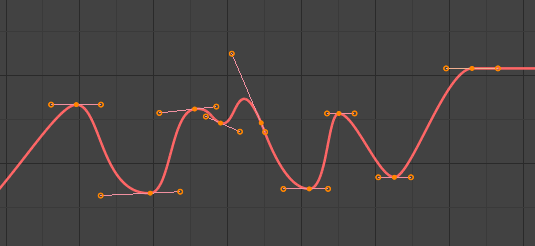
Curva-f antes de eliminar claves. |
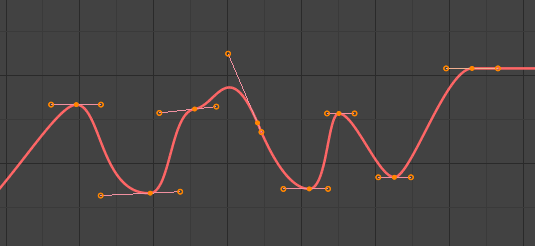
Curva-f después de eliminar claves. |
Clean Channels
Referencia
- Menú
- Atajo
X
Acts like the Clean Keyframes tool but will also delete the channel itself if it is only left with a single keyframe containing the default property value and it’s not being used by any generative F-Curve modifiers or drivers.
Nota
The modified curve left after the Clean tool is run is not the same as the original, so this tool is better used before doing custom editing of F-Curves and after initial keyframe insertion, to get rid of any unwanted keyframes inserted while doing mass keyframe insertion (by selecting all bones and pressing I for instance).
Smooth Keys
Referencia
- Menú
- Atajo
Alt-O
There is also an option to smooth the selected curves, but beware: its algorithm seems to be to divide by two the distance between each keyframe and the average linear value of the curve, without any setting, which gives quite a strong smoothing! Note that the first and last keys seem to be never modified by this tool.
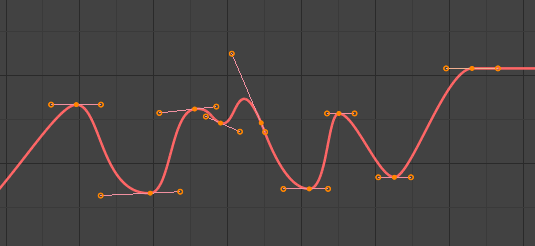
Curva-f antes de ser suavizada. |
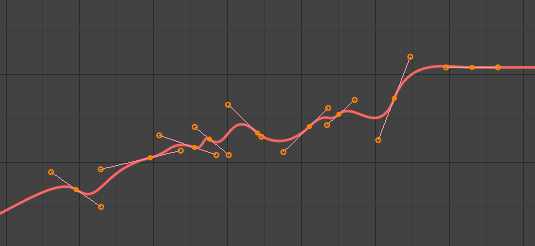
Curva-f después de ser suavizada. |
Sample Keyframes
Referencia
- Menú
- Atajo
Mayús-Alt-O
Sampling a set of keyframes replaces interpolated values with a new keyframe for each frame.
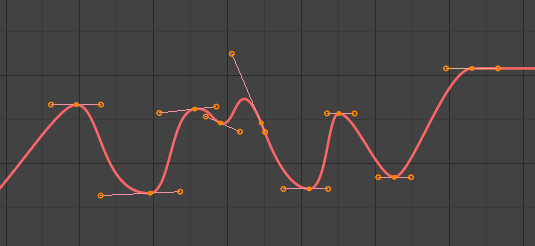
F-Curve before sampling. |
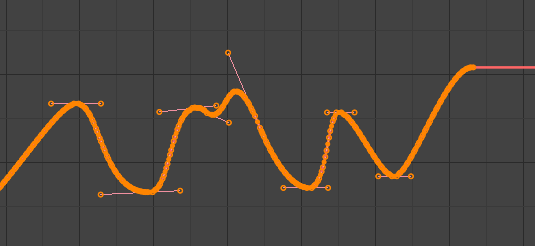
F-Curve after sampling. |
Bake Curve
Referencia
- Menú
- Atajo
Alt-C
Baking a curve replaces it with a set of sampled points, and removes the ability to edit the curve.
Un-Bake Curve
Referencia
- Menú
Unbaking a curve replaces the baked curve with an unbaked curve, adding the ability to edit it.
Filtro de Discontinuidad (Euler)
Por hacer.