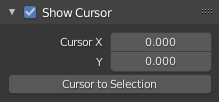Introducción
The Graph Editor allows users to adjust animation curves over time for any animatable property. F-Curves.
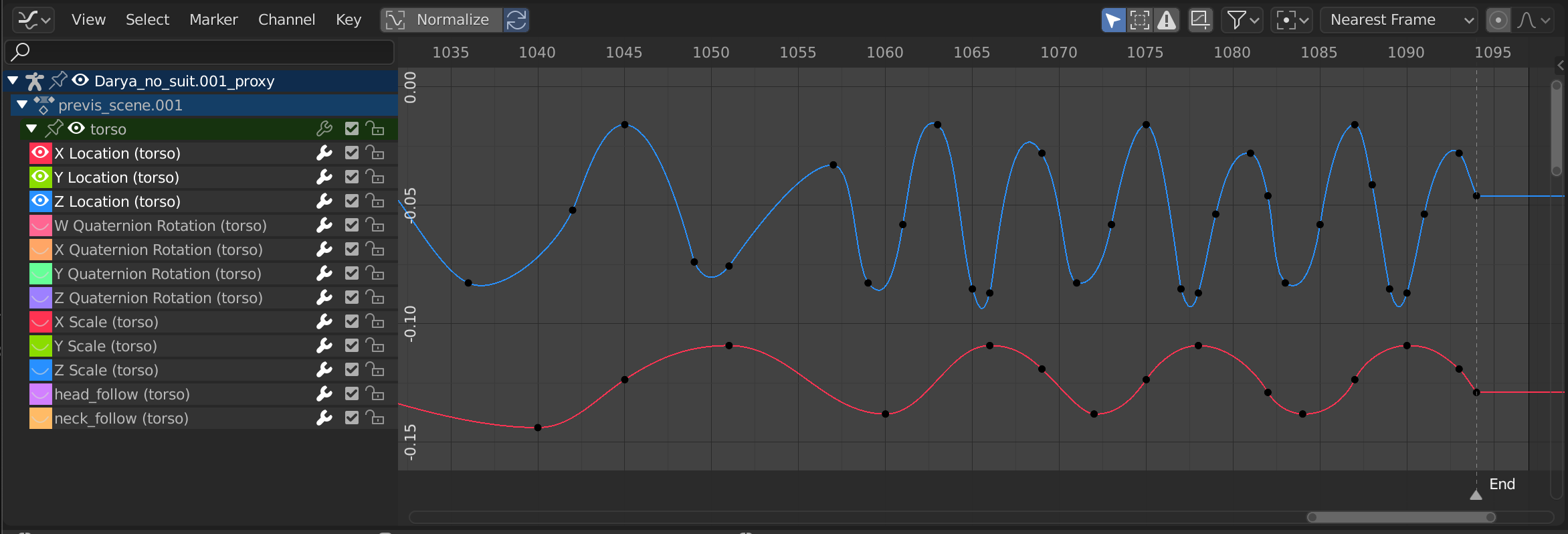
El Editor de curvas.
Región principal
The curve view allows you to view and edit F-Curves. An F-Curve has several key parts:
- Curva
The curve defines the value (Y axis) of the property over time (X axis).
See F-Curves.
- Claves
Keyframes are user-defined values on certain frames and are represented by little black squares which become orange if selected.
See Keyframes for more information.
- Asas
Each keyframe has a handle that helps determine the values of the curve between keyframes. These handles are represented by extruding lines with circular ends and can be selected and modified to change the shape of the curve.
See F-Curve Handles for more information.
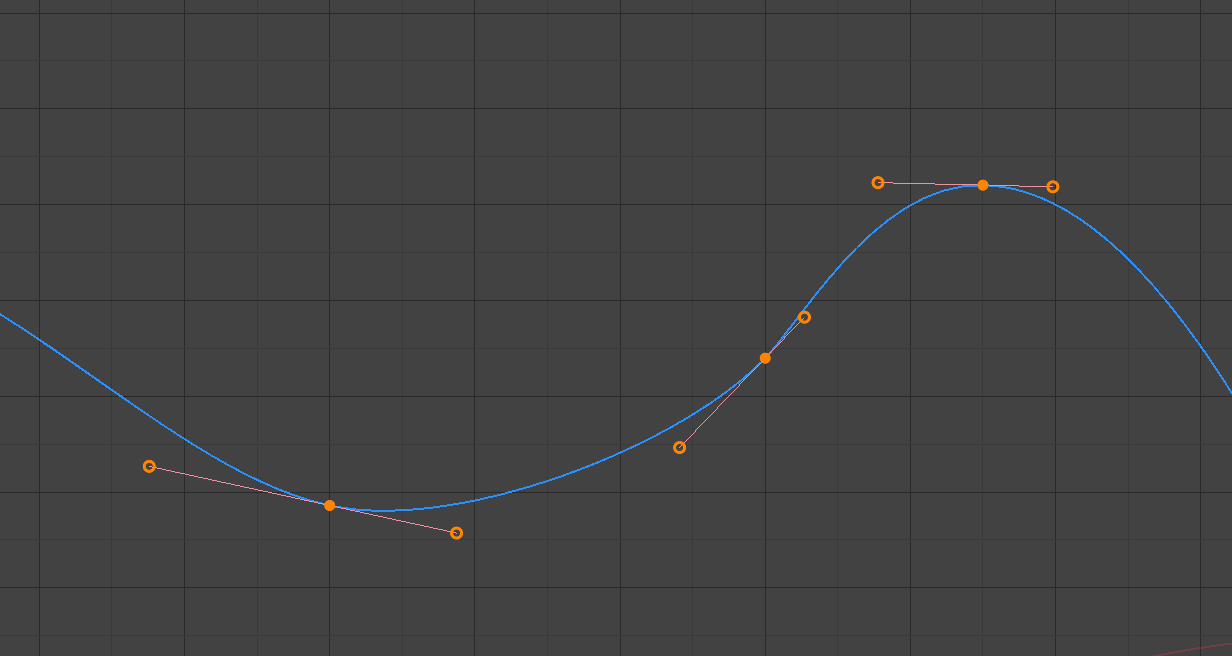
A simple curve.
Ver también
Curvas-f para más información.
Cursor de tiempo y Cursor 2D
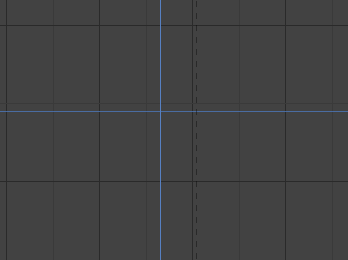
Cursor 2D del Editor de curvas.
The current frame is represented by a blue vertical line called the Playhead.
As in the Timeline, you can change the current frame by LMB-dragging in the scrubbing area at the top of the editor.
The blue horizontal line is called the 2D Cursor. This can be enabled or disabled via the View Menu or the View Properties panel.
These two lines can be used as a reference for moving and scaling keyframe handles.
Ver también
See Graph Editor’s Pestaña Vista.
View Axes
For Actions the X axis represents time, the Y axis represents the value to set the property.
Depending on the selected curves, the values have different meaning: for example rotation properties are shown in degrees.
Encabezado
Controles de la vista

Controles de la vista.
- Sólo lo Seleccionado
Only include curves related to the selected objects and data.
- Mostrar ocultos
Include curves from objects/bones that are not visible.
- Sólo Errores
Only include curves and drivers that are disabled or have errors. Useful for debugging.
- Filtro (ícono de embudo)
Only include curves with keywords contained in the search field.
- Multi-Word
Fuzzy/Multi-Word name filtering matches word snippets/partial words, instead of having to match everything. It breaks down the search text based on whitespace placement. e.g. «lo ro» will filter all location and rotation, while «lc rt» will not work.
- Type Filter
Filtrar curvas por tipo de propiedad.
- Filtrar colección
Select a collection to only show keyframes from objects contained in that collection.
- Ordenar bloques de datos
Objects data-blocks appear in alphabetical order, so that it is easier to find where they occur (as well as helping to keep the animation of related objects together in the NLA for instance).
If you find that your playback speed suffers from this being enabled (it should only really be an issue when working with lots of objects in the scene), you can turn this off.
- Normalizar
Normalize curves so the maximum or minimum point equals 1.0 or -1.0.
- Automático
Automatically recalculate curve normalization on every curve edit. This is useful to prevent curves from jumping after tweaking it.
F-Curve Controls

F-Curve controls.
- Edición proporcional O
Ver Edición proporcional.
- Auto Snap
Auto snap the keyframes for transformations.
No Auto-Snap
Frame Step
Second Step
Nearest Frame
Nearest Second
Marcador más cercano
- Pivote
Pivot point for rotation.
- Centro del volumen delimitador
Center of the selected keyframes.
- Cursor 2D
Center of the 2D Cursor. Playhead + Cursor.
- Centros Individuales
Rotate the selected keyframe Bézier handles.
- Crear curvas fantasma (ícono de curva-f enmarcado)
Creates a picture with the current shape of the curves.