Propiedades
Curva-f activa
Referencia
- Panel
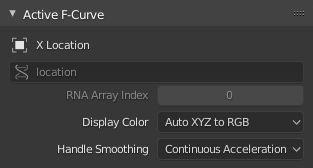
El panel Curva-f activa.
Este panel mostrará las propiedades de la curva-f activa.
- Nombre del canal
ID Type + Channel name (X Location).
- Ruta a los datos
RNA Path to property.
- Identificador en vector RNA
Index to the specific property affected by the F-Curve if applicable.
- Colores a mostrar
The method used to determine the color of the F-Curve shown in the Graph editor.
- Arcoíris automático
Increment the hue of the F-Curve color based on the channel index.
- XYZ a RVA automático
For property sets like location XYZ, automatically set the set of colors to red, green, blue.
- Definido por el usuario
Define a custom color for the active F-Curve.
- Suavizado de asas
Selects the method used to compute automatic Bézier handles (Automatic, Auto Clamped, Vector).
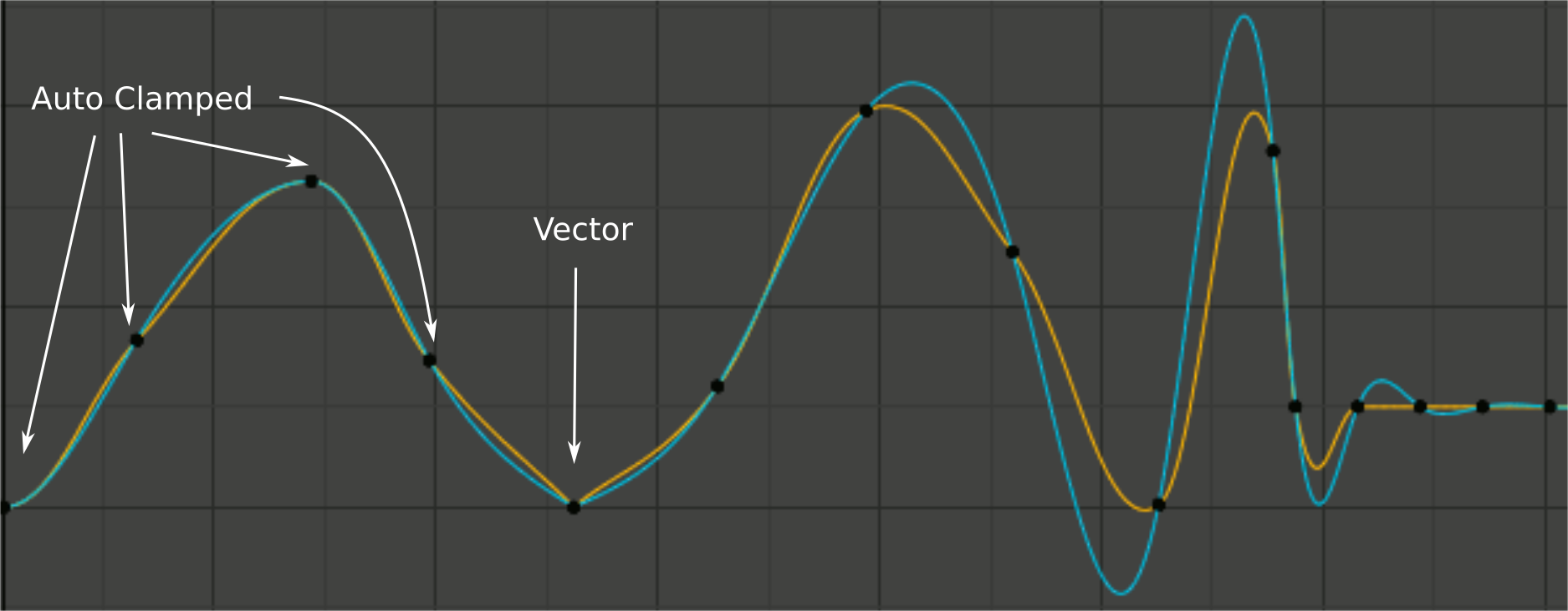
Comparación de modos de suavizado de asas.
Yellow: None, Cyan: Continuous Acceleration. From left to right, four Auto Clamped keys, one Vector, and the rest are Automatic.
- Ninguno
Only directly adjacent key values are considered when computing the handles. Vector handles are pointed directly at the adjacent keyframes.
This older method is very simple and predictable, but it can only produce truly smooth curves in the most trivial cases. Note the kinks in the yellow curve around the keys located between the extremes, and near the Vector handles.
- Aceleración continua
A system of equations is solved in order to avoid or minimize jumps in acceleration at every keyframe. Vector handles are integrated into the curves as smooth transitions to imaginary straight lines beyond the keyframe.
Producirá curvas mucho más suaves, pero al mismo tiempo significará que un cambio en el valor de un clave podrá afectar la interpolación de un tramo significativo de la curva; más allá de que la intensidad de estos cambios vaya decayendo exponencialmente con la distancia. Esta propagación de cambios se detendrá ante la aparición de cualquier clave cuyas asas sean de tipo Libre, Alineada o Vector, así como por extremos cuyas asas sean de tipo Automática limitada.
The mode also tends to overshoot and oscillate more with fully Automatic handles in some cases (see the right end of the image above). So it is recommended to use Auto Clamped by default, and only switch to Automatic handles in places where this is desired behavior. That effect can also be reduced by adding in-between keys.
Truco
Teniendo en cuenta las ventajas y desventajas de cada modo, el modo Aceleración continua debería ser más adecuado para animaciones limitadas, que utilizan una pequeña cantidad de claves interpolados con un mínimo refinamiento manual. En casos de animaciones con una alta cantidad de claves y una alta tasa de refinamiento manual, es posible que los beneficios del suavizado inicial no compensen la disrupción en el flujo de trabajo producida por la más extensa propagación de cada cambio posterior realizado.
Clave activo
Referencia
- Panel
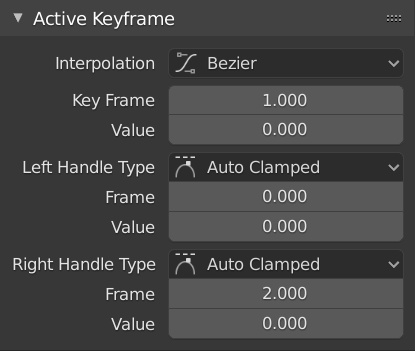
El panel Clave activo.
- Interpolación
Mode for the Interpolation between the current and next keyframe.
Interpolación
- Constante
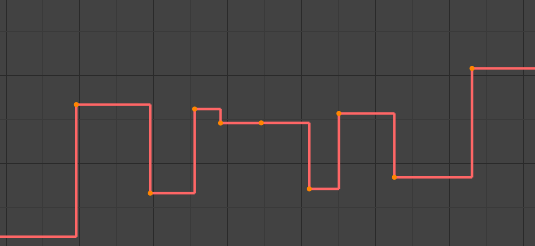
Constante.
There is no interpolation at all. The curve holds the value of its last keyframe, giving a discrete (stairway) «curve». Usually only used during the initial «blocking» stage in pose-to-pose animation workflows.
- Lineal
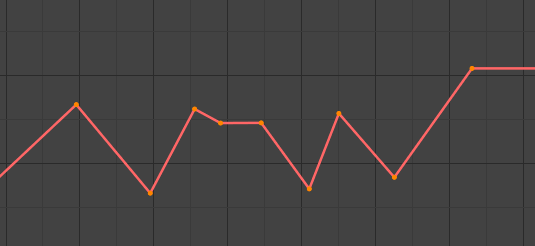
Lineal.
This simple interpolation creates a straight segment, giving a non-continuous line. It can be useful when using only two keyframes and the Extrapolation extend mode, to easily get an infinite straight line (i.e. a linear curve).
- Bezier
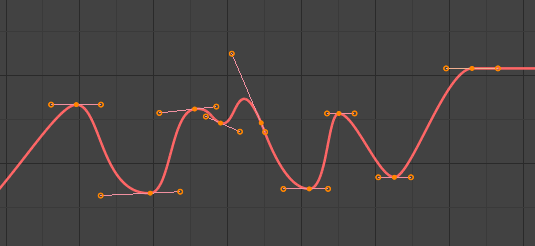
Bezier.
The more powerful and useful interpolation, and the default one. It gives nicely smoothed curves, i.e. smooth animations!
Nota
Remember that some F-Curves can only take discrete values, in which case they are always shown as if constant interpolated, whatever option you chose.
Curvatura (según intensidad)
Different methods of easing interpolations for F-Curve segment. The «Robert Penner easing equations» (basically, equations which define some preset ways that one keyframe transitions to another) which reduce the amount of manual work (inserting and tweaking keyframes) to achieve certain common effects. For example, snappy movements.
Lineal
Sinusoidal
Cuadrático
Cúbico
Quartic
Quintic
Exponential
Circular
Ver también
For more info and a few live demos, see https://easings.net and http://robertpenner.com/easing/
Efectos de tipo dinámico
These additional easing types imitate (fake) physics-based effects like bouncing/springing effects. The corresponding settings can be found in the .
- Trasera
Cubic easing with overshoot and settle. Use this one when you want a bit of an overshoot coming into the next keyframe, or perhaps for some wind-up anticipation.
- Trasera
The back property controls the size and direction (i.e. above/below the curve) of the overshoot.
- Rebote
Exponentially decaying parabolic bounce, like when objects collide. e.g. for Bouncing balls, etc.
- Elástica
Exponentially decaying sine wave, like an elastic band. This is like bending a stiff pole stuck to some surface, and watching it rebound and settle back to its original state.
- Amplitud
The amplitude property controls how strongly the oscillation diverges from the basic curve. At 0.0, there is no oscillation (i.e. it just snaps to the B-value like an extreme exponential transition), and at 1.0 a profile similar to the one shown in the icon occurs.
- Período
The period property controls the frequency with which oscillations occur. Higher values result in denser oscillations.
- Aceleración
The Easing Type controls which end of the segment between the two keyframes that the easing effects apply to. It has no effect if the Interpolation Mode is set to either Constant, Linear, or Bézier.
- Automática
The most commonly expected of the below behaviors is used. For the transitional effects, this is basically ease in, while for the physics effects it is ease out.
- Partida
Effect builds up to the second keyframe.
- Llegada
Effect fades out from the first keyframe.
- Partida y llegada
Effect occurs on both ends of the segment.
- Fotograma
Set the frame for the active keyframe.
- Valor
Set the value for the active keyframe.
- Asa izquierda/derecha Tipo
When using Bézier-interpolated curves it is possible to control the slope of the curve at the control points. This is done via the curve point handles; you can set the type of handle to use for the curve points by pressing V or choosing Key, Handle Type in the Graph editor menu. Each curve point can have a different handle type, even within the same curve.
There are three automatic modes, Automatic, Auto Clamped, and Vector, where Blender automatically determines the curve’s slope at each control point. The neighboring control points have the most influence of the slope, and points further away have a smaller influence. This can be controlled per F-Curve with the Auto Handle Smoothing properties.
By using the other, non-automatic modes, you have full manual control over the slope.
- Automático
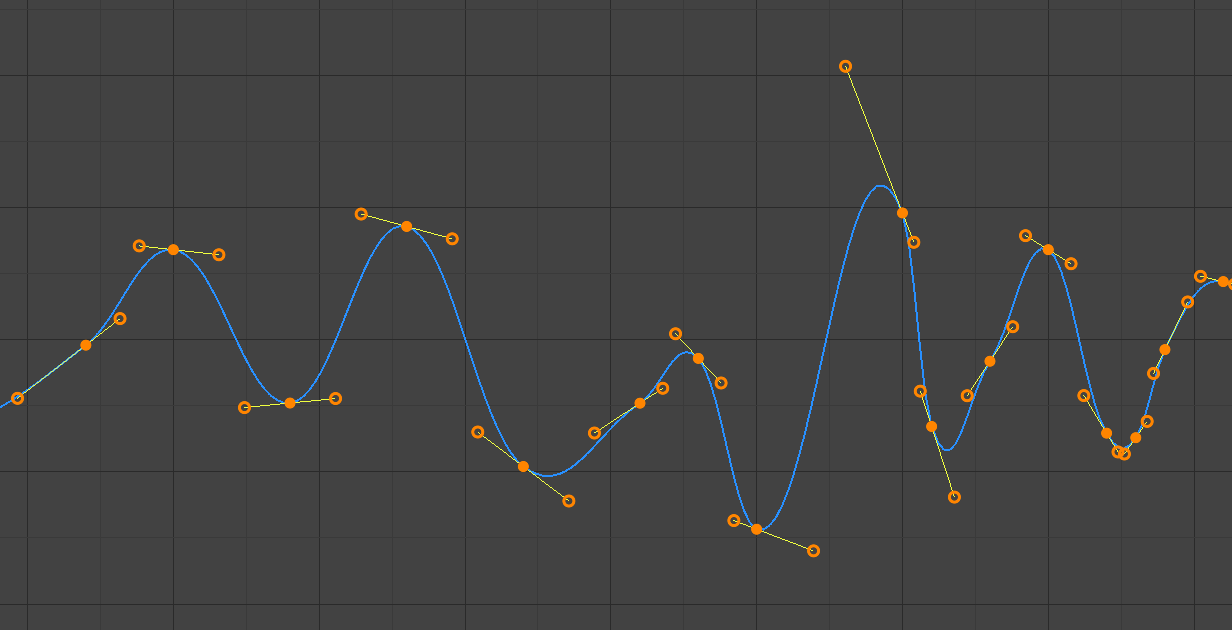
Asas automáticas.
Handle positions are automatically chosen to produce smooth curves.
- Automática limitada
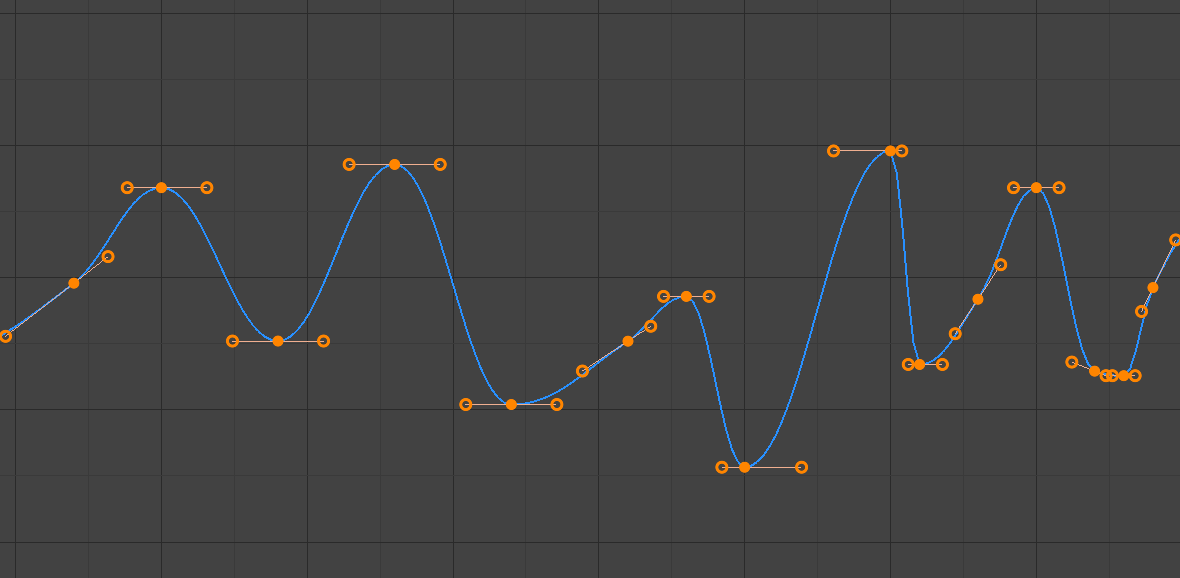
Asas automáticas limitadas.
Asas automáticas limitadas, útiles para evitar rebases y cambios en la dirección de la curva entre dos fotogramas clave (es decir, con forma de S).
- Vector
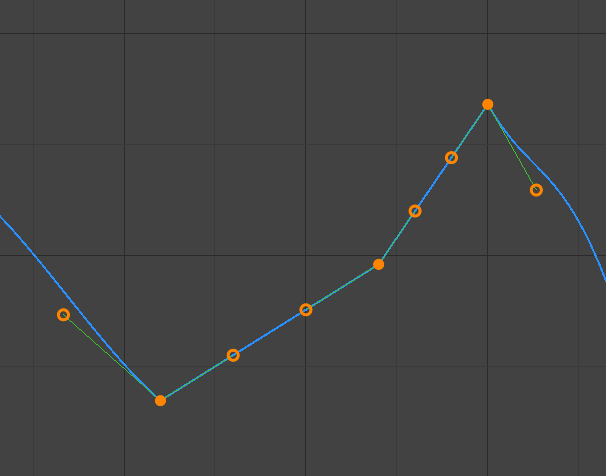
Asas de tipo vector.
Creates automatic linear interpolation between keyframes. The segments remain linear when keyframe centers are moved. However, when the handles are moved, the handle type switches to Free.
- Alineado
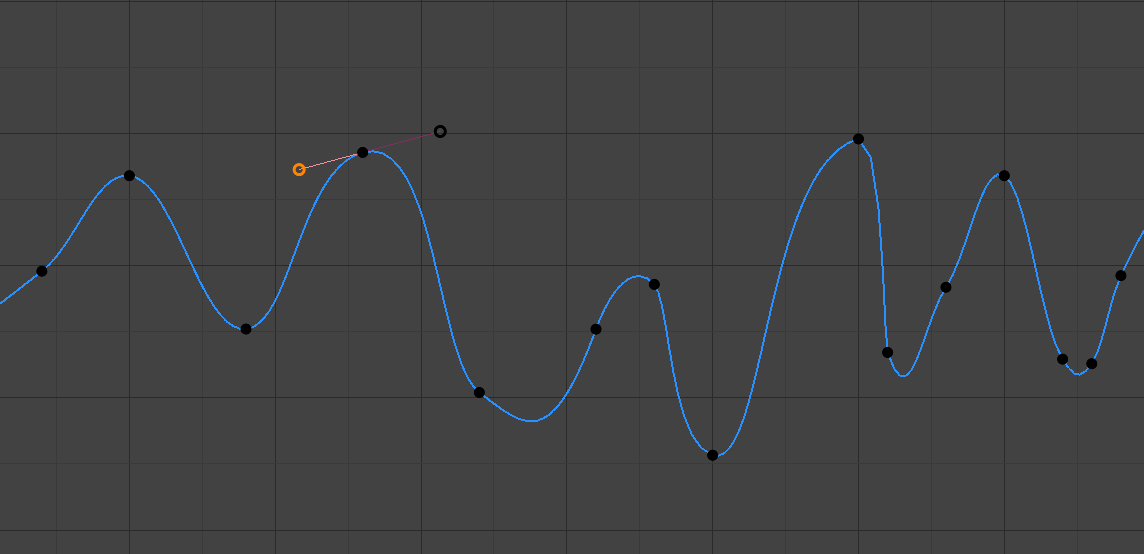
Asas alineadas.
Las dos asas del punto de la curva están bloqueadas juntas para apuntar siempre exactamente en direcciones opuestas. Esto da como resultado una curva que siempre es suave en el punto de control.
- Libre
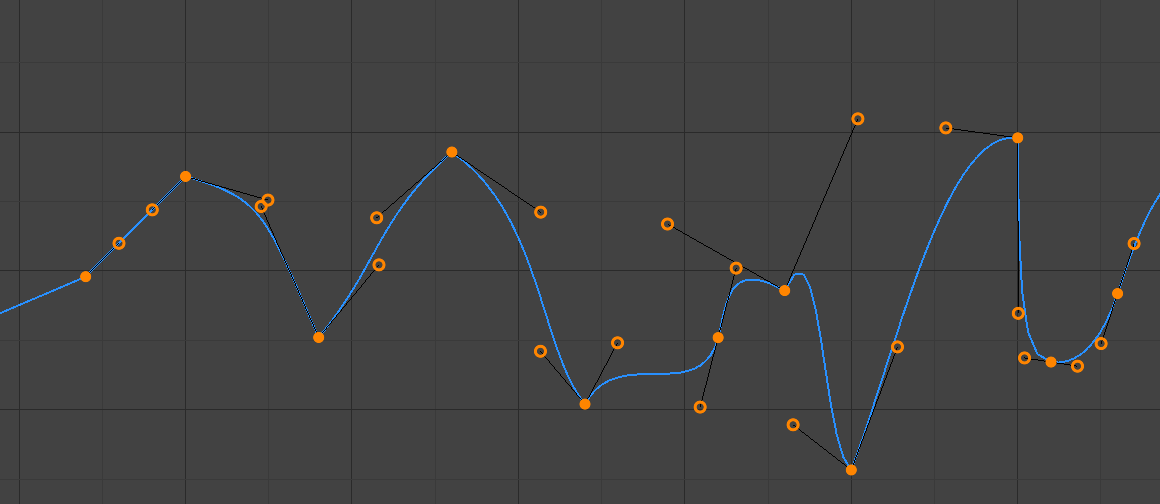
Asas libres.
Las asas se pueden mover de forma completamente independiente y, por tanto, pueden provocar un cambio brusco de dirección.
- Fotograma, Valor
Set the frame and value for the left/right interpolation handle for the active keyframe.