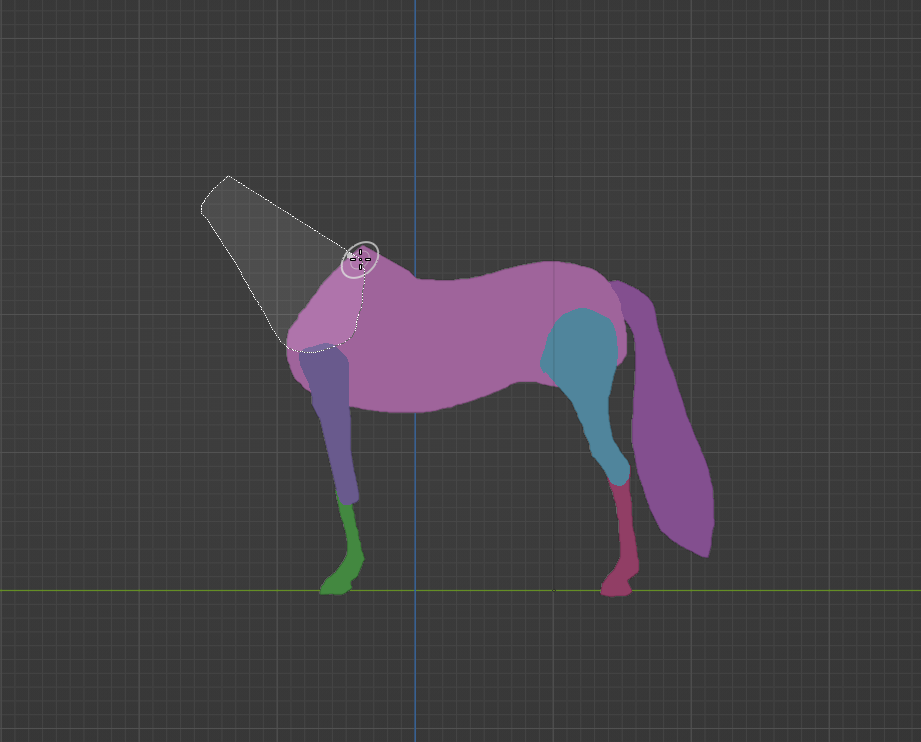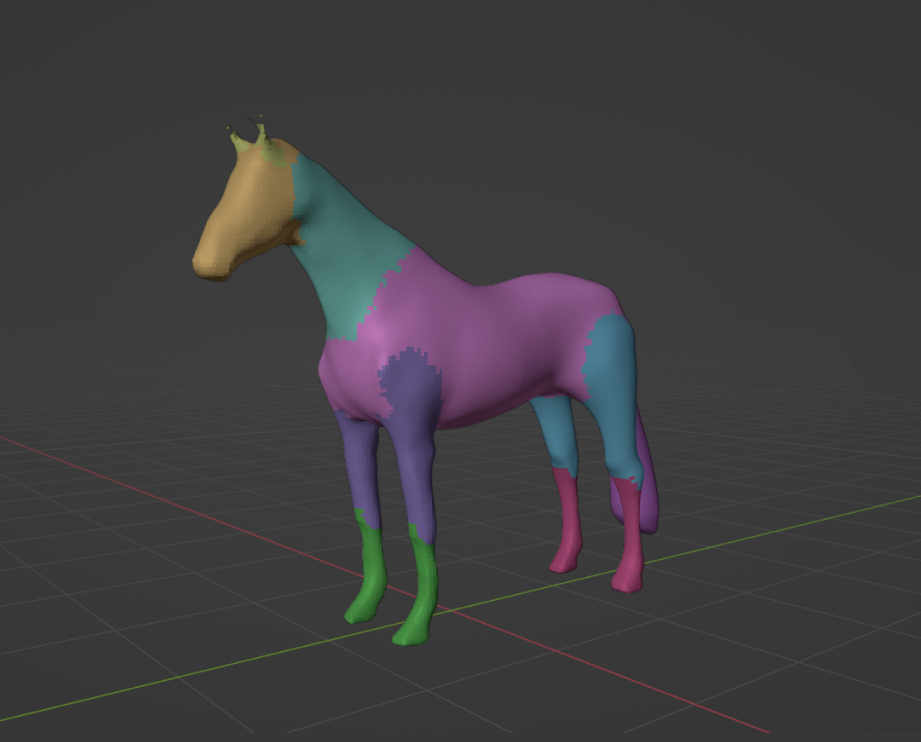Trim Gesture Tools¶
Reference
- Mode:
Sculpt Mode
Trim gesture tools add or remove geometry based on a selection area. This tool is especially useful for sketching an early base mesh for further sculpting with the voxel remesher.
New geometry is assigned to a new Face Set. When removing geometry, the new interior geometry along the selection will be assigned a new face set instead.
Merknad
It is not recommended to use this tool on a mesh above 100k vertices when using Difference or Union as the Trim Mode with the Exact Solver. This tool is using a Boolean operation so it might take a long time to process. For higher resolution meshes it is recommended to instead use the Line Project tool or the Fair Positions mode of the Edit Face Set tool to trim geometry.
Box Trim¶
Reference
- Mode:
Sculpt Mode
- Tool:
Performs a Boolean operation based on the area defined by a box gesture.
Lasso Trim¶
Reference
- Mode:
Sculpt Mode
- Tool:
Performs a Boolean operation based on the area defined by a lasso gesture.
Line Trim¶
Reference
- Mode:
Sculpt Mode
- Tool:
Performs a Boolean operation based on the area defined by a line gesture.
Merknad
The Line Trim tool does not support adding geometry. Only Difference mode is supported.
Polyline Trim¶
Reference
- Mode:
Sculpt Mode
- Tool:
Performs a Boolean operation based on the area defined by a polyline gesture.
Tool Settings¶
- Solver
Algorithm used to calculate the Boolean intersections.
- Fast:
Uses a mathematically simple solver which offers the best performance; however, this solver lacks support for overlapping geometry.
- Exact:
Uses a mathematically complex solver which offers the best results and has full support for overlapping geometry; however, this solver is much slower than the Fast Solver.
- Trim Mode
Geometry can be either added or removed by choosing one of these modes.
- Difference:
Removes geometry, filling any holes that are created.
- Union:
Creates a geometry and joins any intersections with existing geometry.
- Join:
Similar to Union but joins the mesh as separate geometry, without performing any Boolean operations with existing geometry.
- Shape Orientation
The method used to orientate the trimming shape.
- View:
Use the view to orientate the trimming shape.
- Surface:
Use the surface normal to orientate the trimming shape.
- Extrude Mode
- Fixed:
Aligns new geometry orthogonally for 90 degree angles in depth.
- Project:
Aligns new geometry with the perspective of the current view for a tapered result.
- Use Cursor for Depth
Use cursor location and radius for the dimensions and position of the trimming shape. If not set, the tool uses the full depth of the object from the camera view.