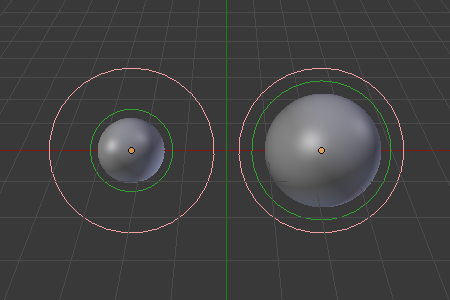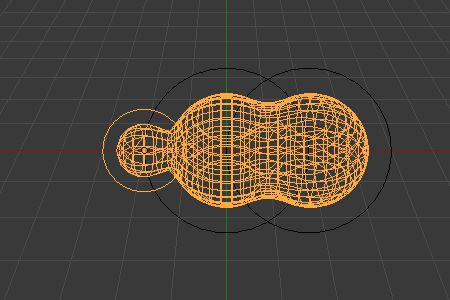Редагування – Editing¶
In addition to having several meta objects in a same family, you can also have several meta primitives in a single object (just add some more while in Edit Mode). Each will be an element, with its own shape, editing rings (in the viewport), and settings.
Активний Елемент – Active Element¶
Орієнтир – Reference
| Mode: | Edit Mode |
|---|---|
| Panel: |
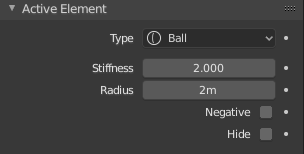
Active Element panel.
These settings apply only to the selected meta element.
- Тип – Type
- Changes the primitive shape of the meta object.
- Тугість – Stiffness
Controls the influence range for individual meta elements, unlike Influence Threshold which controls the influence for the entire meta family. This essentially defines how sensitive a meta is to being affected by other metas. With a low stiffness, the meta will begin to deform from further away. A higher value means the meta needs to be close to another one to begin merging. The Stiffness is visualized by the green ring and can be selected and scaled to also changes the Stiffness value.
To be visible, the Stiffness must be slightly larger than the Threshold value.
- Radius
- Controls the physical size of the metaball. This works the same as scaling the metaball in object mode. The Radius is visualized by the white ring and can be selected and scaled to also changes the Radius value.
- Negative
Controls whether the influence is positive or negative.
A positive influence is defined as an attraction, meaning that the meshes will stretch towards each other as the rings of influence intersect. The opposite effect would be a negative influence where the objects repel each other.
Примітка
If a metaball has Negative influence the meta is not visible in the 3D Viewport, only the surrounding circles are shown.
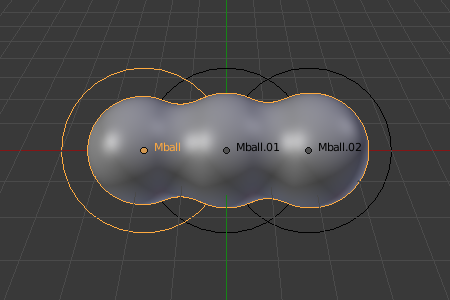
Positive influence of three meta balls.
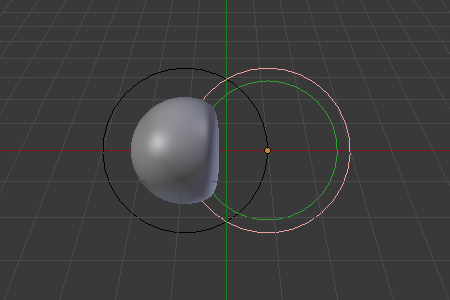
Negative influence of a meta ball; the first is negative and the second positive.
- Hide
As in Показ/Схов – Show/Hide in Object Mode, you can hide the selected meta(s), and then reveal what was hidden. This is very handy for cleaning your views up a bit.
Примітка
- Hiding a meta does not only hide it, but also disables it from the meta computation, which will affect the final geometry.
- The two red and green rings always remain visible in Edit Mode, as well as the select circle in Object Mode.
Видалення елементів¶
Орієнтир – Reference
| Hotkey: | X, Delete |
|---|
You can only delete the active element, no fancy options here.
Конвертування¶
To convert the meta to a real mesh, use Конвертувати у – Convert To in Object Mode.
Сімейства об’єктів¶
Сімейство – «family» – це спосіб перегрупування кількох об’єктів мета, що дає дещо дуже схоже на наявність кількох мета всередині одного і того ж об’єкта.
It is defined by the left part of an object’s name (the one before the first dot).
Remember, an object’s name is the one in the Object Name field, in most panels,
not the Metaball Name field, which is the meta data-block’s name…
For example, the family part of «MetaPlane.001» is MetaPlane.
Each meta object in the same «family» is associated with one another as discussed below.
Families of metas are controlled by a base meta object which is identified by
an object name without a dot in it. For example,
if we have three metas called MetaThing, MetaThing.001,
MetaThing.round, the base meta object would be MetaThing.
The base meta object determines the basis, the resolution, the threshold, and the transformations. It also has the material and texture area. In a way, the base meta is the «owner» of the other metas in the family (i.e. it is as if the other metas were «included» or joined into the base one).
Підказка
При роботі одночасно з кількома сценами будьте обережні з іменуванням мета об’єктів так, щоб база завжди була у тій же сцені, що інші мета із сімейства.
Failing to do so will give confusing behaviors (like invisible meta objects).
Приклади¶
Fig. Базовий мета м’яч. shows the base meta labeled «B». The other two Meta objects are children. Children’s selection rings are always black, while the group’s mesh is orange. Because the metas are grouped, they form a unified mesh which can always be selected by selecting the mesh of any meta in the group.
For example, in Fig. Базовий мета м’яч., only the lower sphere (the parent) has been selected, and you see that both the parent’s mesh and all of the children’s meshes are now highlighted.
Мета об’єкт базовий» керує *полігонізацією (структурою сіті) для такої групи, і звідси, також керую полігонізацією нащадкових (не-базових) мета. Якщо ми трансформуємо базовий мета, то полігонізація нащадків змінюється. Однак, якщо ми трансформуємо нащадків, то полігонізація залишається без змін.
Підказка
This discussion of «polygonization» does not mean that the various meshes do not deform towards or away from each other (meta objects always influence one another in the usual way, within a same family).
Rather, it means that the underlying mesh structure changes only when the base object transforms. For example, if you scale the base, the children’s mesh structure changes.
In Fig. Масштабування «бази»., the base has been scaled down, which has the effect of scaling the mesh structure of each of the children. As you can see, the children’s mesh resolution has increased, while the base decreased. The children did not change size!