Розкладка клавіш – Keymap¶
The keymap editor lets you adjust your keymap via:
| Передустави – Presets: | |
|---|---|
| Predefined keymaps which come with Blender and can be added to. | |
| Уподобання – Preferences: | |
| Keymaps may define their own preferences to change the functionality or add additional key bindings. | |
| Елементи Розкладки Клавіш – Key Map Items: | |
| You may add/remove/edit individual keymap entries. | |
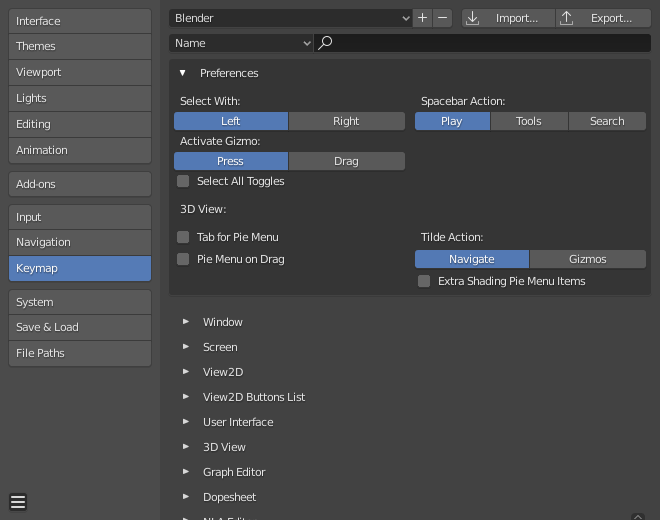
Blender Preferences Keymap section.
Управління Передуставами – Preset Management¶
- Передустави Розкладки клавіш – Keymap Presets
- Select the keymap from a list of predefined keymaps.
- Імпорт – Import
- Importing opens a File Browser to select a
.pyfile to add to the list of keymap presets. - Експорт – Export
Saves the current keymap configuration as a preset others may use.
- Усі Розкладки клавіш – All Keymaps
When disabled, only the keymaps and categories that have been modified by the user will be exported. In addition, add-ons may register keymaps to their respective functions, however, these keymaps are not exported unless changed by the user. This exported file may be thought of as a «keymap delta» instead of a full keymap export.
When enabled, the entire keymap is written.
Фільтрування – Filtering¶
- Тип Фільтра – Filter Type
- Ім’я – Name
- Search the keymap item by the operator name it runs.
- Прив’язування Клавіш – Key Binding
Search the keymap item by the key used to activate it.
Підказка
You could for example search with
Ctrl Shift Cfor keymap items that use all these keys.
- Пошук – Search
- Текст для пошуку (залиште порожнім для вимкнення).
Уподобання – Preferences¶
Keymaps may define their own preferences, these are predefined adjustments to the keymap you can make without having to manually adjust individual keymap items which can cause problems with newer Blender Versions.
See the default keymap preferences for options available in the default keymap.
Редактор – Editor¶
The Keymap editor lets you change the default hotkeys. You can change keymaps for each of Blender’s editors.
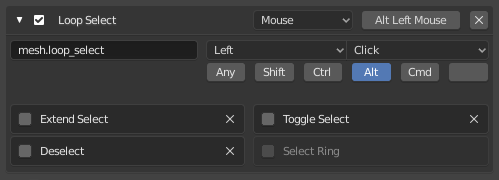
Keymap editor.
Використання – Usage
- Select the keymap you want to change and click on the white arrows to open up the keymap tree.
- Виберіть, який Увід буде керувати функцією.
- Змініть скорочення бажаним вам чином. Просто клацніть на увід скорочення та уведіть нове скорочення.
- Активне – Active
- Un-check to disable this keymap item.
- Тип Розкладки – Map Type
- Клавіатура – Keyboard
- Одиничне скорочення або комбінація клавіш.
- Миша – Mouse
- Actions from mouse buttons, tablet or touchpad input.
- 3D Маніпулятор – NDOF
- Переміщення від пристрою 3D миші (NDOF).
- Підправлення – Tweak
- Клацання та перетягування мишею (факультативно розкладається напрямок перетягання для різних дій).
- Увід Тексту – Text Input
- Використовуйте цю функцію шляхом уведення тексту.
- Часолік – Timer
- Використовується для керування діями на основі періоду часу. наприклад, стандартно, Animation Step використовує «Timer 0», Smooth View використовує «Timer 1».
- Ім’я Оператора за Ідентифікатором – Operator ID Name
Ідентифікатор для виклику оператора.
Підказка
Дивіться
bpy.opsщодо списку операторів (вилучайте префіксbpy.для цього ідентифікатора).- Подія – Event
- Тип – Type
- The key or button that activates this keymap item (depending on the map type).
- Значення – Value
- The action (such as press, release, click, drag, etc.), (depending on the map type).
- Модифікатор – Modifier
- Додаткові клавіші для тримання (такі як Ctrl, Shift, Alt).
- Властивості Оператора – Operator Properties
- Змінює на стандартні властивості цього оператора, з якими він активується
Дивись також
Кастомізація Розкладки клавіш – Keymap Customization for more information on keymap editing.
Відновлювання – Restoring¶
If you want to restore the default settings for a keymap, just click on the Restore button at the top right of this keymap.
Порада
Instead of deleting the default keymap to create your custom one, you can just add a new Preset for both the mouse and keyboard.
Відомі Обмеження – Known Limitations¶
Версії Blender’а – Blender Versions¶
A problem with modifying your own keymap is newer Blender versions key change the way tools are accessed, breaking your customized keymap.
While the keymap can be manually updated, the more customizations you make, the higher the chance of conflicts in newer Blender versions is.