Viewport – Оглядвікно
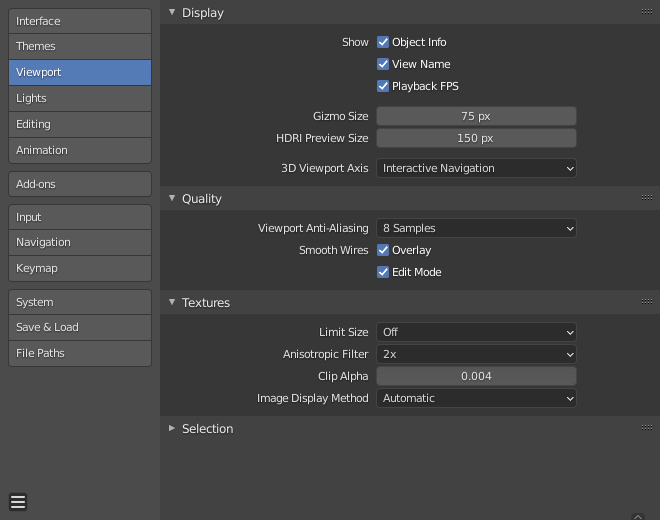
Секція «Оглядвікно» – Viewport в Уподобаннях – Preferences Blender’а.
Display – Показ
- Show – Показ
- Object Info – Інфо Об’єкта
Display the active Object name and frame number at the top left of the 3D Viewport.
- View Name – Ім’я Огляду
Display the name and type of the current view in the top left corner of the 3D Viewport. For example: «User Perspective» or «Top Orthographic».
- Playback FPS – КЗС Програвання
Show the frames per second screen refresh rate while an animation is played back. It appears in the top left of the 3D Viewport, displaying red if the frame rate set cannot be reached.
- Розмір Гізмо – Gizmo Size
Діаметр гізмо.
- HDRI Preview Size
Diameter of the HDRI sphere overlay.
- Вісь 3D Оглядвікна – 3D Viewport Axis
- Інтерактивна Навігація – Interactive Navigation
Показує вісь як інтерактивне гізмо. Click sets the viewport to display along this axis and dragging orbits the view.
- Проста Вісь – Simple Axis
Показує просту, менш нав’язливу вісь в оглядвікні.
- Brightness – Яскравість
Наскільки яскравими є кольори простої осі.
- Вимк – Off
Вимикає вісь оглядвікна.
- Size – Розмір
Diameter of the 3D Viewport Axis widget.
Quality – Якість
- Viewport Anti-Aliasing
Control the Anti-Aliasing for higher quality rendering.
- Smooth Wires
- Overlay – Наклад
Display overlays with smooth wire, without this wires will be rendered aliased. To increase the visibility you can disable this and Edit Mode, since edges do not blend into other shaded regions.
- Режим Редагування – Edit Mode
Display smooth wire in Edit Mode, without this wires will be rendered aliased.
Textures – Текстури
- Ліміт Розміру – Limit Size
Limit the maximum resolution for pictures used in textured display to save memory. The limit options are specified in a square of pixels (e.g: the option 256 means a texture of 256×256 pixels). This is useful for game engineers, whereas the texture limit matches paging blocks of the textures in the target graphic card memory.
- Анізотропна Фільтрація – Anisotropic Filtering
Sets the level of anisotropic filtering. This improves the quality of textures that are rendered at the cost of performance.
- Відсікання Альфа – Clip Alpha
Clip alpha below this threshold in the 3D Viewport. Note that, the default is set to a low value to prevent issues on some GPUs.
- Метод Показу Зображення – Image Display Method
Метод для рендера зображень; наступні опції підтримуються:
- Automatic – Автоматично
Автоматично використовується GLSL, яке виконується на GPU для продуктивності, але падає назад на CPU для великих зображень, які можуть бути повільними, при завантаженні з GPU.
- 2D Текстура – 2D Texture
Використовує CPU для показу трансформ та рендерить зображення як 2D текстури.
- GLSL
Найшвидший метод використання GLSL для показу трансформ та рендерить зображення як 2D текстури.
Selection – Вибрання
- Вказування Глибини OpenGL – OpenGL Depth Picking
This option uses an alternative method of picking which uses depth information to select the front-most elements. It is only used for selecting with the cursor (not box select, lasso, circle select, etc.).
Продуктивність варіюється залежно від ваших апаратного забезпечення та драйверів OpenGL.