Editing – Редагування
Ці уподобання керують тим, як різні засоби будуть взаємодіяти з вашим уводом.
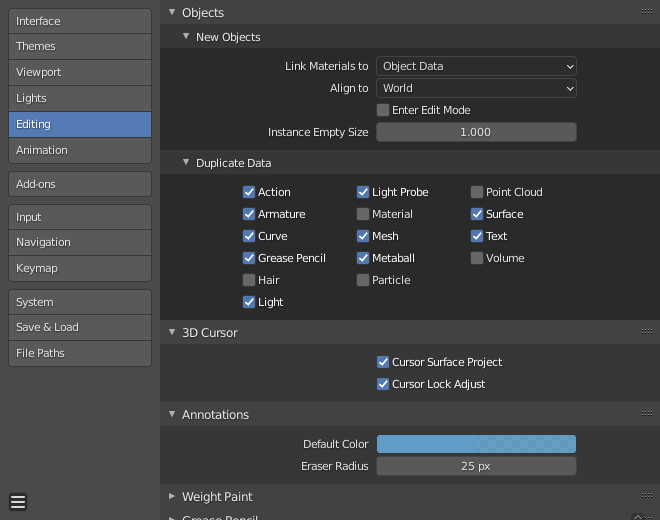
Objects – Об’єкти
Нові Об’єкти – New Objects
- Link Materials to
To understand this option properly, you need to understand how Blender works with Objects. Almost everything in Blender is organized in a hierarchy of data-blocks. A data-block can be thought of as containers for certain pieces of information. For example, the Object data-block contains information about the Object’s location while the Object Data «ObData» data-block contains information about the mesh.
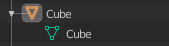
Приклад для сіті.
Матеріал може бути пов’язано двома різними способами:
- Дані Об’єкта – Object Data
Будь-який створений матеріал буде створюватися як частина блоку даних «Дані Об’єкта».
- Object – Об’єкт
Будь-який створений матеріал буде створюватися як частина блоку даних «Об’єкт».

Матеріал пов’язаний з блоком «Дані Об’єкта» – Object Data (зліва) та з блоком «Об’єкт» – Object (справа).
Дивись також
Дивіться Read more about Blender’s Data System.
- Align to
- World – Світ
Нові об’єкти вирівнюються за координатами світу.
- Огляд – View
Новий об’єкт вирівнюється за координатами огляду.
- 3D Cursor – 3D Курсор
Нові об’єкти вирівнюються за орієнтацією 3D курсора.
- Увійти в Режим Редагування – Enter Edit Mode
Якщо увімкнено, то автоматично буде активуватися Режим Редагування – Edit Mode після створення вами нового об’єкта.
- Instance Empty Size
The display size for empties when a new collection instance is created.
Дублювати Дані – Duplicate Data
The Duplicate Data checkboxes define what data is copied with a duplicated object and what data remains linked. Any boxes that are checked will have their data copied along with the duplication of the object. Any boxes that are not checked will instead have their data linked from the source object that was duplicated.
For example, if you have Mesh checked, then a full copy of the mesh data is created with the new object, and each mesh will behave independently of the duplicate. If you leave the mesh box unchecked then when you change the mesh of one object, the change will be mirrored in the duplicate object.
The same rules apply to each of the checkboxes in the Duplicate Data list.
3D Cursor – 3D Курсор
- Проектування Курсора по Поверхні – Cursor Surface Project
При розміщенні курсора за допомогою клацання курсор проектується на поверхню під курсором.
- Наладнання Блокування Курсора – Cursor Lock Adjust
При блокуванні оглядвікна з курсором переміщення курсора уникає стрибання огляду на основі нового зсуву.
Annotations – Анотації
- Стандартний Колір – Default Color
Стандартний колір для нових шарів Анотування.
- Радіус Стирача – Eraser Radius
Розмір стирача, використовуваний Засобом Анотування.
Дивись також
Дивіться Read more about Annotations.
Кастомний Діапазон Малювання Вагомостей – Custom Weight Paint Range
Mesh skin weighting is used to control how much a bone deforms the mesh of a character. To visualize and paint these weights, Blender uses a color ramp (from blue to green, and from yellow to red). Enabling the checkbox will enable an alternate map using a ramp starting with an empty range. Now you can create your custom map using the common color ramp options. For detailed information see the Color ramps page.
Grease Pencil – Нарисний Олівець
- Distance – Відстань
- Манхеттен – Manhattan
The minimum number of pixels the mouse should have moved either horizontally or vertically before the movement is recorded. Decreasing this should work better for curvy lines.
- Евклідове – Euclidean
Мінімум відстані, на яку миша повинна перейти, перш ніж переміщення запишеться.
Дивись також
Дивіться Read more about Grease Pencil.
Miscellaneous – Різне
- Колір Перекриття при Ліпленні – Sculpt Overlay Color
Defines a color to be used in the inner part of the brushes circle when in Sculpt Mode, and it is placed as an overlay to the brush, representing the focal point of the brush influence. The overlay color is visible only when the overlay visibility is selected (clicking at the eye to set its visibility), and the transparency of the overlay is controlled by the alpha slider located at the in the Sidebar.
- Припуск Авто-зсуву Вузла – Node Auto-offset Margin
Припуск для використання при автоматичному зсуванні вузлів – offsetting nodes.