Transform Orientations¶
Tham Chiếu (Reference)
- Chế Độ (Mode)
Chế Độ Đối Tượng và Biên Soạn
- Panel (Bảng)
- Tổ Hợp Phím Tắt (Shortcut)
Dấu Phẩy (Comma)
Transform Orientations affect the behavior of Transformations. You will see an effect on the Object Gizmo (the widget in the center of the selection), as well as on transformation constraints, Axis Locking.
For example, when you press X, during the execution of the operation, it will constrain the transformation to the Global X axis. But if you press X a second time it will constrain to your Transform Orientation's X axis.

Transform Orientations selector.¶
The Orientations options can be set through the Transform Orientation selector in a 3D Viewport header.
In addition to the five preset options, you can define your own custom orientation (see Custom Orientations below).
Định Hướng (Orientations)¶
- Toàn Cầu (Global)
Align the transformation axes to world space.
The Navigation Gizmo in the top right corner of the viewport, and the Grid Floor, shows the axes of world coordinate system.
- Cục Bộ (Local)
Align the transformation axes to the selected objects' space.
When an object is rotated, the direction of the Local gizmo matches to the object's rotation relative to the global axes. While the Global gizmo always correspond to world coordinates.
- Normal (Pháp Tuyến/Bình Thường)
Align the transformation axes so that the Z axis of the gizmo will match the average Normal of the selected element. If multiple elements are selected, it will orient towards the average of those normals.
In Object Mode, this is equivalent to Local orientation.
- Gimbal (Trục Vạn Năng)
Align each axis to the Euler rotation axis as used for input. Uses a Gimbal behavior that can be changed depending on the current Rotation Mode.
- Góc Nhìn (View)
Align the transformation axes to the window of the 3D Viewport:
Y: Lên/Xuống
X: Trái/Phải
Z: Về Phía/Rời Xa màn hình
- Con Trỏ (Cursor)
Align the transformation axes to the 3D cursor.
Một Số Ví Dụ (Examples)¶
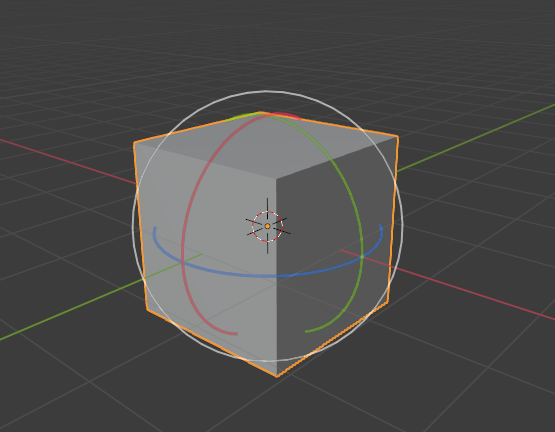
Khối lập phương mặc định với hướng biến hóa Toàn Cầu được chọn.¶ |
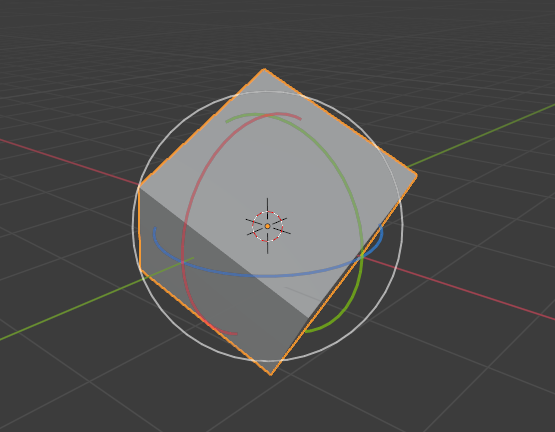
Khối lập phương xoay chiều với định hướng Toàn Cầu, gizmo không thay đổi.¶ |
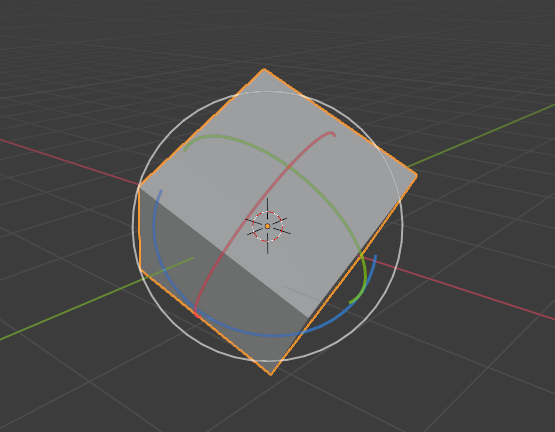
Local orientation, gizmo matches to the object's rotation.¶ |
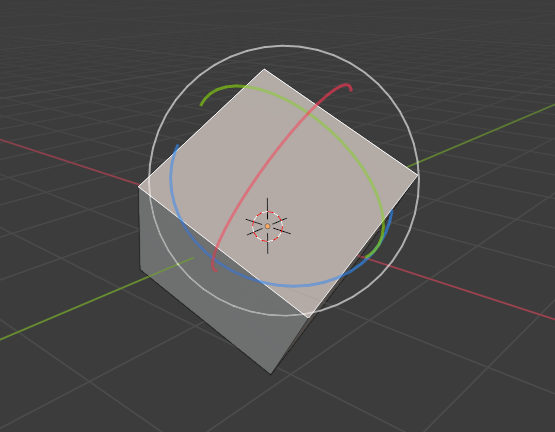
Định hướng của pháp tuyến, trong Chế Độ Biên Soạn.¶ |
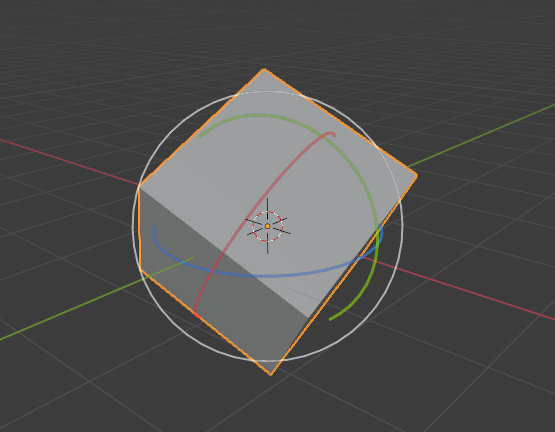
Định hướng biến hóa của Trục Vạn Năng.¶ |
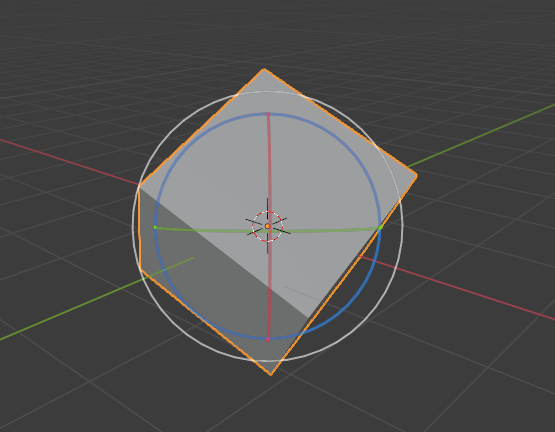
Định hướng biến hóa của góc nhìn.¶ |
Định Hướng Tùy Chỉnh (Custom Orientations)¶
Tham Chiếu (Reference)
- Chế Độ (Mode)
Chế Độ Đối Tượng và Biên Soạn
- Panel (Bảng)
You can define custom transform orientations, using object or mesh elements. Custom transform orientations defined from objects use the Local orientation of the object whereas those defined from selected mesh elements (vertices, edges, faces) use the Normal orientation of the selection.
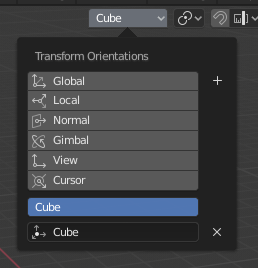
Transform Orientations panel.¶
The Transform Orientations panel, found in the header of the 3D Viewport, can be used to manage transform orientations: selecting the active orientation, adding ("+" icon), deleting ("X" icon) and rename custom orientations.
The default name for these orientations is derived from what you have selected. If it's an edge, it will be titled, "Edge", if it's an object, it will take that object's name, etc.
Kiến Tạo Định Hướng (Create Orientation)¶
To create a custom orientation, select the object or mesh element(s) and click the "+" button on the Transform Orientations panel.
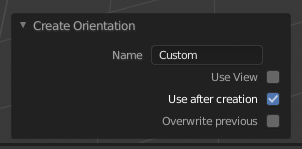
Bảng Kiến Tạo Định Hướng Điều Chỉnh Thao Tác Trước Đây (Adjust Last Operation).¶
Just after creating the orientation, the Create Orientation Điều Chỉnh Thao Tác Trước Đây (Adjust Last Operation) panel gives a few options:
- Tên (Name)
Trường văn bản để đặt tên cho định hướng mới.
- Sử Dụng Góc Nhìn (Use View)
Định hướng mới sẽ được căn chỉnh với không gian góc nhìn.
- Sử Dụng Sau Khi Kiến Tạo (Use After Creation)
If checked it leaves the newly created orientation active.
- Viết Đè lên cái Trước Đây (Overwrite Previous)
If the new orientation is given an existing name, a suffix will be added to it to avoid overwriting the old one, unless Overwrite Previous is checked, in which case it will be overwritten.