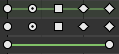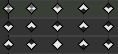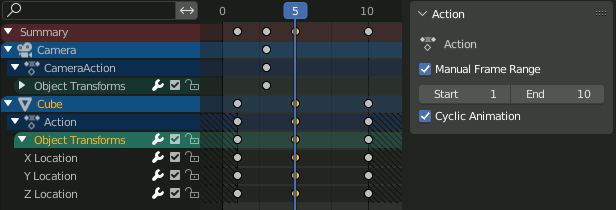Giới Thiệu (Introduction)
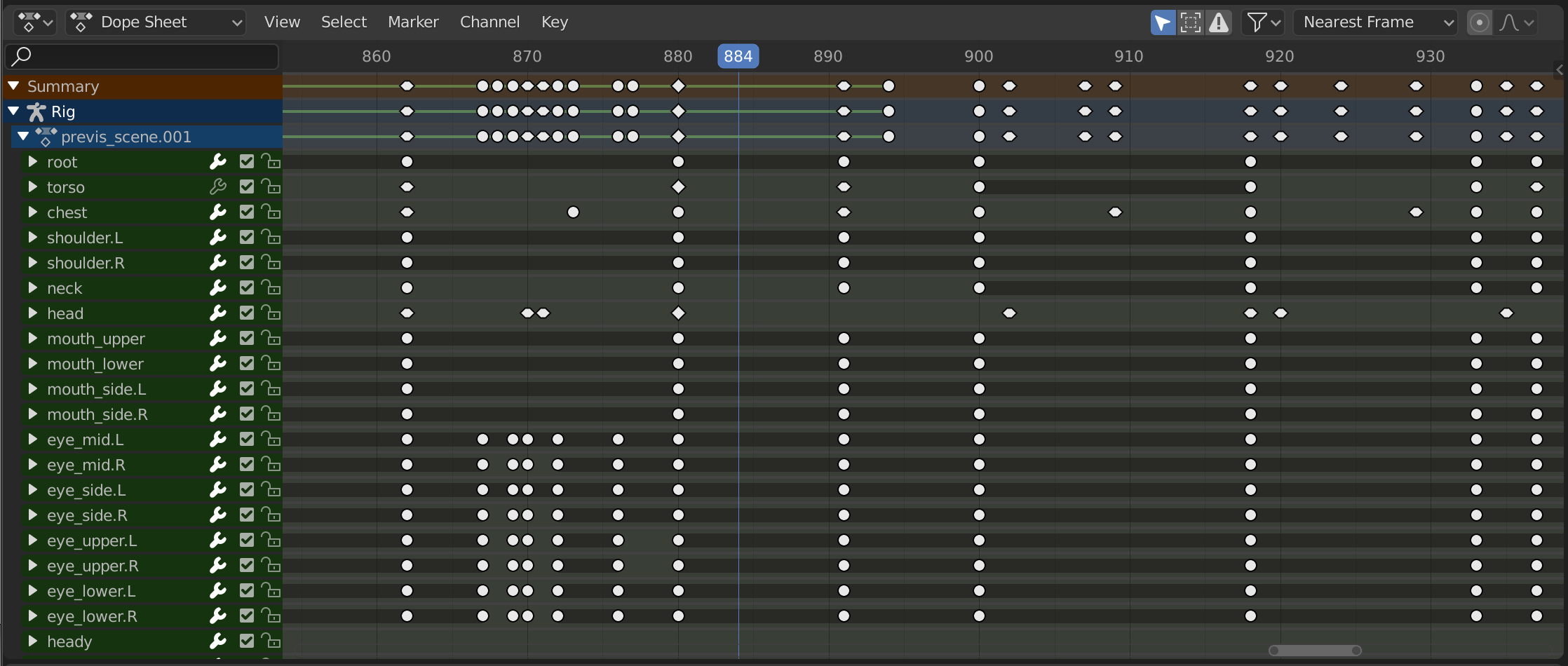
The Dope Sheet.
The Dope Sheet gives the animator a birds-eye-view of the keyframes inside the scene.
The Dope Sheet is inspired by classical hand-drawn animation process, in which animators will make use of a chart, showing exactly when each drawing, sound and camera move will occur, and for how long. This is called an exposure sheet or 'dope sheet'. While CG foundations dramatically differ from classical hand-drawn animation, Blender's Dope Sheet inherits a similar directive.
Chế Độ của Bảng hành động (Dope Sheet Modes)
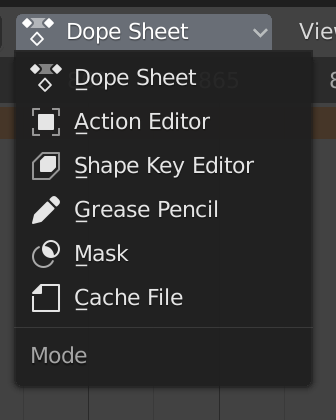
Chế Độ của Bảng hành động.
While the Dope Sheet Mode allows you to edit multiple actions at once, the other ones are dedicated to view and edit specific data-blocks used in different context of animation.
Bảng Hành Động (Dope Sheet)
Cache File: Alembic Todo 2.78.
Vùng Chính (Main Region)
Số/Khung Khóa (Keyframes)

The Dope Sheet Editor with object channels.
This area contains keyframes for all visible action channels. As with the other time-based editors, the X axis represents time. The Y axis represents a stack of action channels.
On these channels lay the keyframes, which can show different information:
Màu Ghi/Xám hóa |
Chưa Chọn (Unselected) |
Màu Vàng (Yellow) |
Cái được Chọn (Selected) |
Hình Thoi (Diamond) |
Tay Cầm Khung Khóa Tự Do |
Làm Tròn (Round) |
Tay Cầm Khung Khóa Hóa Tự Động Hạn Chế |
Hình/Vòng/Tròn (Circle) |
Tay Cầm Khung Khóa Tự Động |
Hình Vuông (Square) |
Tay Cầm Khung Khóa Véctơ |
Rhombus |
Aligned Keyframe Handle |
Màu của Nhóm |
These represent custom keyframe tags set by the user () |
Gray bar between keys |
Held key (the two keyframes are identical) |
Green line between keys |
Fixed keyframe interpolation (set in ) |
Upwards arrow |
Maximum Extreme keyframe (visible if are enabled) |
Downwards arrow |
Minimum Extreme keyframe (visible if are enabled) |
A diagonal hash fill in the background is used to display the Manual Frame Range of the action the channel belong to.
Lựa Chọn Khung Khóa (Selecting Keyframes)
Các công cụ lựa chọn có sẵn để sử dụng trong trình đơn Lựa Chọn trong tiêu đề và các phím tắt chính được liệt kê dưới đây:
- Lựa Chọn (Selecting)
Bấm vào một phím để chọn nó. Giữ phím Shift xuống để nới rộng lựa chọn hiện tại.
- Khoanh Vùng Chọn Hình Hộp (Box Selecting)
Click and drag to box select multiple keyframes at once. You can hold Shift to extend or Ctrl to subtract from the current selection.
- Chọn Lựa bằng Dây Thòng Lọng (Select Lasso)
- Chọn/Bỏ Chọn Toàn Bộ (Select/Deselect All)
To select all keys, press A.
To deselect all keys, press Alt-A.
To inverse the selection, press Ctrl-I.
- Before/After Current Frame [, ]
Select all to the right or left. Or hold Shift-Ctrl and click on either side of the Playhead.
See the Select menu for a full list of selection tools.
Điều Khiển các Khung Khóa (Manipulating Keyframes)
Keyframe tools are available in the Key menu in the header, and the main shortcuts listed below:
- Di Chuyển các Khung Khóa (Moving Keyframes)
To move a single keyframe, click and drag on a key. To move multiple keyframes, make sure several keys are selected and press G.
- Đổi Tỷ Lệ các Khung Khóa (Scaling Keyframes)
To scale (stretch) selected keys, press S.
- Nới Rộng các Khung Khóa (Extending Keyframes)
To extend the time between two keys, select all with A, place the Playhead between two keyframes and press E.
See the Key menu for a full list of selection tools.
Vùng Kênh (Channels Region)
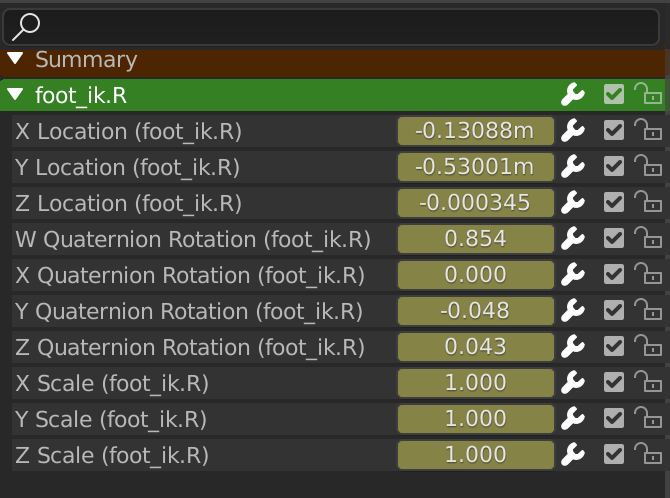
The Action editor's channels region.
See Kênh (Channels).
Tiêu Đề (Header)
Here you find the menus, a first group of controls related to the editor "mode", a second one concerning the action data-blocks, and a few other tools (like the copy/paste buttons, and snapping type).
Các Thao Tác Thanh Lọc (Filters)
- Duy Hiển Thị cái đã Được Chọn (Only Show Selected)
Only include keyframes related to the selected item this item could be sequencer strips, nodes, objects, or any other type of data.
- Hiển Thị Ẩn Giấu (Show Hidden)
Include keyframes from objects or bones that are not visible.
- Duy Hiển Thị các Lỗi Lầm (Only Show Errors)
Chỉ bao gồm các đường cong và các bộ điều vận đã bị giải hoạt hoặc có lỗi. Hữu dụng trong việc điều tra lỗi lầm.
- Thanh Lọc Tên Đường Cong-F (F-Curve Name Filter)
Fuzzy/Multi-Word name filtering matches word snippets/partial words, instead of having to match everything. It breaks down the search text based on whitespace placement. e.g. "lo ro" will filter all location and rotation, while "lc rt" will not work.
- Thanh Lọc theo Thể Loại (Filter by Type)
Thanh lọc các đường cong theo thể loại Tính Chất.
- Thanh Lọc Tập Hợp (Filtering Collection)
Select a collection to only show keyframes from objects contained in that collection.
- Sắp Tuần Tự các Khối Dữ Liệu (Sort Data-Blocks)
Objects data-blocks appear in alphabetical order, so that it is easier to find where they occur (as well as helping to keep the animation of related objects together in the NLA editor for instance).
If you find that your playback speed suffers from this being enabled (it should only really be an issue when working with lots of objects in the scene), you can turn this off.
- Tóm Tắt (Summary)
Toggles the "Dope Sheet Summary" channel at the top of the Channels Region. This is used to give an overview of all the channels by combining all the actions into one channel.