Tính Chất (Properties)
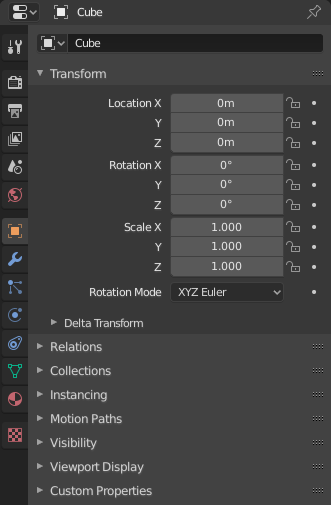
The Properties, with Object properties shown.
The Properties shows and allows editing of many active data, including the active scene and object.
Thẻ Mục (Tabs)
The Properties has several categories, which can be chosen via tabs (the icons column to its left). Each tab regroups properties and settings of a data type, and is documented in its own manual sections, linked below.
Sắp Đặt Không Gian Làm Việc và Công Cụ ĐHĐ (Active Tool and Workspace Settings)
This first tab contains settings for the active tool (in the 3D Viewport) and the current workspace.
Cảnh (Scene)
These tabs contain settings for the active scene.
Collection (Tập Hợp)
Một thiết bị để tổ chức các vật thể. Xem thêm trong bài về Tầng Lớp (Collection).
Object (Vật Thể)
These tabs are used to add features, and to change properties for the active object. Depending on the type of the active object, some of those will be hidden.
Dữ liệu vật thể (Object Data)
The main tab of that category (often the only one) always has the same name, Object Data, but its icon will change based on the actual type of the active object.
Các Vật Thể Hình Học (Geometry Objects):
Xây Dựng Giàn Điều Khiển và Biến Dạng các Vật Thể (Rigging and Deformation Objects):
Các Thể Loại Vật Thể Khác (Other Types of Objects):
Tô Bóng của Vật Thể (Object Shading)
Depending on the type of the active object, some of those will be hidden.
Tiêu Đề (Header)
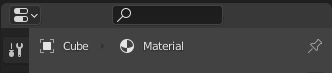
Tính Chất của Kết Xuất.
- Hiển thị Thanh Lọc Ctrl-F (Display Filter Ctrl-F)
Allows you to search for a property by its name. The results will be highlighted with there corresponding panel also highlighted and expanded. The search also works across multiple Tabs; graying out tabs with no search results. You can start a search using Ctrl-F or clear a search with Alt-F. This filter is useful if you do not remember where a property is within the Properties.
- Ngữ Cảnh Dữ Liệu (Data Context)
Just below the header is a list of icons and text items which show the owner of the properties being edited, together with some dependency context if needed. In the example above, the material "Material" is used by the active object "Cube".
- Bật/Tắt Ghim ID (Toggle Pin ID)
By toggling on the pin icon to the right, Blender will display only the currently shown data-block's properties in that editor, disregarding further selection changes. Toggle off that pin to switch back to default behavior, showing active data-block's properties.
Tùy Chọn (Options)
- Đồng Bộ Hóa với Mục lục (Sync with Outliner)
Sync tabs with the Outliner data-block selection. See Đồng Bộ Hóa Trình Biên Soạn Tính Chất (Properties Editor Sync) for more information.
- Luôn Luôn (Always)
Always, when possible, change Property editor tabs when clicking an icon in an Outliner.
- Không Bao Giờ (Never)
Never change Property editor tabs when clicking an icon in an Outliner.
- Tự Động (Auto)
Change tabs only when the Property editor editor shares a border with an Outliner.