Viewer Node¶
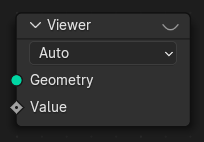
The Viewer node allows viewing data from inside a geometry node group in the Spreadsheet Editor and the 3D Viewport.
Any geometry connected can be visualized in the viewport and its attribute values can be read in the spreadsheet.
ملاحظة
This node cannot be used in the Tool context—only in the Modifier context.
Usage¶
Activation and Deactivation¶
Using Shift-Ctrl-LMB on any node or socket connects it to the viewer and makes it active. Using the same shortcut on empty space in the node editor makes deactivates the active viewer. When the active viewer is not visible anymore (e.g. another object is selected, or the current node group is exited), it is deactivated. The icon in the viewer node header can also be used to activate and deactivate it.
In the viewport, the Show Viewer option can turn off the viewer node visualization completely in order to see the final output of the object's evaluation instead.
Attribute Visualization¶
When the viewer has a geometry and a separate value input connected, the values can be visualized with a viewport overlays. When possible, the attribute domain is used to visualize the data is determined automatically. Otherwise, the viewer node falls back to the face corner domain on meshes and the point domain on curves. When necessary, the domain can be chosen manually.
The spreadsheet now only shows the "Viewer" column for the domain that is selected in the Viewer node.
Pinning¶
It can be helpful to pin a specific viewer node in the spreadsheet. When pinned, the spreadsheet still references the viewer node even when it becomes inactive.
Inputs¶
- Geometry
Geometry that will be displayed in the Spreadsheet.
- Value
Field to be evaluated on the geometry. The type for this value is chosen automatically when the keyboard shortcut to link an output is pressed. However, if the type must be adjusted manually, it is available in the node editor Sidebar.
Properties¶
- Data Type
The data type used to evaluate the Value input, visible in the node side-bar.
- Domain
The attribute domain used to evaluate the Value input. The Auto option chooses the domain automatically based on the connected nodes.
Outputs¶
This node has no outputs.