Workspaces#
Workspaces are essentially predefined window layouts. Each Workspace consists of a set of Areas containing Editors, and is geared towards a specific task such as modeling, animating, or scripting. You’ll typically switch between multiple Workspaces while working on a project.

Os workspace estão localizados na barra superior.#
Controles#
- Tabs
Click on the tabs to switch between the workspaces. You can also use the keyboard shortcuts Ctrl-PageUp and Ctrl-PageDown. Double-click a tab to rename the workspace.
- Adicionar
+ Clique no botão Add para adicionar um novo espaço de trabalho.
- Context menu RMB
O menu de contexto contém opções para duplicar, excluir e reordenar o workspace.
Workspaces padrão#
Blender’s default startup shows the «Layout» workspace in the main area. This workspace is a general workspace to preview your scene and contains the following Editors:
3D Viewport on top left.
Outliner on top right.
Properties on bottom right.
Timeline on bottom left.
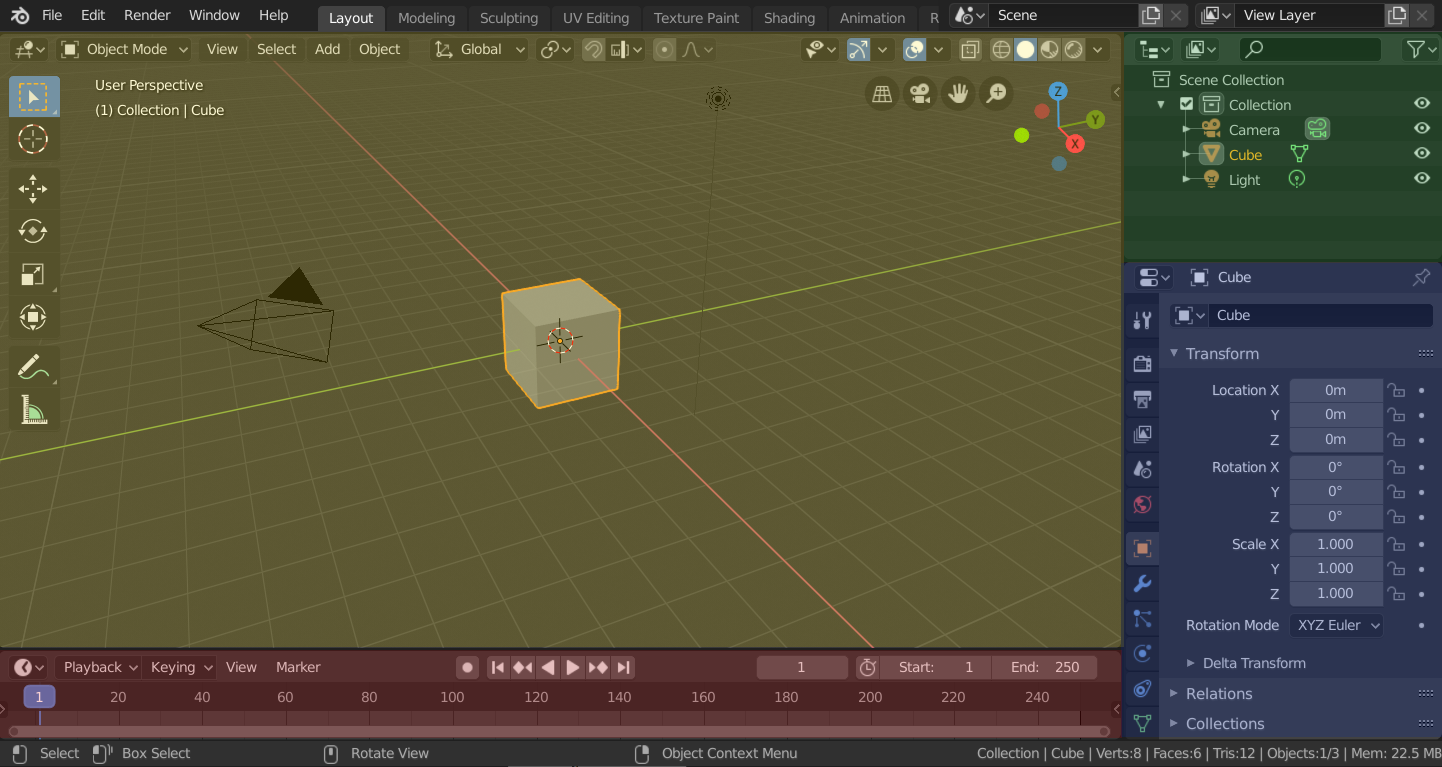
Blender’s “Layout” Workspace with four editors.#
3D Viewport (yellow), Outliner (green), Properties (blue) and Timeline (red).
O Blender também tem vários outros workspaces adicionados por padrão:
- Modelagem:
Para modificação da geometria através de ferramentas de modelagem.
- Escultura:
Para modificação de malhas (meshes) através de ferramentas de escultura.
- UV Editing:
For mapping of image texture coordinates to 3D surfaces.
- Texture Paint:
For coloring image textures in the 3D Viewport.
- Shading:
For specifying material properties for rendering.
- Animation:
For making properties of objects dependent on time.
- Renderização:
Para visualização e análise de resultados de renderização.
- Composição:
For combining and post-processing of images and rendering information.
- Geometry Nodes:
For procedural modeling using Geometry Nodes.
- Scripting:
For interacting with Blender’s Python API and writing scripts.
Additional Workspaces#
O Blender tem alguns Workspaces adicionais para serem escolhidos ao se adicionar um novo workspace:
2D Animation
- 2D Animation:
Espaço de trabalho geral para trabalhar com lápis de graxa.
- 2D Full Canvas:
Similar à «Animação 2D», mas contém uma tela maior.
VFX
- Masking:
For creating 2D masks for compositing or video editing.
- Rastreamento de movimentos:
For calculating camera motion and stabilizing video footage.
Video Editing
- Video Editing:
For sequencing together media into one video.
Save and Override#
The workspaces are saved in the blend-file. When you open a file, enabling Load UI in the File Browser indicates that Blender should use the file’s screen layout rather than the current one.
A custom set of workspaces can be saved as a part of the Defaults.
Workspace Settings#
Reference
- Editor:
- Panel:
- Pin Scene
When enabled, the current workspace will remember the currently selected scene. Then, whenever you activate the workspace, it’ll automatically switch back to that scene.
- Mode
Switch to this Mode when activating the workspace.
- Filter Add-ons
Determines which add-ons are enabled in the active workspace. When unchecked, the global add-ons will be used. When checked, you can enable individual add-ons in the list below.