Object Modes (объектный режим)
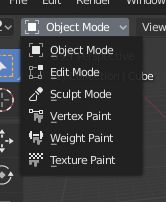
Меню выбора режимов.
Modes are an object-oriented feature, which means that the available modes vary depending on the selected active object’s type – most of them only enable the default Object Mode (like cameras, lights, etc.).
Each mode is designed to edit an aspect of the selected object. See Tab. Режимы Blender below for details.
You set the current mode in the Mode selector of 3D Viewport header (see Fig. Меню выбора режимов.).
Режимы могут влиять на многие вещи в Blender:
They can modify the panels and/or controls available in some Properties tabs.
They can modify the behavior of the whole editor, like e.g. the UV Editor and 3D Viewport.
They can modify the available header tools (menus and/or menu entries, as well as other controls…). For example, in the 3D Viewport, the Object menu in Object Mode changes to a Mesh menu in Edit Mode (with an active mesh object!), and a Paint menu in Vertex Paint Mode…
They can modify the available shortcuts.
Список режимов
Icon |
Name (имя) |
Details |
|---|---|---|
Object Mode (объектный) |
The default mode, available for all object types, as it is dedicated to Object data-block editing (e.g. position, rotation, size). |
|
Edit Mode (редактирования) |
A mode available for all renderable object types, as it is dedicated to their «shape» Object Data data-block editing (e.g. vertices/edges/faces for meshes, control points for curves/surfaces, strokes/points for Grease Pencil, etc.). |
|
Sculpt Mode (скульптинг) |
A mesh-only mode, that enables Blender’s mesh 3D-sculpting tool. |
|
Vertex Paint Mode (рисование вершин) |
A mesh-only mode, that allows you to set your mesh’s vertices colors (i.e. to «paint» them). |
|
Weight Paint Mode (веса вершин) |
Режим только для сетки, предназначенный для весов групп вершин. |
|
Texture Paint Mode (рисование текстур) |
A mesh-only mode, that allows you to paint your mesh’s texture directly on the model, in the 3D Viewport. |
|
Particle Edit Mode (частицы) |
A mesh-only mode, dedicated to particle systems, useful with editable systems (hair). |
|
Pose Mode (позы) |
An armature only mode, dedicated to armature posing. |
|
Draw Mode (рисование) |
A Grease Pencil only mode, dedicated to create Grease Pencil strokes. |
Примечание
The cursor becomes a brush in Paint and Sculpt Modes.
Мы не будем вдаваться здесь в подробности об использовании режимов, потому что они рассматриваются в отдельных разделах.
Подсказка
Если вы читаете это руководство и упоминаете какую-либо кнопку или пункт меню, который не отображается на вашем экране, возможно, вы находитесь в ненадлежащем режиме, чтобы этот параметр был действительным.
Multi-Object Editing (редактирование нескольких объектов)
Edit and Pose Modes support editing of multiple objects at once.
This is convenient if you want to perform the same edits on multiple objects or want to animate multiple characters at once.
To use edit multiple objects at once, simply select multiple objects and enter the mode.
The Outliner can also be used to add/remove objects while you are in a mode, by setting or clearing the mode from the context menu, or Ctrl-LMB clicking on the objects data icon.
Only the active object will be used to display properties such as shape keys, UV layers, etc.
Selecting any element from an object will set this as the active object.
There are limits to the kinds of operations that can run on multiple objects.
You can’t for example create an edge that has vertices from different objects.
Transferring Objects
Справка
- Mode
Все режимы
- Горячая клавиша
Alt-Q
Adds the object under the mouse to the current mode and removes the Active object. Use this operator to quickly switch between multiple objects without having to first go to Object Mode. When accessed from a menu, an Пипетка is used to select the object to add to current mode.








