Góc nhìn theo Ngữ Cảnh (Contextual Views)¶
The 3D Viewport has several "contextual view" modes that can be set for a particular 3D Viewport. These views can change how the overall 3D Viewport looks or how you interact with objects.
Bốn Góc Nhìn (Quad View)¶
Tham Chiếu (Reference)
- Chế Độ (Mode)
Toàn bộ các chế độ
- Trình Đơn (Menu)
- Tổ Hợp Phím Tắt (Shortcut)
Ctrl-Alt-Q
Toggling Quad View will split the 3D Viewport into four views: Three Orthographic "side views" and one Camera/User View. This view will allow you to instantly see your model from a number of view points. In this arrangement, you can zoom and pan each view independently but you cannot rotate the view.
Ghi chú
Quad View is different from splitting the area and aligning the view manually. In Quad View, the four views are still part of a single 3D Viewport. So they share the same display options and layers.
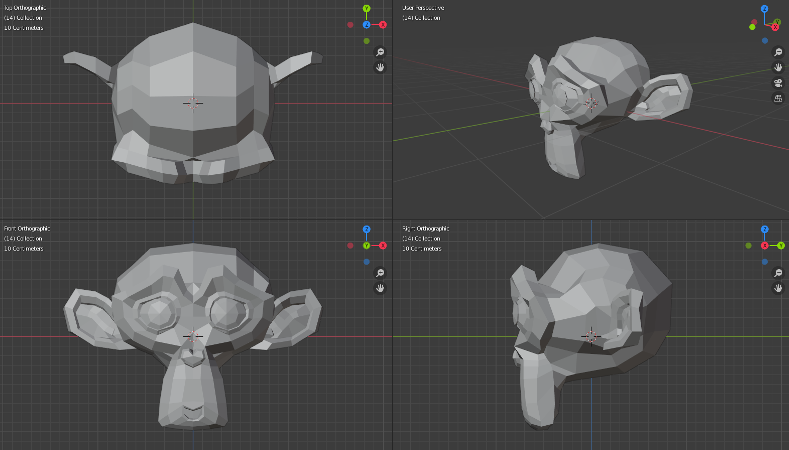
Bốn Góc Nhìn.¶
Các Tùy Chọn (Options)¶
Tham Chiếu (Reference)
- Chế Độ (Mode)
Toàn bộ các chế độ
- Trình Đơn (Menu)
- Khóa (Lock)
If you want to be able to rotate each view, you can uncheck the Locked option.
- Hình Hộp (Box)
Syncs the view position between side views. (Requires Lock to be enabled.)
- Cắt Xén/Đoạn Phim (Clip)
Clip objects based on what is visible in other side views. (Requires Box to be enabled.)