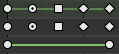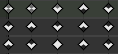Giới Thiệu
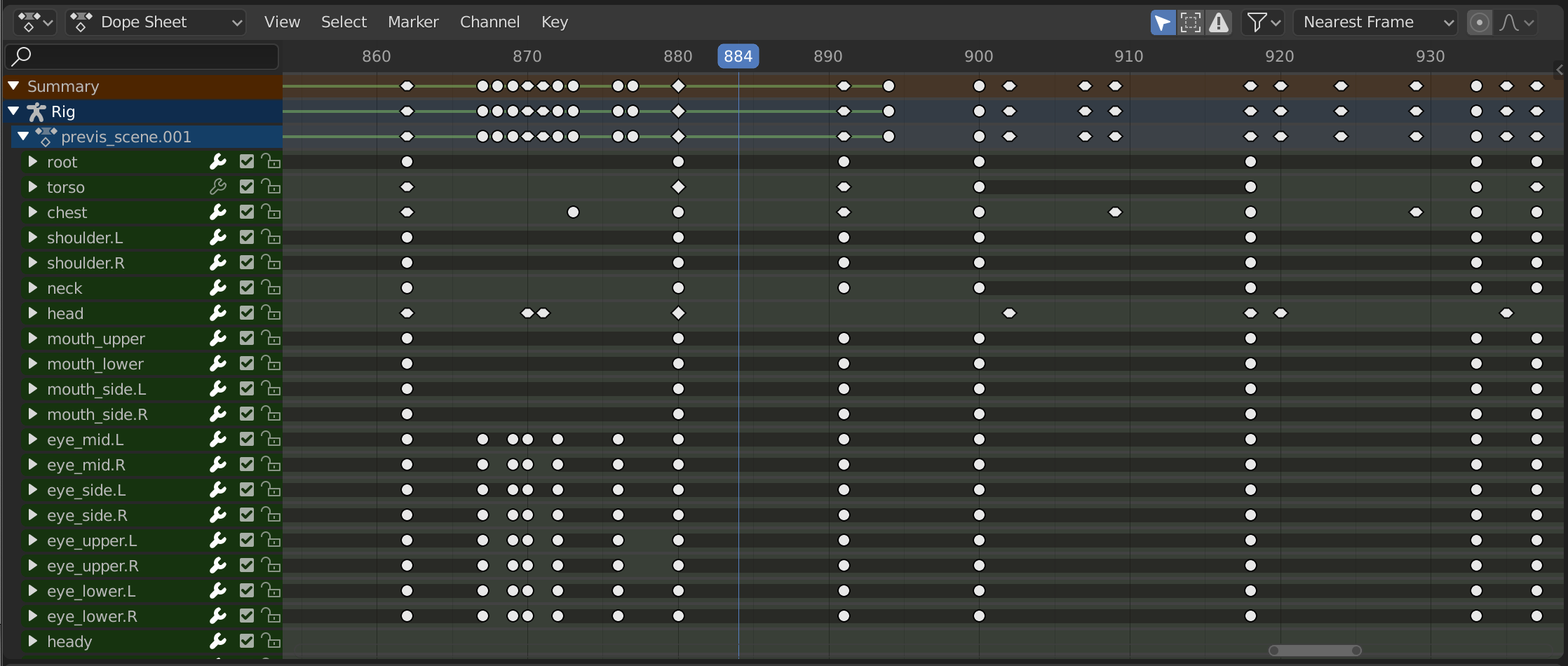
The Dope Sheet.
The Dope Sheet gives the animator a birds-eye-view of the keyframes inside the scene.
The Dope Sheet is inspired by classical hand-drawn animation process, in which animators will make use of a chart, showing exactly when each drawing, sound and camera move will occur, and for how long. This is called an exposure sheet or 'dope sheet'. While CG foundations dramatically differ from classical hand-drawn animation, Blender's Dope Sheet inherits a similar directive.
Chế Độ của Bảng hành động
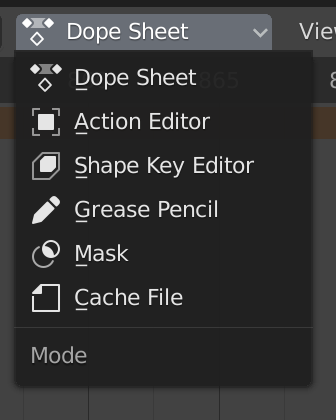
Chế Độ của Bảng hành động.
While the Dope Sheet Mode allows you to edit multiple actions at once, the other ones are dedicated to view and edit specific data-blocks used in different context of animation.
Bảng Hành Động
Cache File: Alembic Todo 2.78.
Vùng Chính
Số/Khung Khóa

The Dope Sheet Editor with object channels.
This area contains keyframes for all visible action channels. As with the other time-based editors, the X axis represents time. The Y axis represents a stack of action channels.
On these channels lay the keyframes, which can show different information:
Màu Ghi/Xám hóa |
Chưa Chọn |
Màu Vàng |
Cái được Chọn |
Hình Thoi |
Xóa Khung Khóa -- Delete Keyframes |
Làm/Tròn |
Khung Khóa Hóa Tự Động -- Auto Keyframe |
Hình/Vòng/Tròn |
Khung Khóa Hóa Tự Động -- Auto Keyframe |
Vuông/hình vuông |
Khung Khóa Hóa Tự Động -- Auto Keyframe |
Rhombus |
Aligned Keyframe Handle |
Màu của Nhóm |
These represent custom keyframe tags set by the user () |
Gray bar between keys |
Held key (the two keyframes are identical) |
Di Chuyển Xương giữa các Tầng Lớp |
Fixed keyframe interpolation (set in ) |
Upwards arrow |
Maximum Extreme keyframe (visible if are enabled) |
Downwards arrow |
Minimum Extreme keyframe (visible if are enabled) |
Lựa Chọn Khung Khóa
Selection tools are available in the Select menu in the header, and the main shortcuts are listed below:
- Lựa Chọn
Click on a key to select it. Hold Shift to extend the current selection.
- Khoanh Vùng Chọn Hình Hộp -- Box Select
Click and drag to box select multiple keyframes at once. You can hold Shift to extend or Ctrl to subtract from the current selection.
- Chọn Lựa bằng Dây Thòng Lọng
- Chọn/Bỏ Chọn Toàn Bộ
To select all keys, press A.
To deselect all keys, press Alt-A.
Để thử nghiệm hoạt họa, xin bấm Dấu Cách (Spacebar) để chơi nó.
- Phụ Huynh [, Child ] -- Parent [, Child ]
Select all to the right or left. Or hold Shift-Ctrl and click on either side of the Playhead.
See the Select menu for a full list of selection tools.
Điều Khiển các Khung Khóa
Keyframe tools are available in the Key menu in the header, and the main shortcuts listed below:
- Di Chuyển các Khung Khóa
To move a single keyframe, click and drag on a key. To move multiple keyframes, make sure several keys are selected and press G.
- Đổi Tỷ Lệ các Khung Khóa
To scale (stretch) selected keys, press S.
- Nới Rộng các Khung Khóa
To extend the time between two keys, select all with A, place the Playhead between two keyframes and press E.
See the Key menu for a full list of selection tools.
Vùng Kênh
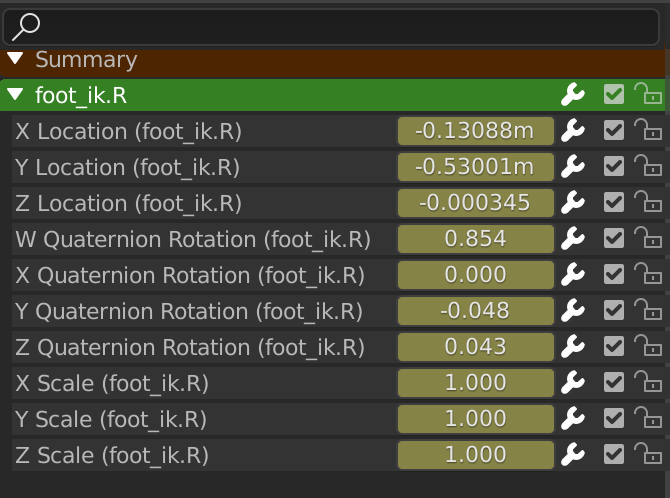
The Action editor's channels region.
See Kênh.
Tiêu Đề
Here you find the menus, a first group of controls related to the editor "mode", a second one concerning the action data-blocks, and a few other tools (like the copy/paste buttons, and snapping type).
Các Thao Tác Thanh Lọc
- Duy Hiển Thị cái đã Được Chọn
Only include keyframes related to the selected objects and data.
- Hiển Thị Ẩn Giấu
Include keyframes from objects or bones that are not visible.
- Duy Hiển Thị các Lỗi Lầm
Chỉ bao gồm các đường cong và các bộ điều vận đã bị giải hoạt hoặc có lỗi. Hữu dụng trong việc điều tra lỗi lầm.
- Thanh Lọc Tên Đường Cong-F
Fuzzy/Multi-Word name filtering matches word snippets/partial words, instead of having to match everything. It breaks down the search text based on whitespace placement. e.g. "lo ro" will filter all location and rotation, while "lc rt" will not work.
- Thanh Lọc theo Thể Loại
Thanh lọc các đường cong theo thể loại Tính Chất.
- Thanh Lọc Tập Hợp
Select a collection to only show keyframes from objects contained in that collection.
- Sắp Tuần Tự các Khối Dữ Liệu
Objects data-blocks appear in alphabetical order, so that it is easier to find where they occur (as well as helping to keep the animation of related objects together in the NLA editor for instance).
If you find that your playback speed suffers from this being enabled (it should only really be an issue when working with lots of objects in the scene), you can turn this off.
- Tóm Tắt
Toggles the "Dope Sheet Summary" channel at the top of the Channels Region. This is used to give an overview of all the channels by combining all the actions into one channel.