Bộ Điều Chỉnh Mỹ Thuật Đường Nét (Line Art Modifier)
The Line Art modifier generates stylized line art from the scene or selected source collection or objects.
Ghi chú
Due to lack of global cache at the moment, each Line Art modifier will run the entire occlusion calculation for itself. So if you have multiple line art modifiers to select different parts of the scene (to apply different styles, etc.), the evaluation will take much longer. There are plans to remedy this in the future, but this is a known limitation for now.
Tùy Chọn (Options)
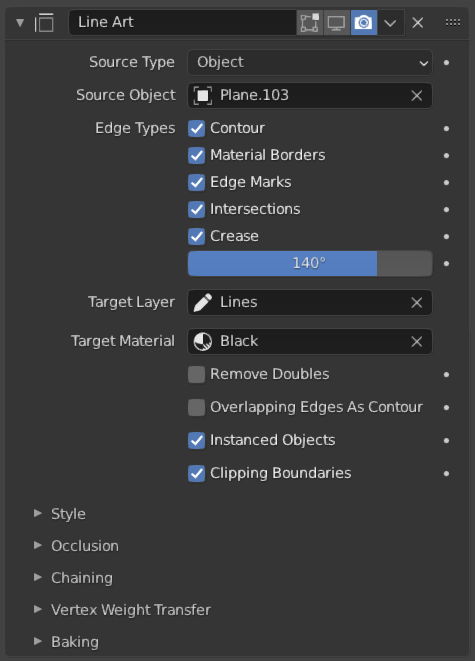
Bộ Điều Chỉnh Mỹ Thuật Đường Nét.
- Dùng Bộ Nhớ Đệm (Use Cache)
Optimize rendering by using cached scene data from the first line art modifier in the stack. This option has the disadvantage of certain settings becoming unavailable.
This option only available when you have more than one Line Art modifier is the same modifier stack and the modifier is not the first Line Art modifier in the stack.
- Thể Loại Nguồn (Source Type)
What type of geometry source should line art be generated from.
Tập Hợp Cảnh
- Vật Thể/Tập Hợp (Object/Collection)
Based on the source type, collection or object can be selected as source geometry.
- Đảo Ngược Thanh Lọc Tập Hợp
Chọn mọi thứ ngoại trừ các đường từ bộ sưu tập được chỉ định.
Ghi chú
Line Art will still load and calculate the entire visible scene to produce correct occlusion result, unless specified to do otherwise in object or collection Line Art Usage property.
- Tầng Lớp (Layer)
The Grease Pencil Các Tầng Lớp (Layers) to put the result in.
- Nguyên Vật Liệu (Material)
The Grease Pencil Nguyên Vật Liệu (Materials) to generate strokes with.
Đặt Hình Học ở Trung Tâm Cảnh (Geometry Processing)
- Máy Quay Phim Tùy Chỉnh (Custom Camera)
Use custom camera instead of the active camera for calculating strokes. Useful when baking multiple shots in different angle as well as for motion graphics effects.
- Xóa Trùng Lặp/Kép (Remove Doubles)
Perform a "merge by distance" operation when loading geometry into Line Art. The threshold of this operation is internally set to a value that is optimal for Line Art algorithm precision.
- Các cạnh Đè Gối Lên Nhau thành các Đường Công-Tua (Overlapping Edges as Contour)
This option allows overlapping edges (e.g. from an Edge Split modifier or imported geometry where two edges occupy the exact same space) to be drawn as contour. Enabling this option will slow down the calculation slightly but it will handle edge overlapping cases without erroneous occlusion results.
- Đối Tượng Thực Thể (Instanced Objects)
This option enables particles and other instanced objects to be loaded for line art calculation. There will be performance impact when there are a large amount of instanced objects in the scene.
- Đường Ranh Giới vùng Cắt Xén (Clipping Boundaries)
When enabled, line art will generate clipping lines as contour type at the place where near or far clipping planes cut the model. Otherwise there will be no lines.
- Nếp Nhăn trên Mịn Màng (Crease on Smooth)
Cho phép các cạnh nếp nhăn hiển thị bên trong các bề mặt nhẵn.
- Nếp Nhăn trên Sắc Nét (Crease on Sharp)
Allow creases to show on sharp edges.
- Ép Buộc Loại Bỏ Mặt Trái
Remove all back faces to speed up calculation. Note, removing back faces will create edges in different occlusion levels than when disabled.
Thể Loại Cạnh (Edge Types)
Line Art can identify different edge types. Selected edge types will be included in the result.
- Đường Công-Tua (Contour)
Where the edge becomes the separation line of front/backfacing faces.
- Rời Rạc (Loose)
Generate strokes for edges that do not form a Face.
- Đường Ranh Giới của Nguyên Vật Liệu (Material Borders)
Where the edge separates faces with different materials.
- Dấu Chỉ Cạnh (Edge Marks)
Dấu Cạnh PCTD.
- Giao Cắt Nhau (Intersections)
Di Chuyển Xương giữa các Tầng Lớp.
- Crease (Nếp Gập)
Where the edge angle is small enough. Controlled by Crease Threshold property.
- Ngưỡng của Nếp Gấp (Crease Threshold)
Những điểm ảnh sáng hơn giá trị này sẽ bị bộ lọc lóe sáng tác động.
- Cho Phép Đè Gối (Allow Overlap)
Cho phép một cạnh có nhiều thể loại chồng chéo lên nhau. Đối với mỗi thể loại chồng chéo riêng, cái này sẽ tạo ra một nét vẽ biệt lập cho nó.
Kiểu (Style)
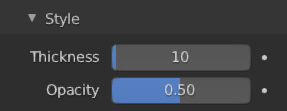
Style subpanel.
- Độ Dày (Thickness)
The strokes generated by line art are given this thickness.
- Độ Đục (Opacity)
The strokes generated by line art are given this Opacity.
Sự Che Khuất (Occlusion)
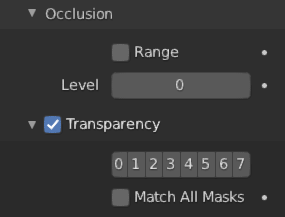
Bảng về các mối quan hệ.
- Phạm Vi (Range)
If enabled, the modifier will select lines that have an occlusion level between start and end values.
- Mức/Tầm (Level)
Desired occlusion level to be selected as line art result. A value of 0 means visible lines (no occlusion). A value of 1 means selecting lines that have been occluded by exactly one layer of faces.
Màn Chắn Nguyên Vật Liệu (Material Mask)
If enabled, Line Art will only select lines that are occluded by certain faces whose material have specific occlusion masks set.
- Màn Chắn (Masks)
To select edges that have been occluded by the selected Material Mask.
- Khớp Hoàn Toàn (Exact Match)
If enabled, only lines that are occluded with the exact mask bit combination will be selected. Otherwise, lines that have been occluded by any one of specified material masks will be selected.
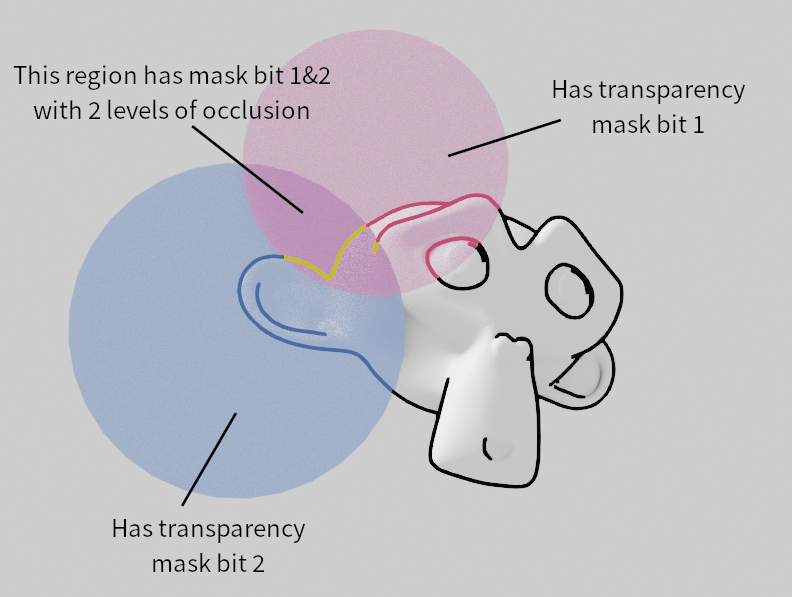
Demonstration of the usage of material masks.
Sự Giao Cắt Nhau (Intersection)
Allows you to select edges that intersect between two collections.
- Màn Chắn Lọc Tập Hợp (Collection Mask)
Mask bits to match from Collection Line Art properties.
- Khớp Hoàn Toàn (Exact Match)
Đòi hỏi phải khớp với toàn bộ các màn chắn giao cắt nhau, thay vì chỉ một cái mà thôi.
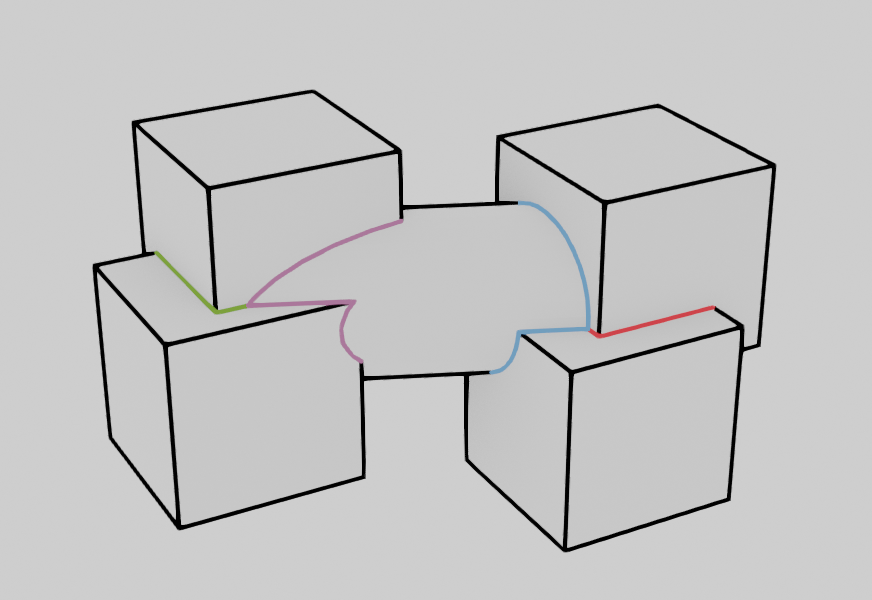
Demonstration of the usage of collection masks.
Thanh Lọc Dấu Chỉ Bề Mặt (Face Mark Filtering)

Face Mark Filtering subpanel.
Face Mark Filtering can be used to have manual control over which feature edges produce strokes by using Freestyle face marks.
- Đảo Nghịch (Invert)
Đảo nghịch quá trình thanh lọc dấu chỉ bề mặt.
- Ranh Giới (Boundaries)
Thanh lọc các nét viền hình thể dựa trên các đường ranh giới chỉ dấu bề mặt.
- Duy Trì Đường Công-Tua
Preserve contour lines while filtering.

Móc Nối (Chaining)
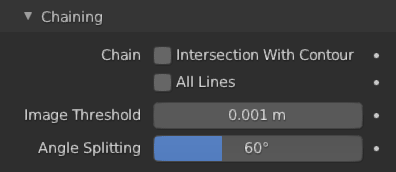
Móc nối dây chuyền kênh phụ.
- Móc Nối Dây Chuyền (Chain)
- Giao Cắt với Đường Viền Công Tua (Intersection with Contour)
Allows intersection lines to be chained together with contour lines.
Ghi chú
Enabling this option will lead to ambiguity in intersection edge types. Intersection lines that have not been able to chain with any nearby contour lines will remain as intersection lines.
- Toàn Bộ các Đường (All Lines)
Enabling this option will cause all lines to have the type of contour and to be chained together.
- Các Cạnh Rời Rạc (Loose Edges)
Allow floating Edges that do not form a face to be chained together.
- Rời Rạc là Đường Công-Tua (Loose as Contour)
Edges that do not form a face will be classified as contour lines.
- Bảo Tồn Chi Tiết
Instead of splitting at each occlusion change, keep small details from the initial chain. When details are not kept, will create a much smoother result.
- Không Gian Hình Học (Geometry Space)
Sử dụng khoảng cách hình học để móc nối lại với nhau, thay vì không gian hình ảnh.
- Ngưỡng Hình Ảnh (Image Threshold)
Allow the end point of short segments to be chained together if the 2D image space distance between them are within the specified threshold.
- Dung Sai Làm Nét Trơn Tru (Smooth Tolerance)
The strength of smoothing applied on jagged chains.
- Góc Độ Tách Phân (Angle Splitting)
Split a chain at sharp "turning" points specified by this angle.
Thuyên Chuyển Trọng Lượng Điểm Đỉnh (Vertex Weight Transfer)
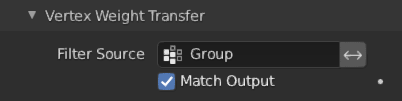
Bảng thứ Thuyên Chuyển Trọng Lượng Điểm Đỉnh.
- Thanh Lọc Nguồn (Filter Source)
If source mesh has vertex groups whose name starts with this text, then the vertex weight info will be transferred into weight groups in Grease Pencil strokes.
- Khớp với Đầu Ra (Match Output)
Transfer the filtered object vertex weights into Grease Pencil weight groups with the same names as the filtered ones.
- Mục Tiêu (Target)
If Match Output is off, then a target vertex group has to be specified. If there are multiple weight groups copied into target, then the highest weight value is copied into it.
(Composition)
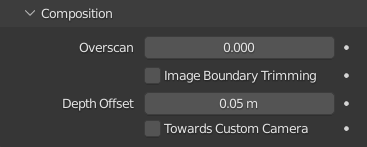
Composition subpanel.
- Overscan (Quét Dư)
To optimize rendering, Blender only renders the strokes for edges of the object that are in the camera's view. This optimization however, can result in strokes ending abruptly at the edge of the image.
This value prevents this error by adding a margin outside the camera's view to continue computing strokes.
- Cắt Tỉa Ranh Giới Hình Ảnh (Image Boundary Trimming)
Trim all stroke right at the boundary of image (including overscan region).
- Dịch Chuyển về Chiều Sâu (Depth Offset)
Move strokes slightly towards the camera to avoid clipping while preserve depth for the viewport. This option is unavailable unless Show in Front is disabled.
- Hướng Tới Máy Quay Phim Tùy Chỉnh (Towards Custom Camera)
Offset strokes towards selected camera (see Custom Camera above) instead of the active camera.
Nướng (Bake)
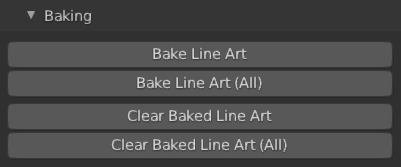
Các tùy chọn về Nướng.
- Nướng Mỹ Thuật Đường Nét (Bake Line Art)
Bakes Line Art strokes for active Grease Pencil object within the start, end frame range in scene. Bake Line Art (All) bakes all Grease Pencil objects that contains at least one Line Art modifier. After baking, baked Line Art modifiers will be deactivated automatically.
- Xóa Mỹ Thuật Đường Nét Đã Nướng (Clear Baked Line Art)
Clears baked line art frames within the scene frame range for active Grease Pencil object. Clear Baked Line Art (All) applies the same operation for all Grease Pencil objects that contains at least one Line Art modifier.
Cảnh báo
If you have drawn anything manually in the frame range of where line art runs, this operation will also clear those strokes!
- Tiếp Tục mà không cần Xóa (Continue without Clearing)
Re-activate a specific Line Art modifier without clearing baked strokes. This is useful for working on multiple portions of frames separately.