Tập Hợp (Collections)
There can be many objects in a scene: A typical stage scene consists of furniture, props, lights, and backdrops. Blender helps you keep everything organized by allowing you to group like objects together. Objects can be grouped together without any kind of transformation relationship (unlike parenting). Collections are used to just logically organize your scene, or to facilitate one-step appending or linking between files or across scenes.
Thẻ về Tập Hợp (Collections Tab)
Tham Chiếu (Reference)
- Trình Đơn (Menu)
Collection properties tab allows convenient access to properties for the active collection.
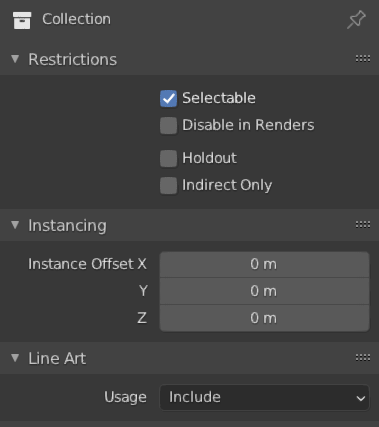
Tính Chất của Tập Hợp.
Những Hạn Chế (Restrictions)
- Có Thể Chọn (Selectable)
Toggles the ability to select the objects from the 3D Viewport. This is useful for if you have placed something in the scene and do not want to accidentally select it when working on something else.
- Tắt Kết Xuất (Disable in Renders)
Enables/disables visibility of the collection in renders.
- Giữ Lại (Holdout)
Objects inside this collection will generate a holdout/mask in the active view layer.
- Duy Gián Tiếp (Indirect Only)
Objects inside this collection will only contribute to the final image indirectly through shadows and reflections.
Thực Thể Hóa (Instancing)
- Dịch Chuyển X, Y, Z của Thực Thể (Instance Offset X, Y Z)
Applies a spatial offset of the instanced collections from the original object's origin.
Mỹ Thuật Đường Nét (Line Art)
- Cách Sử Dụng (Usage)
How the collection is loaded into line art. Child objects of the collection can override this setting if they wish in Object Properties.
- Include/Bao Gồm cả (Include)
Sinh tạo các đường viền hình thể cho bộ sưu tập này.
- Duy Sự Che Khuất (Occlusion Only)
Objects in the collection will only cause occlusion to existing feature lines and their geometry stay invisible.
- Loại/Ngoại Trừ (Exclude)
Objects in this collection will not be loaded into line art at all.
- Duy Vùng Giao Cắt Nhau (Intersection Only)
Objects in the collection will only produce intersection lines in the scene and their own geometry stay invisible.
- Không Giao Cắt Nhau (No Intersection)
Bao gồm tập hợp này nhưng không tạo ra các đường giao cắt nhau.
- Màn Chắn Lọc Tập Hợp (Collection Mask)
Use custom intersection mask for faces in this collection. Intersection masks can be used by the Line Art modifier to filter lines. See Collection Masks for more information.
- Mask (Màn Chắn)
Intersections generated by this collection will have this mask value.
Bảng Tập Hợp (Collections Panel)
Tham Chiếu (Reference)
- Chế Độ (Mode)
Chế Độ Vật Thể (Object Mode)
- Bảng (Panel)
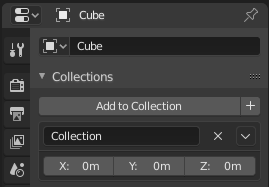
Bảng Tập Hợp.
All collections that an object has been assigned to are listed in the Properties .
- Cộng Thêm vào Tập Hợp (Add to Collection)
Adds the selected object to a collection. A pop-up lets you specify the collection to add to.
- Tạo Mới (New)
+ Tạo một nét viền quanh vật thể đường cong đã chọn .
- Tên (Name)
To rename a collection, simply click in the collections name field.
- Loại Bỏ
X To remove an object from a collection, find the name of the collection from which you wish to remove the object, and click the
Xbutton to the right of the collection name.- Đặc Biệt (Specials)
Unlink Collection, Select Collection, Set Offset from Cursor
- Dịch Chuyển (Offset)
Applies a spatial offset of the instanced collections from the original object's origin.
Xem thêm
Bộ Thiết Kế
To append a collection from another blend-file, consult this page. In summary, Select a blend-file and then the collection.
Mẹo
Đặt Tập Hợp Đang Hoạt Động
Collections can be selected, see Select Grouped for more information.