Размытие движения (motion blur)
Ссылка
- Панель
По умолчанию, анимация в Blender визуализируется как секвенция совершенно неподвижных изображений. Хотя они отлично подходят для эффектов остановки движения и провалов во времени, выглядит это нереалистично, поскольку быстро движущиеся объекты должны быть размыты по направлению своего движения, как в кадре фильма, так и на фотографии с реальной камеры.
Примечание
Motion blur is only available in final renders and is not shown in the 3D Viewport and thus Viewport Renders.
- Положение (position)
Определяет, в какой момент открывается затвор относительно текущего кадра.
- Начать в кадре (start on frame)
Затвор начинает открываться на текущем кадре.
- Центр в кадре (center on frame)
Затвор полностью открыт на текущем кадре.
- Закончить в кадре (end on frame)
Затвор полностью закрыт в текущем кадре.
- Затвор (shutter)
Время (в кадрах) между открытием и закрытием затвора.
- Background Separation
Используется при постобработке размытия, чтобы избежать размытия фона над передним планом. Более низкие значения уменьшат выделение фона на элементы переднего плана.
- Максимальное размытие (max blur)
Maximum blur distance a pixel can spread over. A value of 0 will disable the post-process blur and only use the accumulation blur.
Примечание
High maximum blur values may also reduce the quality.
Eevee uses a fast post-process vector blur using a vector motion pass. This blurs the image between three time steps using pixel velocity. This technique is fast and produces clean gradients, but issues can occur at object borders or if the motion is locally too complex; for example, if there are many vector variations in a small area.
This technique is fast and produce clean gradients but issues can occur at object borders or if the motion is locally too complex (many vector variations in a small area).
This technique uses random sampling and the noise amount is proportional to the sample count found in .
Примечание
Memory usage (VRAM) will be three times higher for objects using deformation motion blur if using post-process blur.
Примечание
Alpha blended surface or volumetric effects will not have the correct velocity and will not be correctly blurred by this technique. Use the accumulation blur for that.
- Шаги (steps)
Это контролирует количество шагов, используемых при накопленном размытии, и, следовательно, его точность. Больше шагов означает больше времени рендеринга.
Примечание
При использовании нескольких временных шагов – количество сэмплов рендеринга округляется до следующих нескольких шагов, для обеспечения равномерного распределения сэмплов по шагам.
Eevee splits the render into multiple time steps and accumulates the result which is known as Accumulation Motion Blur. This technique is precise but requires many steps for clean gradients. This is used in combination with the post-process blur to handle the inter-step gaps. Each step corresponds to a full scene re-evaluation and can add a lot of overhead to the render time. By adding more steps you can also reduce the Max Blur options because the post-process blur has to cover a smaller distance.
Пример
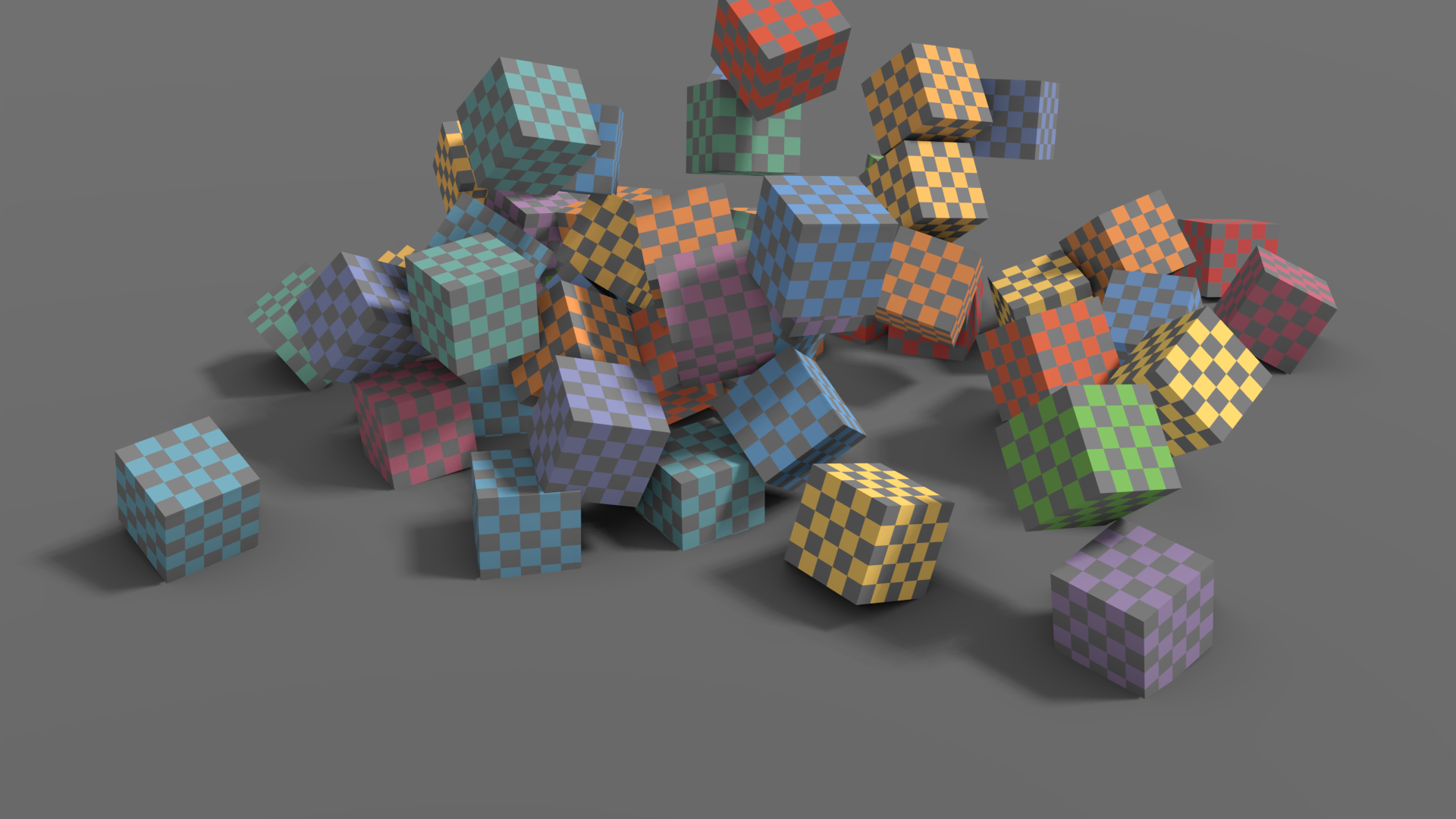
Без размытия движений. |
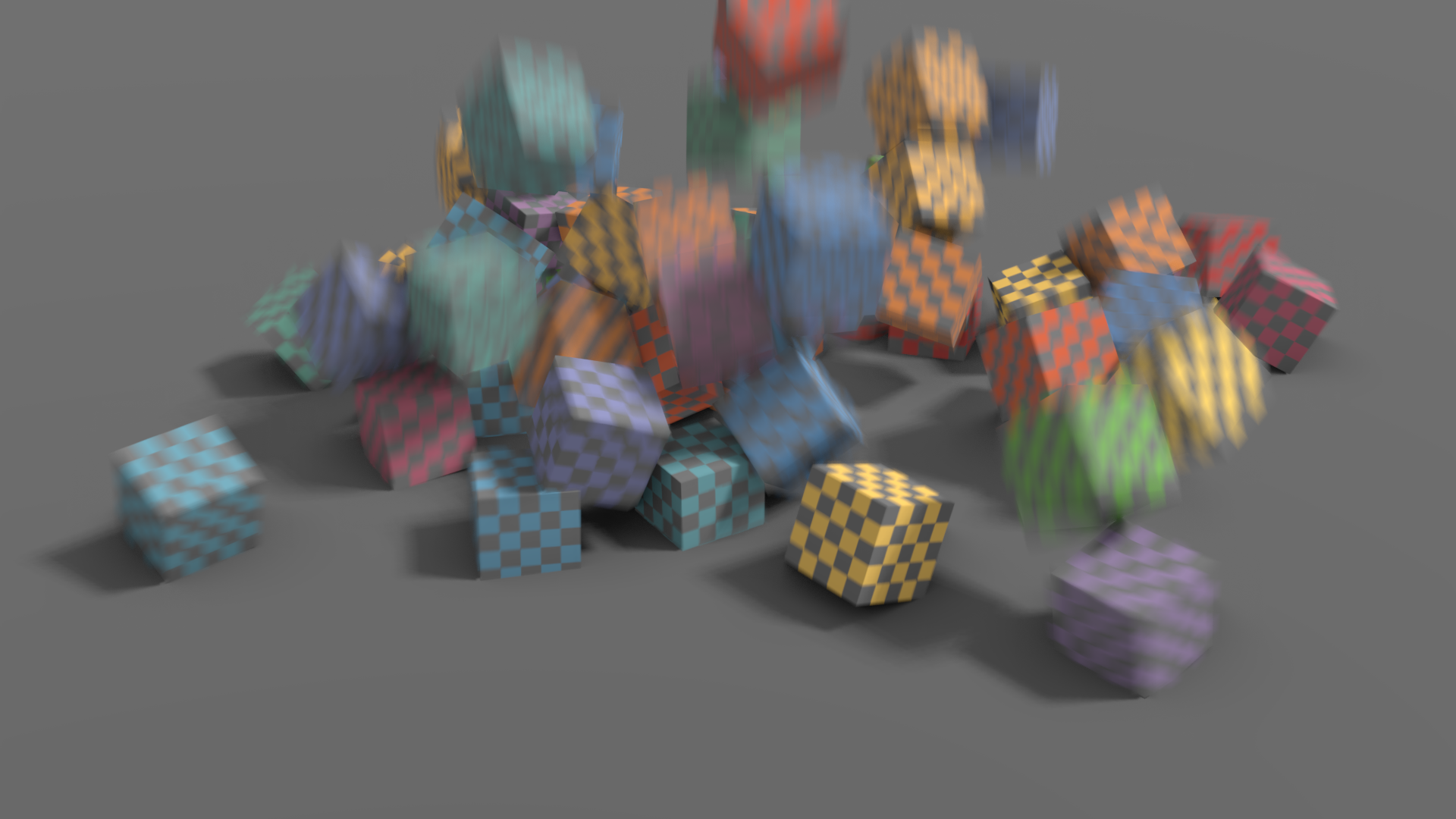
Только размытие постобработки. |
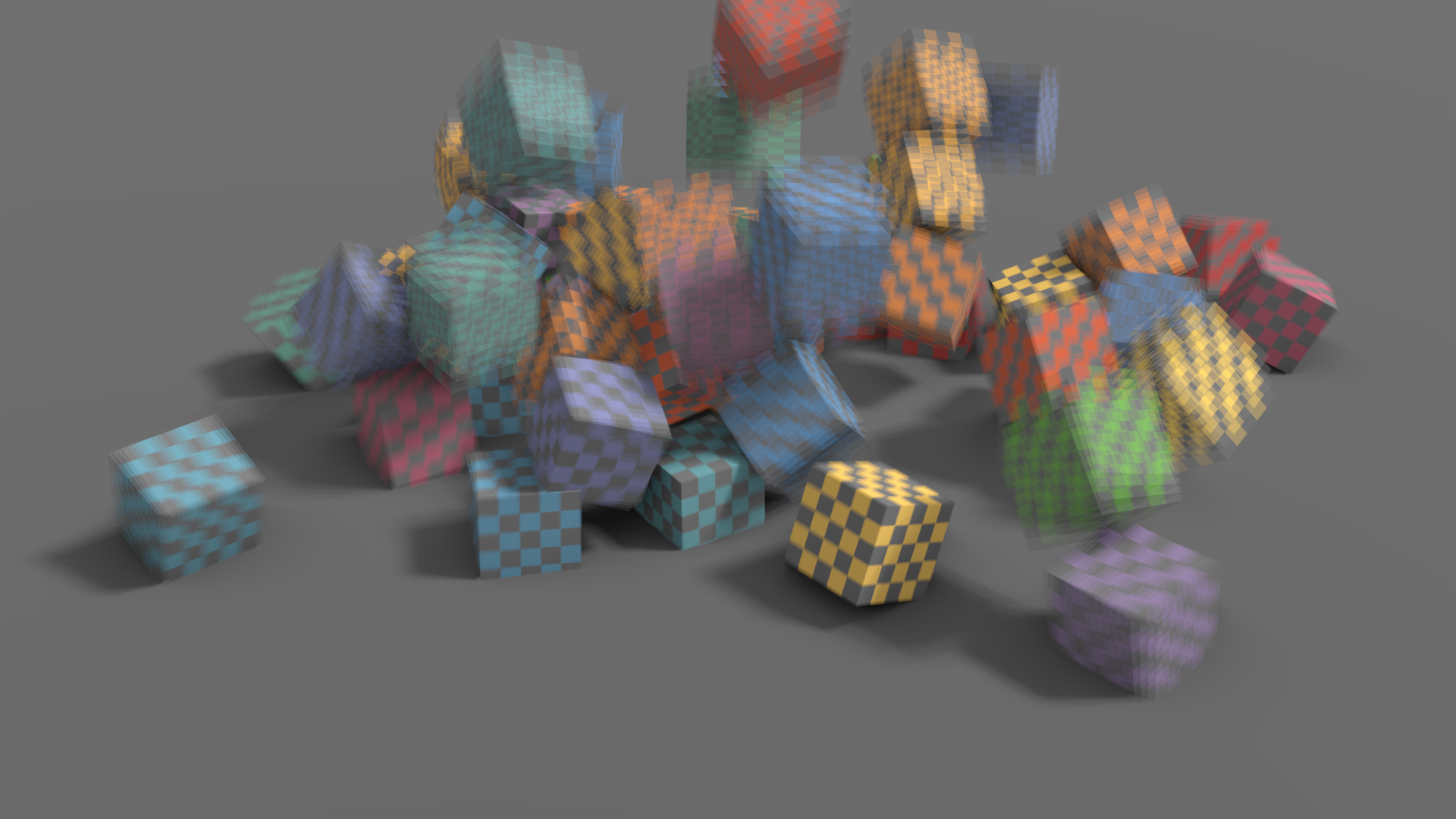
4 временных шага без размытия постобработки. |
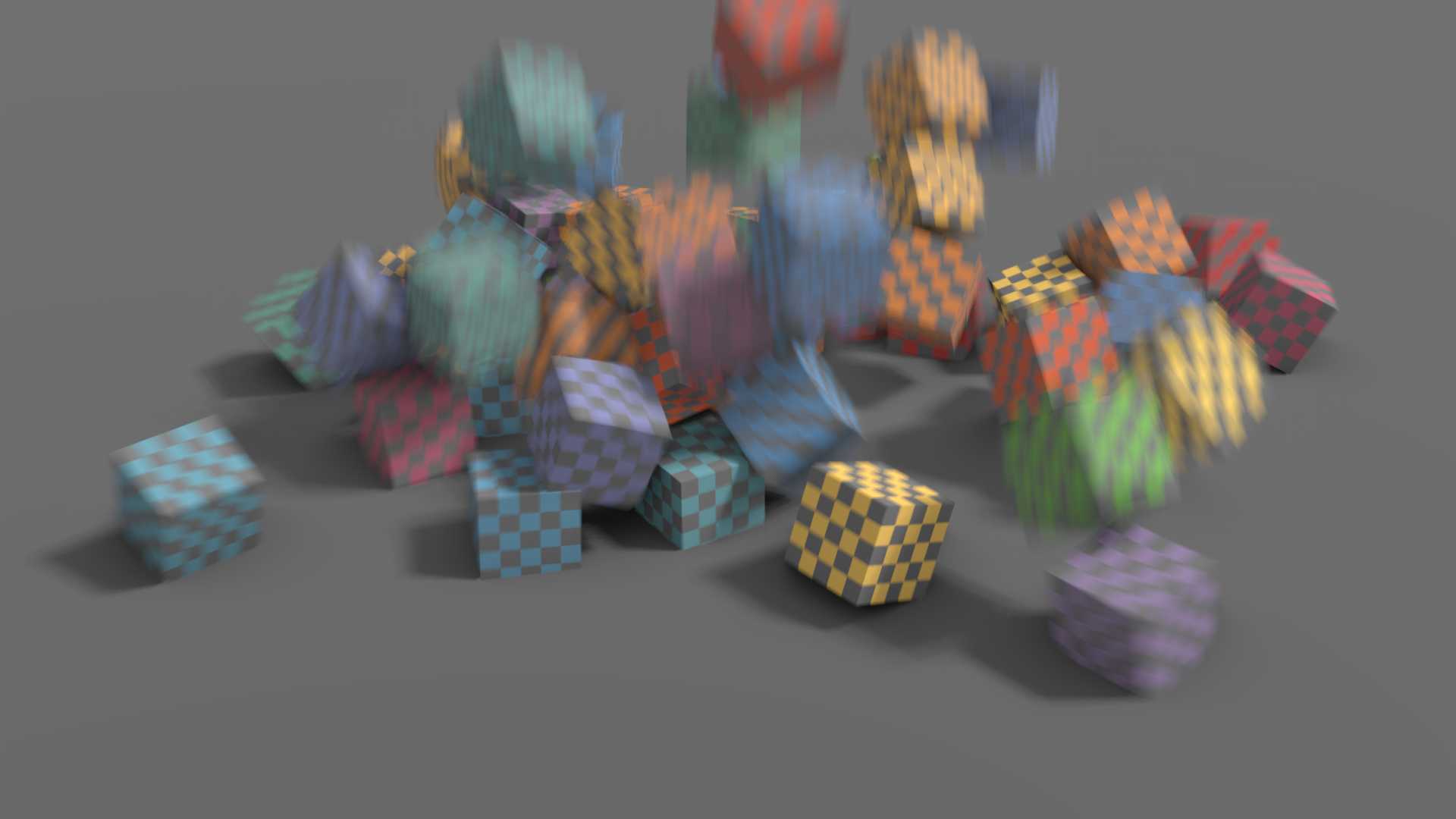
4 временных шага с размытием постобработки. |
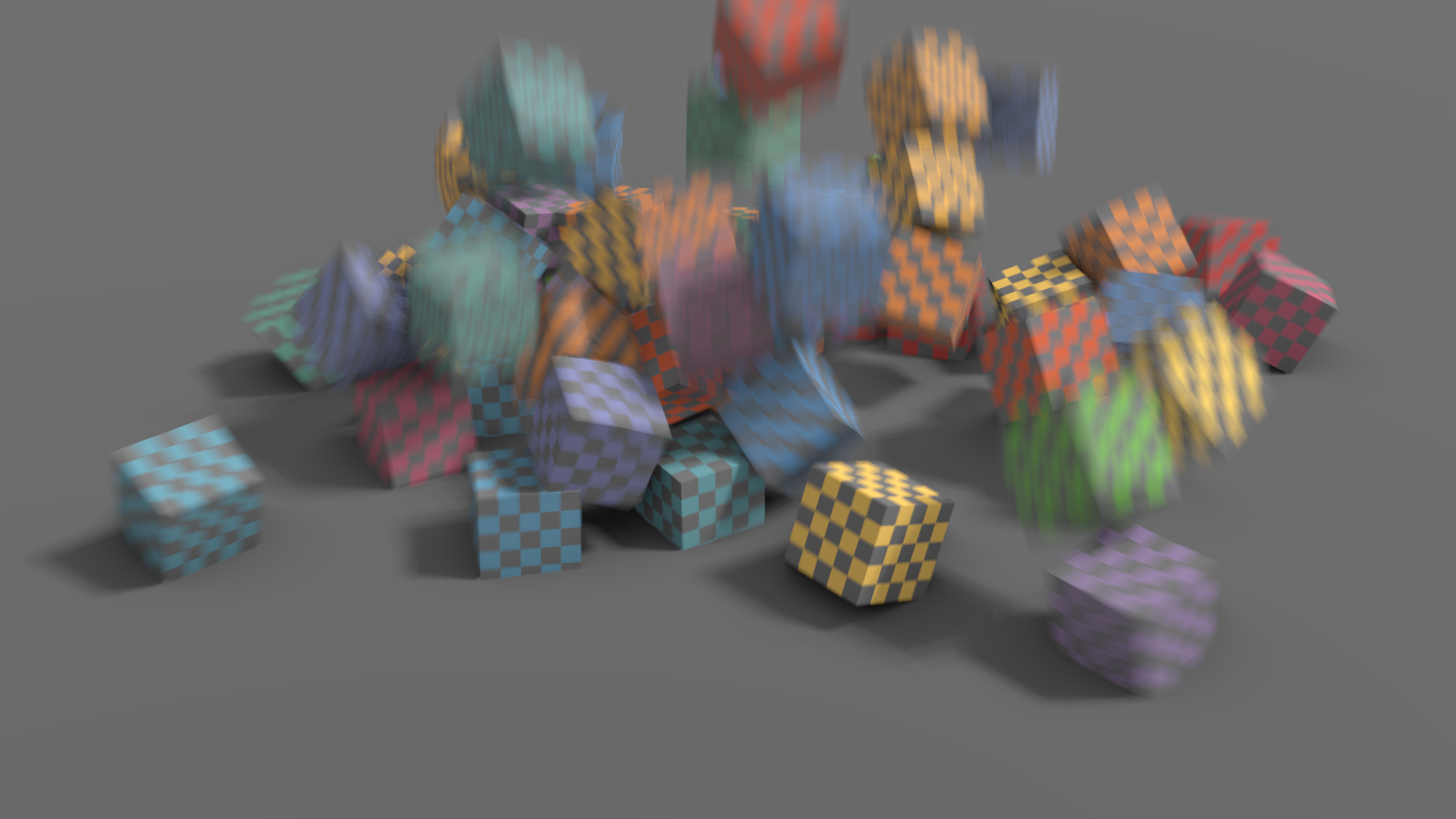
32 временных шага без размытия постобработки. |
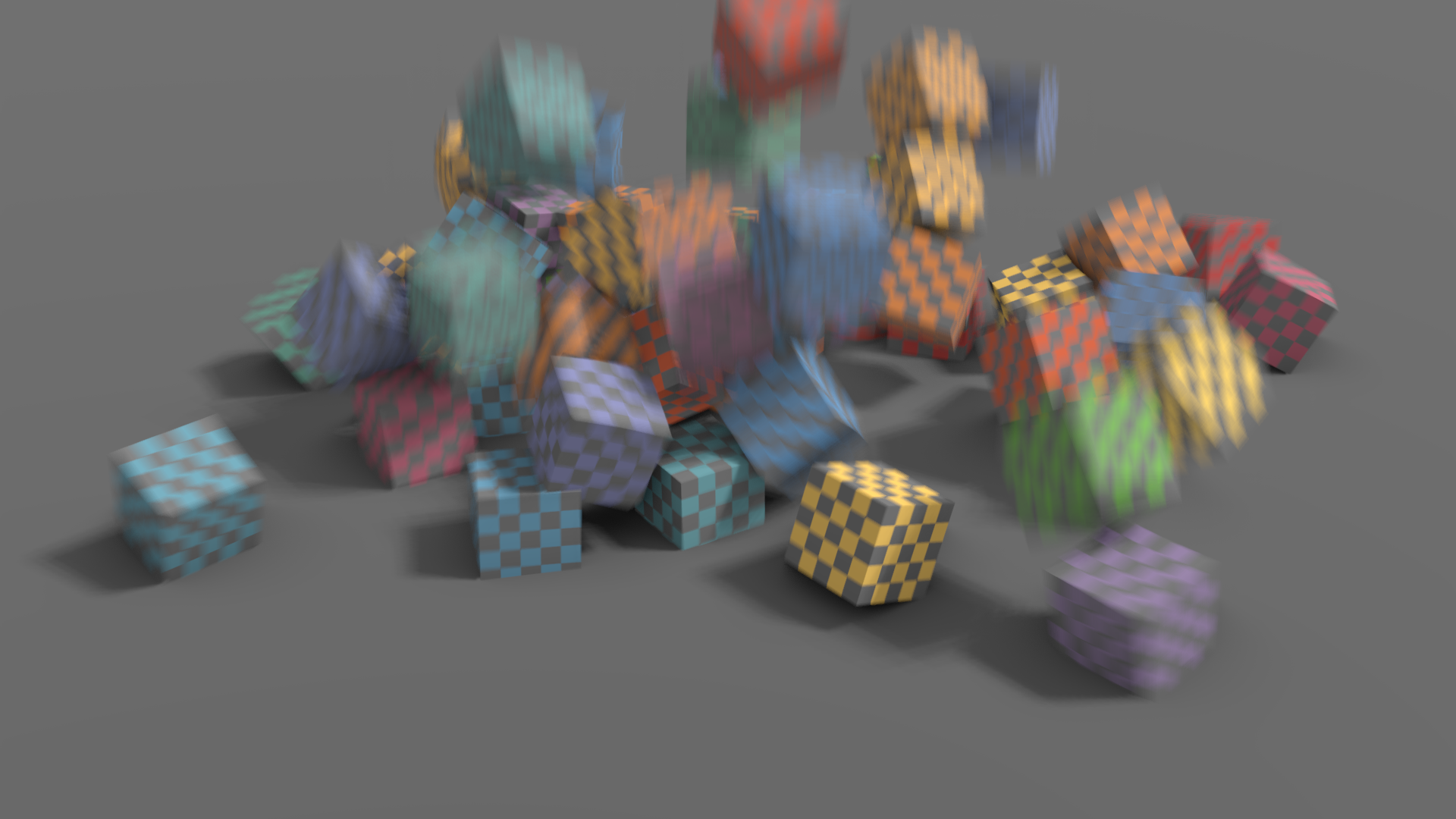
32 временных шага с размытием постобработки. |