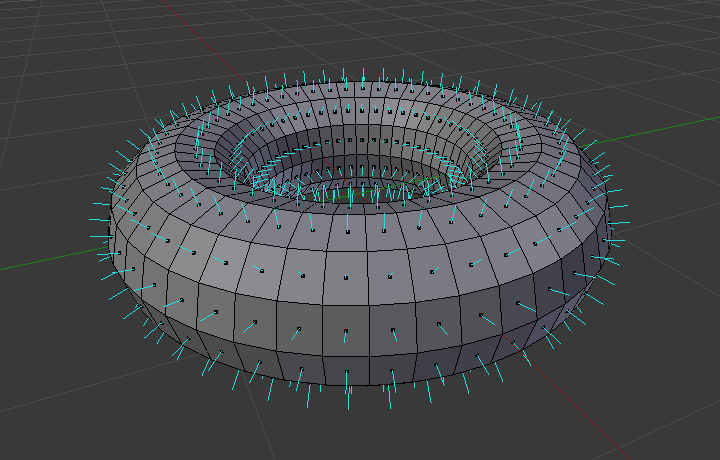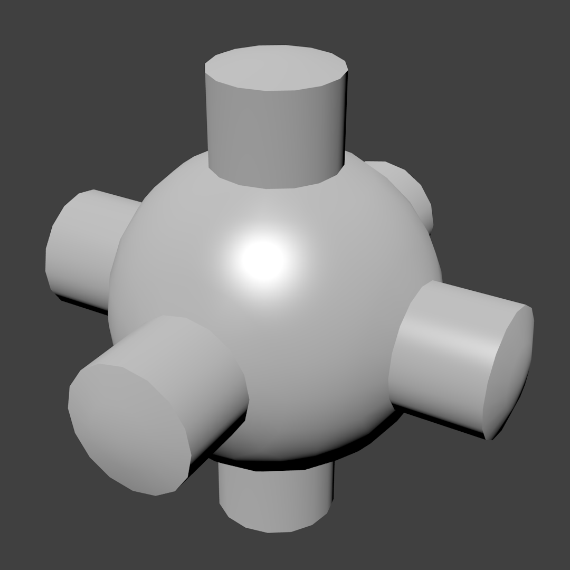Структура¶
With meshes, everything is built from three basic structures: vertices, edges and faces.
Вершини (Vertices)¶
The most elementary part of a mesh is the vertex vertices (plural) which is a single point or position in 3D space. Vertices are represented in the 3D Viewport in edit mode as small dots. The vertices of and object are stored as an array of coordinates.
Порада
Do not mistake the object origin for a vertex. It may look similar, but it is bigger and cannot be selected.
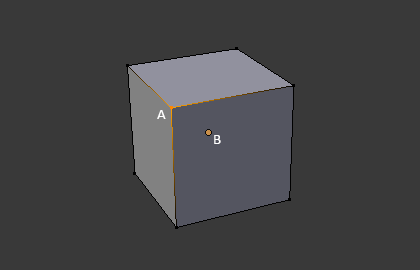
The vertex is labeled as «A»; the object’s origin dot is labeled as «B».
Ребра (Edges)¶
An edge always connects two vertices by a straight line. The edges are the «wires» you see when you look at a mesh in wireframe view. They are usually invisible on the rendered image. They are used to construct faces.
Грані (Faces)¶
Грані використовуються для побудови фактичної поверхні об’єкта. Це те, що ви бачите, коли візуалізуєте сітку. Якщо область не містить граней, вона просто буде прозорою або не існуючою у візуалізованому зображенні.
Грань визначається як область між трьома (трикутники), чотирма (чотирикутники) або більше (n-кутники) вершинами, з ребром на кожній стороні. Грані часто скорочуються до tris, quads та n-gons.
Трикутники завжди плоскі, тому їх легко прорахувати. З іншого боку, чотирикутники «добре деформуються» і тому є кращими для анімації та моделювання з підрозбиттям поверхні (subdivision modeling).
Normals¶
In geometry, a normal is a direction or line that is perpendicular to something, typically a triangle or surface but can also be relative to a line, a tangent line for a point on a curve, or a tangent plane for a point on a surface.
In the figure above, each blue line represents the normal for a face on the torus. The lines are each perpendicular to the face on which they lie. The visualization can be activated, in Edit Mode, in the Mesh Display Viewport Overlays panel.
Properties¶
Reference
| Panel: |
|---|
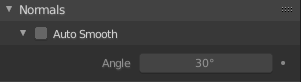
Normals panel.
- Auto Smooth
Edges where an angle between the faces is smaller than specified in the Angle button will be smoothed, when shading of these parts of the mesh is set to smooth. This is an easier way to combine smooth and sharp edges.
- Angle
- Angle number field.
Custom Split Normals¶
Custom Split Normals is a way to tweak/fake shading by pointing normals towards other directions than the default, auto-computed ones. It is mostly used in game development, where it allows to counterbalance some issues generated by low-poly objects (the most common examples are low-poly trees, bushes, grass, etc. and the „rounded“ corners).
Blender supports custom normals on a „smooth fan“ base, defined as a set of neighbor face corners sharing the same vertex and „linked“ by smooth edges. This means you can have normals per face corners, per a set of neighbor face corners, or per vertex.
Enabling Custom Split Normals¶
Reference
| Mode: | Edit Mode |
|---|---|
| Menu: |
Enables Custom Split Normals.
Also, any of the custom normal editing tools (see below) will, as a convenience, enable custom normals if they are not already enabled.
Примітка
This has the side effect of enabling Auto Smooth, as that is necessary to use custom normals. Once you have custom normals, the angle threshold of the Auto Smooth behavior is disabled – all non-sharp-tagged edges will be considered as smooth, disregarding the angle between their faces.
Editing Custom Split Normals¶
Reference
| Mode: | Edit Mode |
|---|---|
| Menu: | |
| Hotkey: | Alt-N |
There are a number of tools for editing custom split normals. The custom normal mesh edit tools can affect all normals (the default), or only selected ones. To select a custom normal associated with a particular vertex and face:
- Make the element selection mode both Vertex and Face (use Shift-LMB to enable the second one).
- Select one or more vertices, then select a face. This can be repeated to select more vertices and a different face and so on. It is easiest to see the effect of these tools if you turn on the Edit Mode Overlays option Display vertex-per-face normals as lines.
Дивись також
Importing Custom Split Normals¶
Some tools, in particular CAD ones, tends to generate irregular geometry when tessellating their objects into meshes (very thin and long triangles, etc.). Auto-computed normals on such geometry often gives bad artifacts, so it is important to be able to import and use the normals as generated by the CAD tool itself.
Примітка
Currently, only the FBX Importer is capable of importing custom normals.
Topology¶
Петлі (Loops)¶
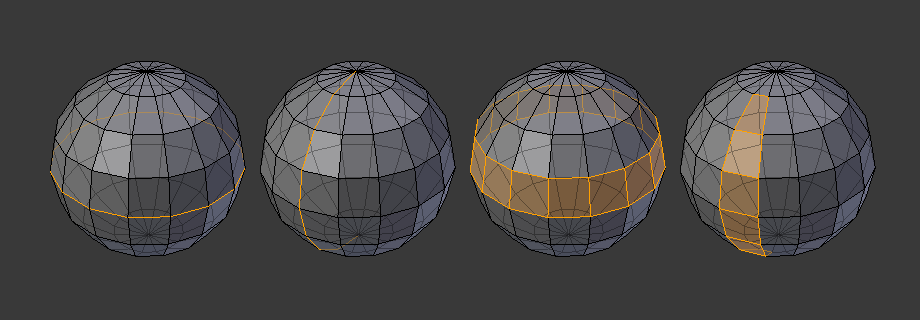
Edge and face loops.
Edge and face loops are sets of faces or edges that form continuous «loops» as shown in Fig. Edge and face loops..
In the image above, loops that do not end in poles are cyclic (1 and 3). They start and end at the same vertex and divide the model into two partitions. Loops can be a quick and powerful tool to work with specific, continuous regions of a mesh and are a prerequisite for organic character animation. For a detailed description of how to work with loops in Blender, see: Edge Loop Selection.
Примітка
Note that loops (2 and 4) do not go around the whole model. Loops stop at so-called poles because there is no unique way to continue a loop from a pole. Poles are vertices that are connected to either three, five, or more edges. Accordingly, vertices connected to exactly one, two or four edges are not poles.
Петлі Ребер (Edge Loops)
Loops (1 and 2) in Fig. Edge and face loops. are edge loops. They connect vertices so that each one on the loop has exactly two neighbors that are not on the loop and placed on both sides of the loop (except the start and end vertex in case of poles).
Edge loops are an important concept especially in organic (subsurface) modeling and character animation. When used correctly, they allow you to build models with relatively few vertices that look very natural when used as subdivision surfaces and deform very well in animation.
Візьміть рисунок Edge and face loops. як приклад органічного моделювання: петлі ребер (edge loops) слідують за природними контурами і лініями деформацій шкіри та м’язів, что лежать під нею, і скупчені густіше в областях, які більше деформуються, коли персонаж рухається, наприклад, на плечах або колінах.
Further details on working with edge loops can be found in Edge Loop Selection.
Петлі Граней (Face Loops)
These are a logical extension of edge loops in that they consist of the faces between two edge loops, as shown in loops (3 and 4) in Fig. Edge and face loops.. Note that for non-circular loops (4) the faces containing the poles are not included in a face loop.
Further details on working with face loops can be found in Face Loop Selection.
Poles¶
See N-poles & E-poles.
Non-Manifold¶
See Non-manifold.