Bo Tròn/Vát Cạnh
Tham Chiếu
- Chế Độ
Chế Độ Biên Soạn
- Trình Đơn
- Tổ Hợp Phím Tắt
Hòa Trộn Ctrl-0
- Trình Đơn
- Tổ Hợp Phím Tắt
Thêm :kbd:`Shift-Ctrl- = `
The Bevel tool allows you to create chamfered or rounded corners on geometry. A bevel is an effect that smooths out edges and corners.
Real world edges are very seldom exactly sharp. Not even a knife blade edge can be considered perfectly sharp. Most edges are intentionally beveled for mechanical and practical reasons.
Bevels are also useful for giving realism to non-organic models. In the real world, the blunt edges on objects catch the light and change the shading around the edges. This gives a solid, realistic look, as opposed to un-beveled objects which can look too perfect.

Cubes with and without bevel.
Sử Dụng
The Bevel Edges tool works only on selected edges with exactly two adjacent faces. It will recognize any edges included in a vertex or face selection as well, and perform the bevel the same as if those edges were explicitly selected. In "vertex only" mode, the Bevel Vertices tool works on selected vertices instead of edges, and there is no requirement about having any adjacent faces. The Bevel tool smooths the edges and/or "corners" (vertices) by replacing them with faces making smooth profiles with a specified number of segments (see the options below for details about the bevel algorithm).
Use Ctrl-B or a method listed above to run the tool. Move the mouse to interactively or type a number to specify the bevel offset, and scroll the Wheel to increase or decrease the number of segments (see below).
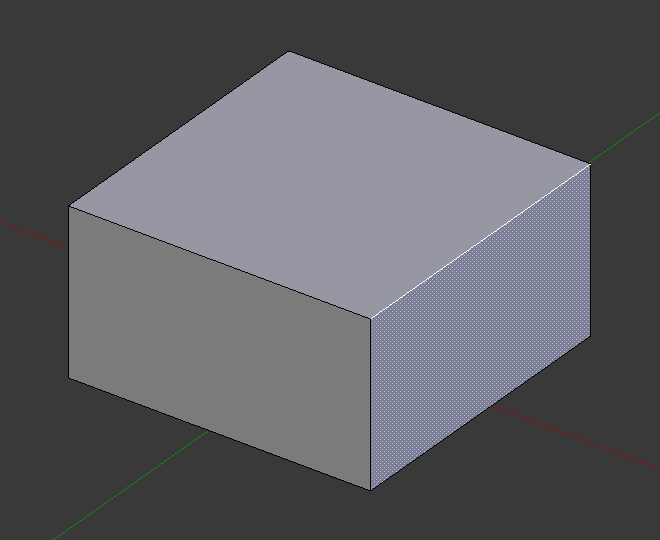
Selected edge before beveling. |
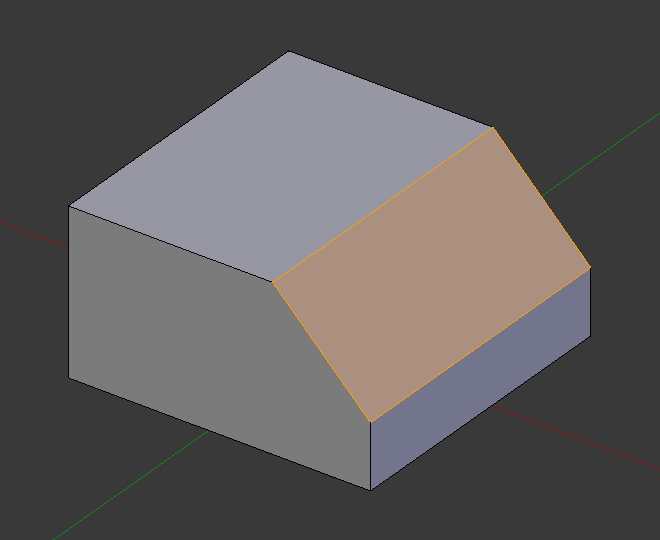
Result of bevel (one segment). |
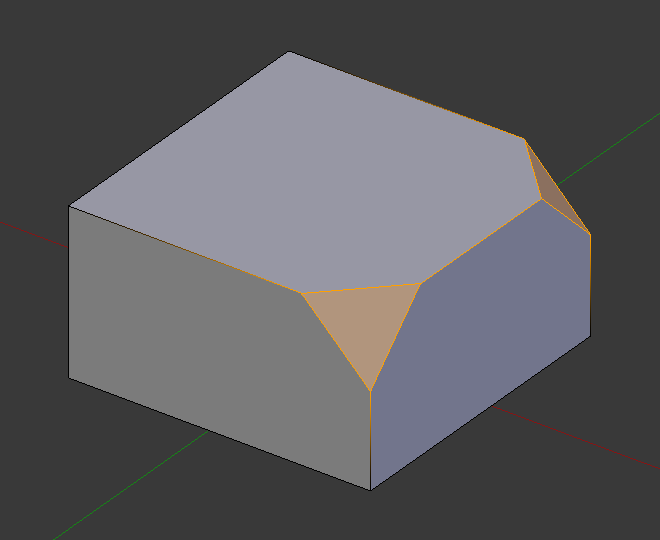
Result of bevel (vertex only). |
Ghi chú
Normal (edge) beveling only works on edges that have exactly two faces attached to them. Vertex beveling has no such restriction.
Tùy Chọn
- Tác Động V
- Điểm Đỉnh
Only the areas near vertices are beveled, the edges remain unchanged.
- Cạnh
Bevel the edges, creating intersections at vertices.
- Loại Chiều Rộng M
Selects how the Width value controls the size of the bevel. According to the selection, the width is:
- Dịch Chuyển
Tách khung lưới viền mép khỏi bản gốc.
- Chiều Rộng
The distance between the two new edges formed by the bevel (or the edges on either side of the bevel if there is more than one segment).
- Phần Trăm
The percentage of the length of adjacent edges that the new edges slide.
- Tuyệt Đối
The exact distance along edges adjacent to the beveled edge. A difference from Offset is visible when the unbeveled edges attached to beveled edges meet at an angle besides a right angle.
For vertex-only bevels, the Offset and Depth types measure from the original vertex. The Width type is measured from a new vertex to the center of the new face (as half the Width).
- Chiều Rộng A
You can change the bevel width by moving the mouse towards and away from the object, a bit like with transform tools. The exact meaning of the value depends on the Width Type option (see above). As usual, the scaling can be controlled to a finer degree by holding Shift to scale in 0.001 steps. LMB finalizes the operation, RMB or Esc aborts the action.
Ghi chú
When multiple edges are beveled at the same time, it is sometimes impossible to make the width match the above definition on all edges simultaneously. Bevel tries to compromise in such cases. Sometimes turning off Loop Slide (see below) can make it easier for Bevel to make the widths as specified.
- Phân Đoạn S
The number of segments in the bevel can be defined by scrolling the mouse Wheel to increase or decrease this value. The greater the number of segments, the smoother the bevel. Or press S to change the number with mouse movements, as well as numeric input.
Alternatively, you can manually enter a segment number value while using the tool, or in the Mesh Tool options panel after using the tool.
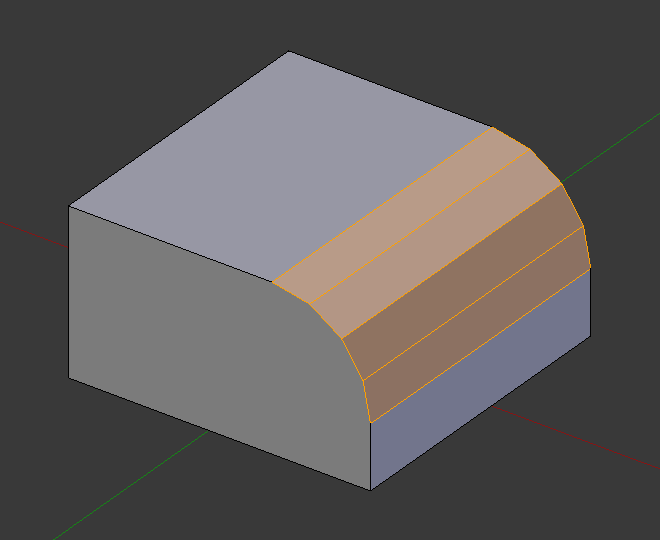
Bevel with four segments.
- Hình Dạng P
This is a number between 0 and 1 that controls the shape of the profile (side view of a beveled edge). The default value, 0.5, gives a circular arc (if the faces meet at right angles). Values less than that give a flatter profile, with 0.25 being exactly flat, and values less than that giving a concave bevel. Values more than 0.5 give a more convex profile. Similarly as Segments it can be set with mouse movements and numeric input after toggling P.
- Chỉ Số Nguyên Vật Liệu
The Material number specifies which material is assigned to the new faces created by the Bevel tool. With the default, -1, the material is inherited from the closest existing face ("closest" can be a bit ambiguous). Otherwise, the number is the slot index of the material to use for all newly created faces.
- Cương Pháp Tuyến H
When enabled, the per-vertex face normals of the bevel faces are adjusted to match the surrounding faces, and the normals of the surrounding faces are not affected. This will keep the surrounding faces flat (if they were before), with the bevel faces shading smoothly into them. For this effect to work, custom split normals need to be enabled, which requires Auto Smooth to be enabled (see Normals). As a convenience, that option will be enabled for you if it is not already when you enable Harden Normals here.
- Chống Đè Gối Lên Nhau C
Giới Hạn chiều rộng mỗi cạnh bo tròn/vát hầu cho các cạnh không thể giao cắt với các hình học khác được.
- Lướt Theo Mạch Lưới
If there are un-beveled edges along with beveled edges into a vertex, the bevel tries to slide along those edges when possible. Turning the option off can lead to more even bevel widths.
- Đánh Dấu
- Đường khâu U
Nếu cạnh của đường khâu giao cắt với một cái không phải là đường khâu, và bạn định bo tròn tất cả chúng, thì tùy chọn này sẽ duy trì sự lan truyền của các đường khâu như dự định.
- Sắc Nhọn K
Tương Đồng tới Đánh Dấu Đường Khâu, but dành cho Sắc Nhọn cạnh.
- Góc Cắt Bên Ngoài O
A miter is formed when two beveled edges meet at an angle. On the side where the angle is greater than 180 degrees, if any, it is called an outer miter. This option specifies the pattern that Blender uses at an outer miter.
- Sắc/Nhọn
Các cạnh hội tụ tại một điểm Sắc Nhọn mà không có điểm đỉnh nào bổ sung thêm vào cạnh cả.
- Chắp/Vá
Edges meet at a sharp point but in addition, two extra vertices are introduced near the point so that the edges and faces at the vertex may be less pinched together than what occurs in the Sharp case. The Spread slider controls how far the new vertices are from the intersection.
- Cung
Two vertices are introduced near the intersection, and a curved arc joins them together. The Spread slider controls how far the new vertices are from the intersection. The Profile slider controls the shape of the arc.
The current choices are shown in this diagram, where the outer miter is along the horizontal surface.
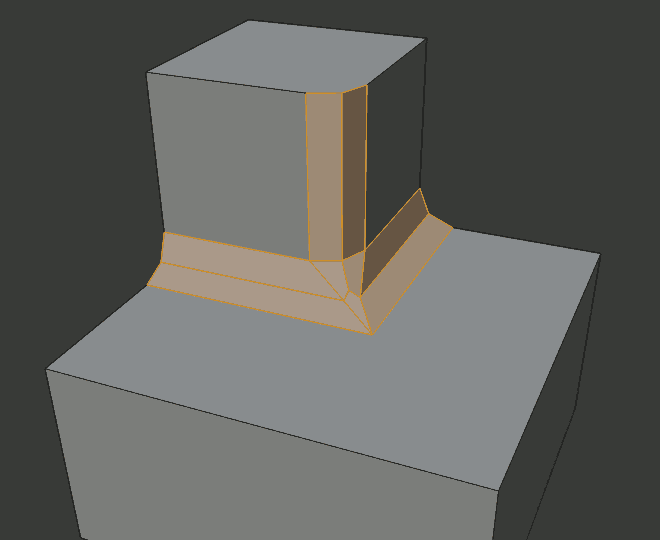
Sắc Nhọn bên ngoài cắt góc.
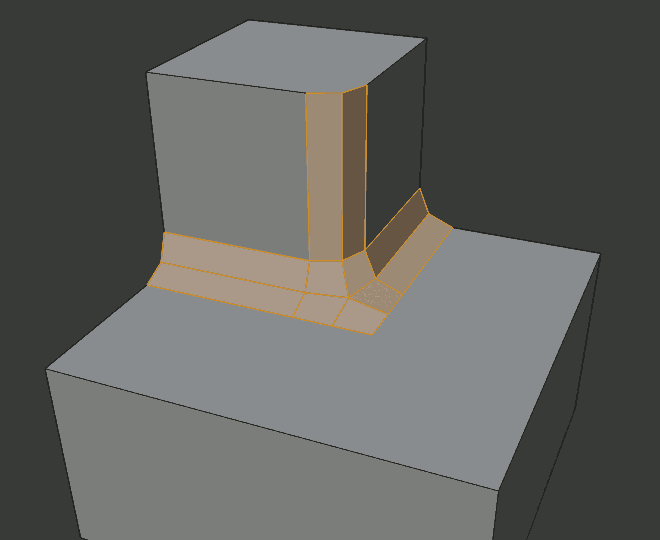
Góc cắt ngoài của Chắp/Vá (Patch).
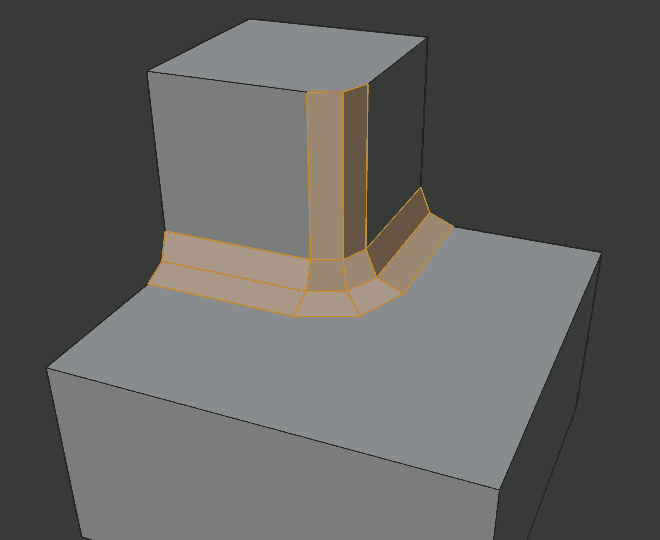
Góc cắt đường cung bên ngoài.
- Bên Trong I
An Inner Miter is formed when the angle between two beveled edges is less than 180 degrees. This option specifies the pattern Blender uses at an inner miter. The options are the same as for Outer Miter, except that Patch makes no sense and is therefore omitted. Inner miters are shown in the following diagram, where two inner miters are on the vertical surfaces.
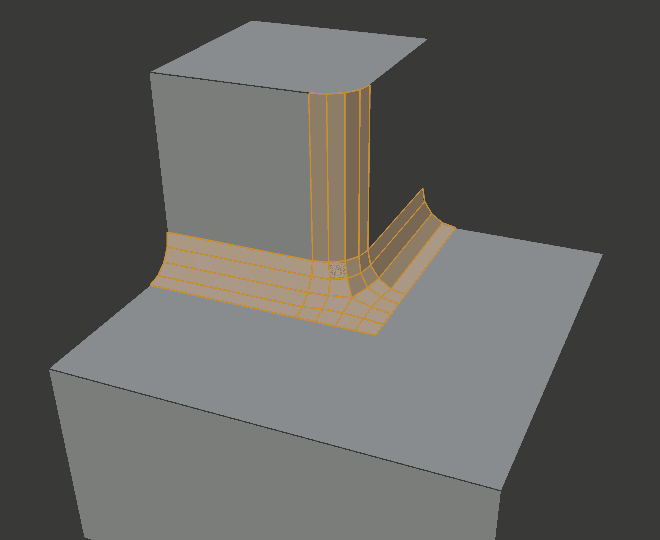
Sắc Nhọn vùng bên trong/nội tại cắt góc.
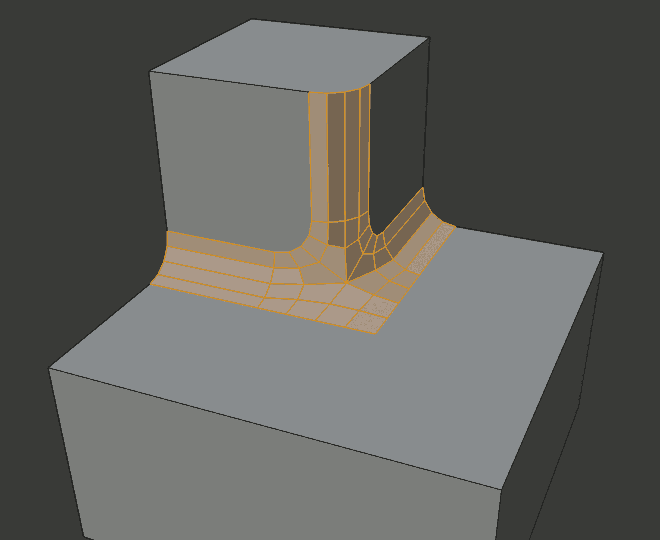
Góc cắt đường cung bên trong.
- Mức Lan Tỏa
The value used to spread extra vertices apart for Outer and Inner Miters.
- Kiểu Giao Cắt N
When more than two beveled edges meet at a vertex, a mesh is created as a way to complete the intersection between the generated geometry. This option controls the method used to create that mesh.
- Lấp Kín Đồ Thị
The default method for building intersections, useful when a smooth continuation of the bevel profile is desired. Without Custom Profile enabled, the curve of the profile continues through the intersection, but with a custom profile it just creates a smooth grid within the intersection's boundary.
- Cắt Bỏ
Creates a cutoff face at the end of each beveled edge coming into the vertex. This is most useful for custom profiles when the new intersection is too complex for a smooth grid fill.
With a three way intersection, when the inner corners of the cutoff profiles faces meet at the same location, no center face is created.
The direction of the cutoff faces depends on the original vertex's normal.
Các tùy chọn trong phương pháp giao cắt. 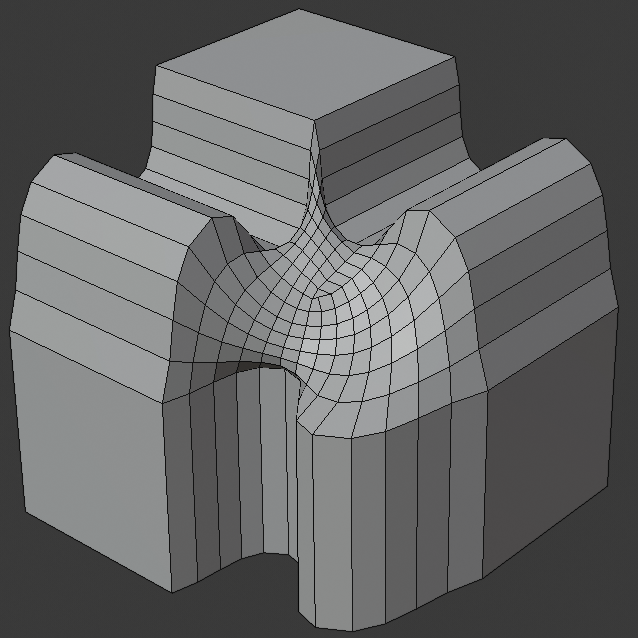
Grid fill intersection method.
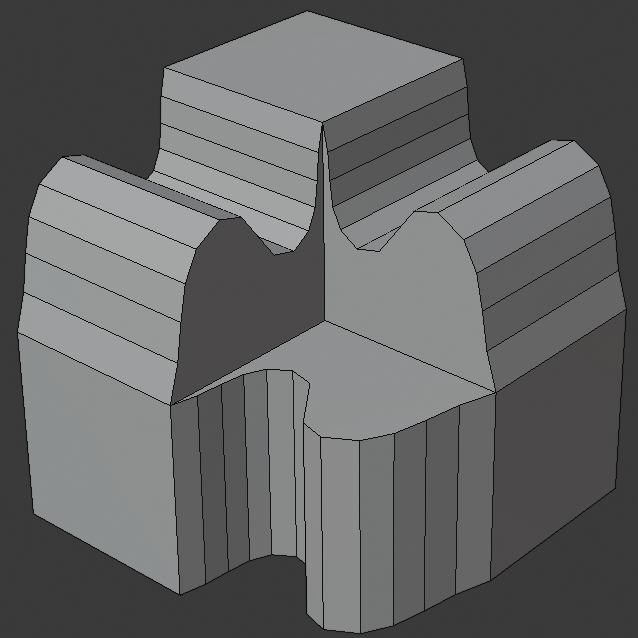
Three way cutoff intersection where the inner vertices are merged.
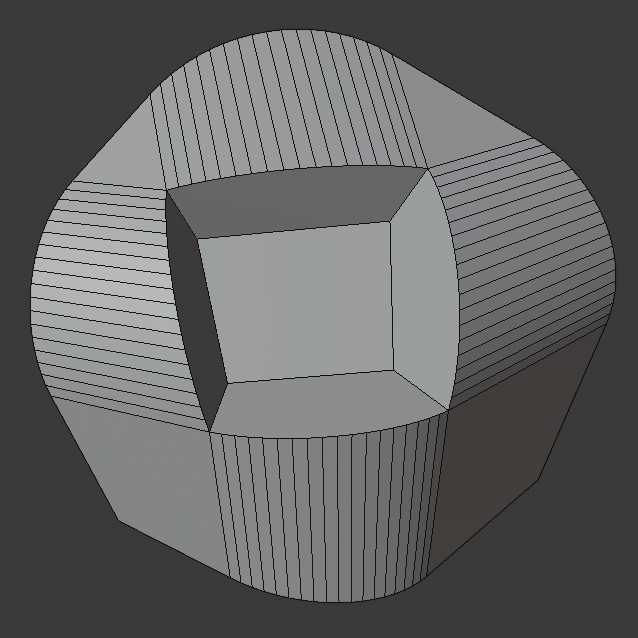
Cutoff intersection method with a center face.
- Sức Mạnh Bề Mặt
Set Face Strength on the faces involved in the bevel, according to the specified mode. This can be used in conjunction with a Weight Normals Modifier (with the Face Influence option checked).
- Không
Không đặt sức mạnh bề mặt.
- Tạo Mới
Set the face strength of new faces along edges to Medium, and the face strength of new faces at vertices to Weak.
- Bị Ảnh Hưởng
In addition to those set for the New case, also set the faces adjacent to new faces to have strength Strong.
- Toàn Bộ
In addition to those set for the Affected option, also set all the rest of the faces of the model to have strength Strong.
- Thể Loại Mặt Cắt Z
- Siêu Êlíp
Creates a bevel with a uniform concave or convex curve.
- Tùy Chỉnh
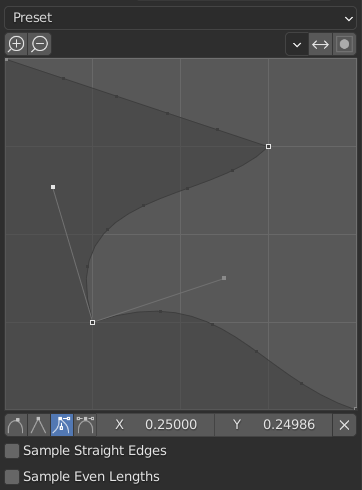
The custom profile widget.
This widget allows the creation of a user-defined profile with more complexity than with the single profile parameter. The modal tool allows toggling the custom profile, but the shape of the profile is only editable in the options panel after the operation is confirmed.
The profile starts at the bottom right of the widget and ends at the top left, as if it were between two edges intersecting at a right angle. Control points are created in the widget and then the path is sampled with the number of segments from the Bevel modifier.
Ghi chú
The Profile slider stays active when miters are enabled because it still controls the shape of the miter profiles.
- Sắp Đặt Sẵn
The Support Loops and Steps presets are built dynamically depending on the number of segments in the bevel. If the number of segments is changed, the preset will have to be re-applied.
- Lấy Mẫu Vật
Samples will first be added to each control point, then if there are enough samples, they will be divided evenly between the edges. The Sample Straight Edges option toggles whether the samples are added to edges with sharp control points on either side. If there aren't enough samples to give each edge the same number of samples, they will just be added to the most curved edges. So it is recommended to use at least as many segments as there are control points.
Ví Dụ
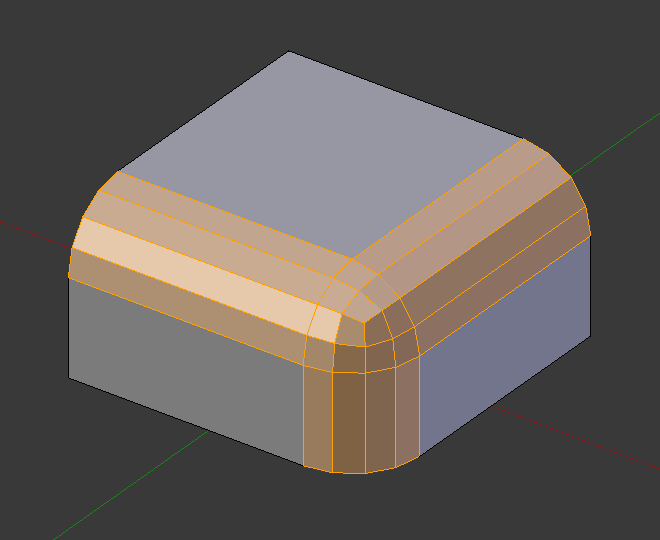
Result of beveling multiple edges. |
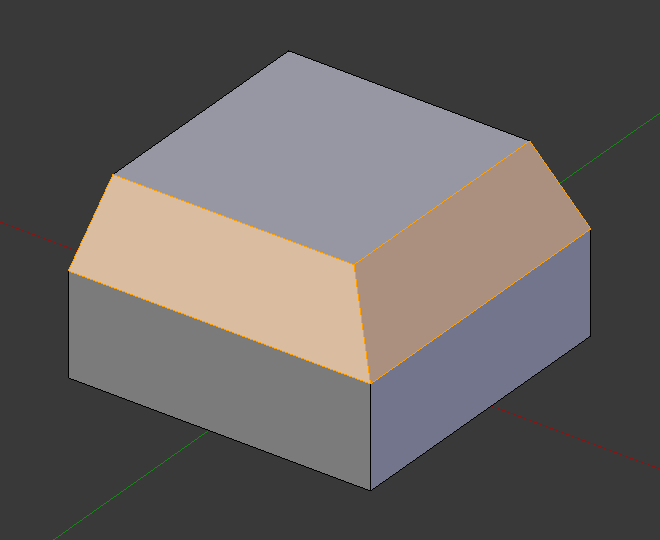
Another example of beveling multiple edges. |
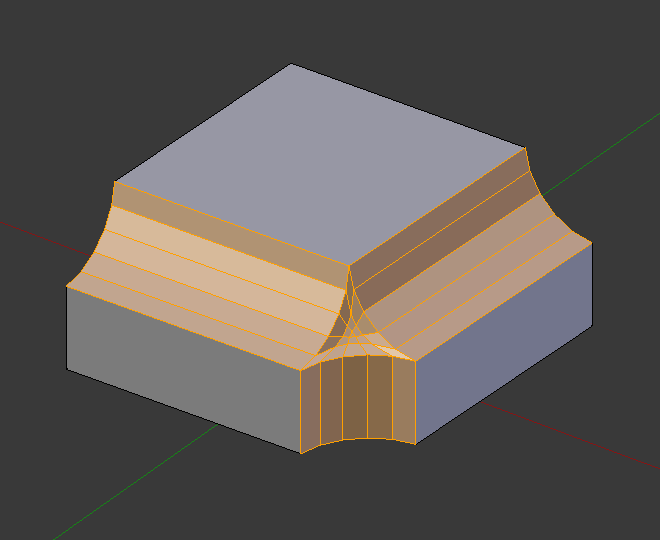
An example using Profile=0.150. |
Xem thêm
Bộ Điều Chỉnh Bo Tròn
The Bevel Modifier is a non-destructive alternative to the Bevel tool.