Điền giá trị Số
Using the mouse for transformations is convenient, but if you require more precise control, you can also enter numeric values. After pressing the shortcut type a number to indicate the magnitude of the transformation. Then confirm or cancel. E.g. pressing S 2, Return will double the scale of an object.
- Chuyển động G
By default and with no other key presses, the translation will occur along the X axis.
- Xoay Chiều R
The rotation is in clockwise direction for positive values.
- Tỷ Lệ
Scaling works in almost identical fashion to translation. The primary difference is that by default, scaling applies equally to all three axes.
Lúc này là lúc bạn có thể nhìn thấy điểm này trong Cổng Nhìn 3D!.
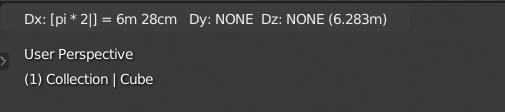
Numeric input displayed in the footer.
Mẹo
Numeric input can also be inputted in the Properties region.
Chế Độ Đơn Giản
Blender has two "modes" a simple and an advanced one. Simple mode only accepts simple numbers. You can use basic text editing except selection.
- Số Thập Phân Dấu Chấm (Period)
Decimals can be entered by pressing Period.
- Đảo Nghịch Dấu Trừ (Minus)
Negate the whole value by pressing Minus.
- Đảo Nghịch Dấu Chéo (Slash)
Hitting Slash during number entry switches the number being entered to its reciprocal, e.g.
2 /results in 0.5 (1/2);20 /results in 0.05 (1/20).- Hoàn Lại Backspace
Hitting Backspace after having deleted all leading chars will first reset the edited value to initial state, and on second press, the whole number editing will be canceled, going back to usual transform with mouse.
- Phần tử Tiếp Theo/Trước Đây Tab, Ctrl-Tab
To enter numeric values for multiple axes, use Tab or Ctrl-Tab. E.g. To move an object, one unit on all three axes press: G 1 and Tab 1 and Tab 1.
- Đầu Vào Không Dùng Số
You can also combine numeric input with Axis Locking to limit movement to a particular axis or tool specific shortcuts.
Chế Độ Cấp Tiến
In advanced mode you can additionally enter expressions and units.
Use = or NumpadAsterisk to enable advanced mode, and Ctrl-= or Ctrl-NumpadAsterisk to switch back to simple mode.
Nó có những chức năng đặc thù sau đây:
Units (
cm,",deg, etc.). See unit system.Basic operations from Python (
+,*,/,**, etc.).Math constants and functions (
pi,sin,sqrt, etc.). See Python's math module.
You can still use the negate and inverse shortcuts (Minus, Slash), as well as non-number inputs, but you have to hold Ctrl to activate them.