Chế Độ Vật Thể (Object Modes)
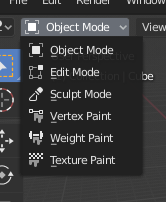
Trình đơn chọn Chế Độ.
Modes are an object-oriented feature, which means that the available modes vary depending on the selected active object's type -- most of them only enable the default Object Mode (like cameras, lights, etc.).
Each mode is designed to edit an aspect of the selected object. See Tab. Các Chế Độ của Blender (Blender's Modes) below for details.
You set the current mode in the Mode selector of 3D Viewport header (see Fig. Trình đơn chọn Chế Độ.).
Các chế độ có thể ảnh hưởng đến nhiều thứ trong Blender:
They can modify the panels and/or controls available in some Properties tabs.
They can modify the behavior of the whole editor, like e.g. the UV Editor and 3D Viewport.
They can modify the available header tools (menus and/or menu entries, as well as other controls...). For example, in the 3D Viewport, the Object menu in Object Mode changes to a Mesh menu in Edit Mode (with an active mesh object!), and a Paint menu in Vertex Paint Mode...
They can modify the available shortcuts.
Danh Sách Chế Độ Vật Thể (Object Mode List)
Biểu Tượng (Icon) |
Tên (Name) |
Chi Tiết (Details) |
|---|---|---|
The default mode, available for all object types, as it is dedicated to Object data-block editing (e.g. position, rotation, size). |
||
A mode available for all renderable object types, as it is dedicated to their "shape" Object Data data-block editing (e.g. vertices/edges/faces for meshes, control points for curves/surfaces, strokes/points for Grease Pencil, etc.). |
||
A mesh-only mode, that enables Blender's mesh 3D-sculpting tool. |
||
A mesh-only mode, that allows you to set your mesh's vertices colors (i.e. to "paint" them). |
||
Một chế độ duy dành cho khung lưới, và chuyên sâu vào việc cân trọng nhóm điểm đỉnh. |
||
A mesh-only mode, that allows you to paint your mesh's texture directly on the model, in the 3D Viewport. |
||
A mesh-only mode, dedicated to particle systems, useful with editable systems (hair). |
||
An armature only mode, dedicated to armature posing. |
||
A Grease Pencil only mode, dedicated to create Grease Pencil strokes. |
Ghi chú
The cursor becomes a brush in Paint and Sculpt Modes.
Chúng ta sẽ không đi sâu vào bất kỳ chi tiết nào về sử dụng chế độ ở đây, bởi vì chúng sẽ được giải quyết trong các phần riêng của chúng.
Gợi ý
Nếu bạn đang đọc hướng dẫn sử dụng này và chẳng may có một số nút bấm hoặc trình mục nào đó được tham chiếu đến song chúng lại không xuất hiện trên màn hình của bạn thì có thể là bạn đang không ở chế độ thích hợp để tùy chọn đó có hiệu lực.
Chế Độ Biên Soạn Đa-Vật Thể (Multi-Object Editing)
Edit and Pose Modes support editing of multiple objects at once.
This is convenient if you want to perform the same edits on multiple objects or want to animate multiple characters at once.
To use edit multiple objects at once, simply select multiple objects and enter the mode.
The Outliner can also be used to add/remove objects while you are in a mode, by setting or clearing the mode from the context menu, or Ctrl-LMB clicking on the objects data icon.
Only the active object will be used to display properties such as shape keys, UV layers, etc.
Selecting any element from an object will set this as the active object.
There are limits to the kinds of operations that can run on multiple objects.
You can't for example create an edge that has vertices from different objects.
Transferring Objects
Tham Chiếu (Reference)
- Chế Độ (Mode)
Tổng Thể
- Tổ Hợp Phím Tắt (Shortcut)
Alt-Q
Adds the object under the mouse to the current mode and removes the Active object. Use this operator to quickly switch between multiple objects without having to first go to Object Mode. When accessed from a menu, an Ống Nhỏ Mắt (Eyedropper) is used to select the object to add to current mode.








