Trượt Đẩy Cạnh (Edge Slide)
Tham Chiếu (Reference)
- Chế Độ (Mode)
Chế Độ Biên Soạn (Edit Mode)
- Trình Đơn (Menu)
Slides one or more edges across adjacent faces with a few restrictions involving the selection of edges (i.e. the selection must define a valid loop, see below).
- Đồng Đều E
Forces the edge loop to match the shape of the adjacent edge loop. You can flip to the opposite vertex using F. Use Alt-Wheel to change the control edge.
- Đảo Lật F
When Even mode is active, this flips between the two adjacent edge loops the active edge loop will match.
- Hạn Định Alt hoặc C
Bật/Tắt Chế Độ hạn định khả năng trượt đẩy nội trong Giới Hạn của cạnh.
- Hệ Số (Factor)
Determines the amount of slide performed. Negative values correspond to slides toward one face, while positive ones, refer to the other one. It is also displayed in the 3D Viewport footer.
- Biên Soạn Phản Chiếu Đối Xứng (Mirror Editing)
Lets you propagate the operation to the symmetrical elements of the mesh (if present, in local X direction).
- Chỉnh Sửa UV (Correct UVs)
Corrects the corresponding UV coordinates, if these exist, to avoid image distortions.
Cách Sử Dụng (Usage)
By default, the position of vertices on the edge loop move as a percentage of the distance between their original position and the adjacent edge loop, regardless of the edges' lengths.
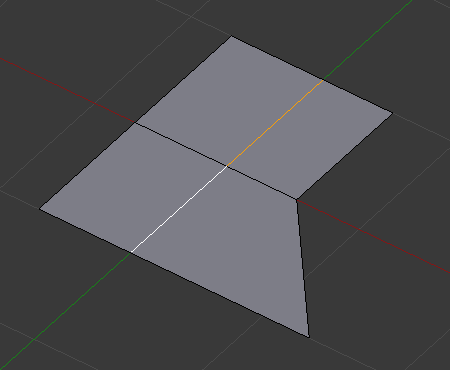
Vòng mạch đã được lựa chọn. |
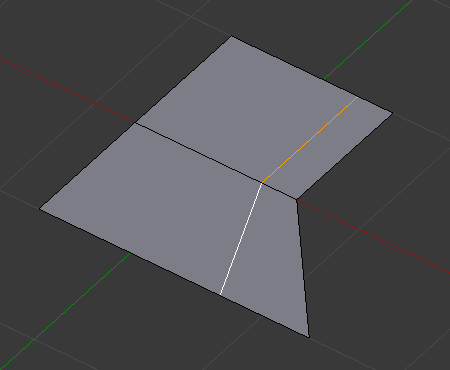
Repositioned edge loop. |
Chế Độ Bằng Nhau/Đồng Đều (Even Mode)
Even mode keeps the shape of the selected edge loop the same as one of the edge loops adjacent to it, rather than sliding a percentage along each perpendicular edge.
In Even mode, the tool shows the position along the length of the currently selected edge which is marked in yellow, from the vertex that has an enlarged red marker. Movement of the sliding edge loop is restricted to this length. As you move the mouse the length indicator in the header changes showing where along the length of the edge you are.
To change the control edge that determines the position of the edge loop, use the Alt-Wheel to scroll to a different edge.
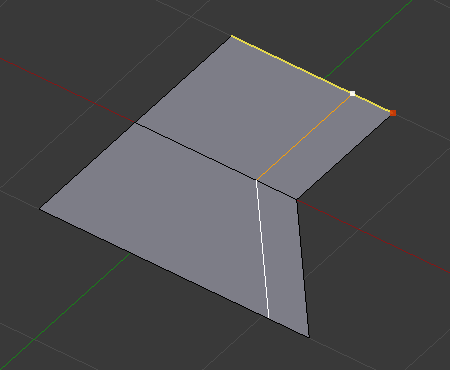
Even Mode enabled. |
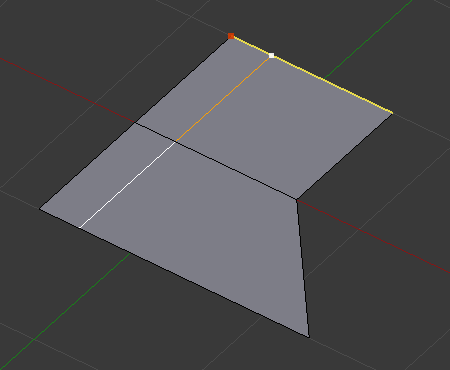
Even Mode with Flip enabled. |
Moving the mouse moves the selected edge loop towards or away from the start vertex, but the loop line will only move as far as the length of the currently selected edge, conforming to the shape of one of the bounding edge loops.
Giới Hạn & Phương Pháp Giải Quyết (Limitations & Workarounds)
There are restrictions on the type of edge selections that can be operated upon. Invalid selections are:
- Vòng Mạch Xiên Chéo Bản Thân (Loop Crosses Itself)
This means that the tool could not find any suitable faces that were adjacent to the selected edge(s). An example that shows this is selecting two edges that share the same face. A face cannot be adjacent to itself.
- Đa Vòng Mạch (Multiple Edge Loops)
The selected edges are not in the same edge loop, which means they do not have a common edge. You can minimize this error by always selecting edges end-to-end or in a "chain". If you select multiple edges just make sure they are connected. This will decrease the possibility of getting looping errors.
- Đường Ranh Giới Cạnh (Border Edges)
When a single edge was selected in a single-sided object. An edge loop cannot be found because there is only one face. Remember, edge loops are loops that span two or more faces.
A general rule of thumb is that if multiple edges are selected they should be connected end-to-end such that they form a continuous chain. This is literally a general rule because you can still select edges in a chain that are invalid because some of the edges in the chain are in different edge loops.