F-Curve Modifiers#
Reference
- Panel:
F-Curve modifiers are similar to object modifiers, in that they add non-destructive effects that can be adjusted at any time and layered to create more complex effects.
Modifiers are evaluated from top to bottom. You can change their order by dragging the dots in their top right corner.
Interface#
- Name
By default, modifiers are named after their function, but this can be changed.
- Mute
Click the checkbox in a modifier’s header to disable it.
- Delete
Click the cross in a modifier’s header to delete it.
- Influence
Lets you blend between the original curve and the modified one.
- Restrict Frame Range
- Start/End
The frame on which the modifier’s effect starts/ends.
- Blend In/Out
The number of frames, relative the start/end values above, it takes the modifier to fade in/out.
Adding a Modifier#
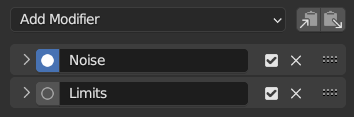
Modifiers panel.#
Modifiers can be managed on the Modifiers tab of the Sidebar. Select an F-Curve (in the channel region or by selecting one of its keyframes), then click the Add Modifier dropdown and choose the modifier to add.
Types of Modifiers#
Generator Modifier#
Creates a polynomial function. These are basic mathematical formulas that represent lines, parabolas, and other more complex curves, depending on the values used.
See also
The Wikipedia Page for more information on polynomials.
- Mode
Method used to represent the equation.
- Expanded Polynomial
Equation in the form
- Factorized Polynomial
Equation in the form
- Additive
Add the polynomial to the curve rather than replacing it.
- Order
The highest power of
xfor this polynomial.- Coefficient
The constants A, B, C… in the equation.
Built-in Function Modifier#
These are additional formulas, each with the same options to control their shape. Consult mathematics reference for more detailed information on each function:
- Type
The built-in function to use:
Normalized Sine:
- Additive
Add the function to the curve rather than replacing it.
- Amplitude
Adjusts the Y scaling.
- Phase Multiplier
Adjusts the X scaling.
- Phase Offset
Adjusts the X offset.
- Value Offset
Adjusts the Y offset.
Envelope Modifier#
Lets you reshape the curve. First, you define an envelope, which consists of two horizontal lines that more or less match the curve’s lower and upper bounds. Then, you add control points, where each point can push, squeeze, and stretch the envelope (and the curve along with it) at a certain frame.
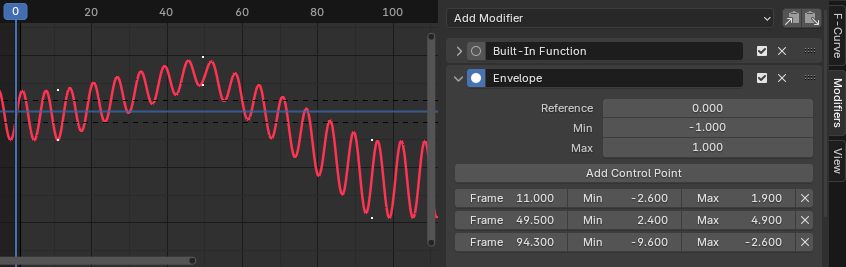
The Envelope modifier.#
- Reference
The value which the envelope is centered around.
- Min/Max
The offset from the reference value to the envelope’s initial lower/upper bound.
- Add Control Point
Adds a control point at the current frame.
- Point
- Frame
The frame of the control point.
- Min/Max
The offset from the reference value to the envelope’s adjusted lower/upper bound at this frame.
Cycles Modifier#
Makes the curve repeat itself.
Note
The Cycles Modifier can only be the first modifier.
- Before/After Mode
- No Cycles
Do not repeat the curve before/after the original.
- Repeat Motion
Repeats the curve, keeping the values of each copy the same.
- Repeat with Offset
Repeats the curve, offsetting each copy vertically so that its first keyframe matches the previous last keyframe.
- Repeat Mirrored
Repeats the curve, flipping every other copy horizontally.
- Count
The number of copies to create. A value of 0 means infinite.
Trivially Cyclic Curves#
When the Cycle Mode for both ends is set to either Repeat Motion or Repeat with Offset, and no other options of the modifier are changed from their defaults, it defines a simple infinite cycle.
This special case receives some additional support from other areas of Blender:
Automatic Bézier handle placement is aware of the cycle and adjusts to achieve a smooth transition.
The Cycle-Aware Keying option can be enabled to take the cycle into account when inserting new keyframes.
Noise Modifier#
Modifies the curve with a noise formula. This is useful for adding subtle or extreme randomness to animated movements, like camera shake.
- Blend Type
- Replace:
Adds noise in the range [-0.5, 0.5].
- Add:
Adds noise in the range [0, 1].
- Subtract:
Subtracts noise in the range [0, 1].
- Multiply:
Multiplies by noise in the range [0, 1].
- Scale
Changes the horizontal scale of the noise. Higher values make for less dense oscillation.
- Strength
Changes the vertical scale of the noise.
- Offset
Offsets the noise in time.
- Phase
Adjusts the random seed of the noise.
- Depth
Adjusts how detailed the noise function is.
Limits Modifier#
Limits the curve to specific time and value ranges.
- Minimum, Maximum X
Removes the original curve data to the left of the minimum frame and to the right of the maximum, replacing it by Constant extrapolation.
- Minimum, Maximum Y
Clamps the curve values, never letting them go below the minimum or above the maximum.
Stepped Interpolation Modifier#
Gives the curve a stepped appearance by sampling it every N frames and making it hold its value after each sample. In a sense, this lowers the curve’s frame rate by letting it change its value less frequently, producing choppy movement as a result.
- Step Size
The number of frames to hold each step.
- Offset
The number of frames to offset the sample points.
- Start Frame
The frame where to start applying the effect.
- End Frame
The frame where to stop applying the effect.