Введение
The Image Editor is where you can view/edit 2D assets like images or textures.
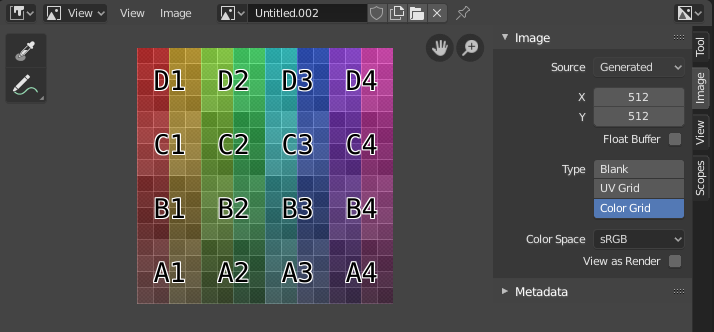
Редактор изображений с текстурой тестовой сетки.
Панель инструментов
- Sample Tool
Used to sample a pixel’s color from anywhere within Blender.
- Размер сэмпла (sample size)
The dimensions of the square used to sample underlying pixels. If larger than 1 the resulting sample is an average of all underlying pixels.
- Аннотации (annotate)
Дополнительную информацию см. в аннотациях.
Колонтитул
- Режим (mode)
- Вид (view)
Displays Images.
- Красить (paint)
- Маска (mask)
- Вид (view)
Инструменты для управления отображением содержимого в редакторе. См.: «навигация».
- Изображение (image)
Инструменты для открытия и манипуляцией изображениями. См.: «редактирование».
- Изображение (image)
A data-block menu used for selecting images. When an image has been loaded or created in the Image editor, the Image panel appears in the Sidebar region. See Настройки вкладки «изображение».
Render Result
Нода «Предпросмотр» (viewer node)
- Закрепление изображения (image pin)
В процессе.
- Слот (slot)
You can save successive renders into the render buffer by selecting a new slot before rendering. If an image has been rendered to a slot, it can be viewed by selecting that slot. Empty slots appear as blank grids in the Image editor. Use the J and Alt-J to cycle forwards and backwards through saved renders. Alternatively you can use the number keys 1, 2, 3, etc, to select the slot with the corresponding number. A slot can be renamed by double clicking its name in the Image panel in the Sidebar.
- Слой визуализации (view layer)
If you are using View Layers, use this menu to select which layer is displayed.
- Проход рендера (render pass)
If you are using Render Passes, use this menu to select which pass is displayed.
- Гизмо вьюпорта (viewport gizmos)
- Selectively show or hide specific gizmo controls that are displayed in the 2D viewport.
All gizmos can be hidden or shown at once with the toggle next to the pop-over arrow.
- Каналы отображения (display channels)
Выбрать, какие цветовые каналы будут отображаться.
- Color and Alpha
Replaces transparent pixels with background checkerboard, denoting the alpha channel.
- Цвет (color)
Display the colored image, without alpha channel.
- Альфа (alpha)
Displays the Alpha channel a grayscale image. White areas are opaque, black areas have an alpha of 0.
- Z-буфер (z-buffer)
Display the depth from the camera, from Clip Start to Clip End, as specified in the Camera settings.
- Красный, зелёный, синий (red, green, blue)
Single Color Channel visualized as a grayscale image.
Основной вид
When LMB / RMB dragging mouse the color under the cursor is shown in the footer as well the cursor position and the color values in the RGBA, HSV and Luminance Color Model.