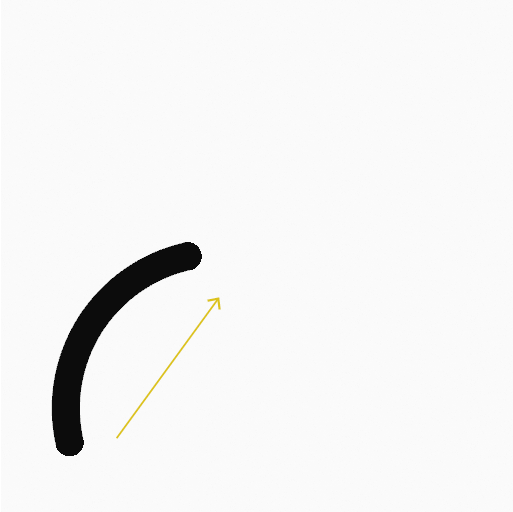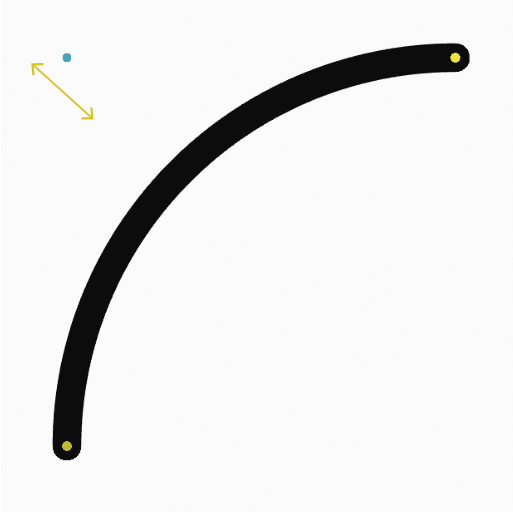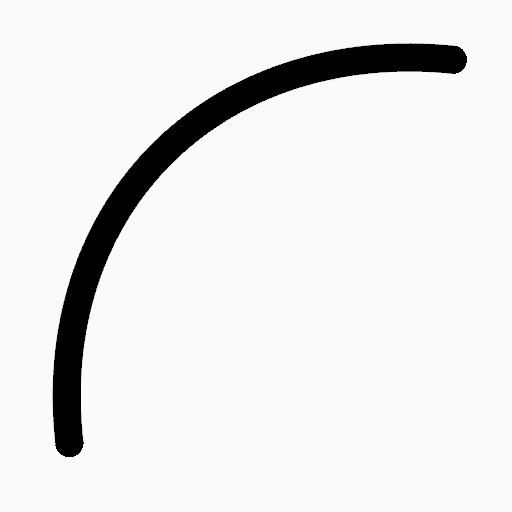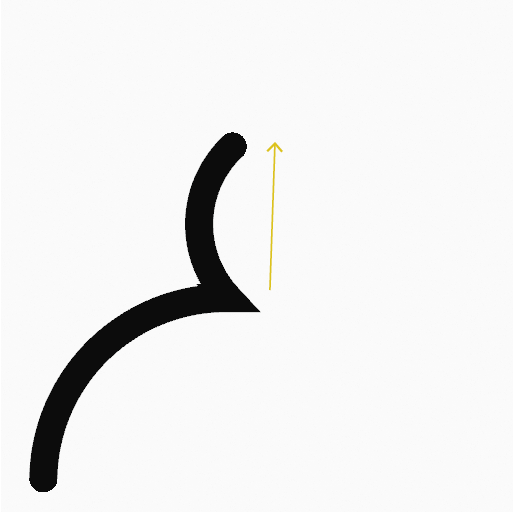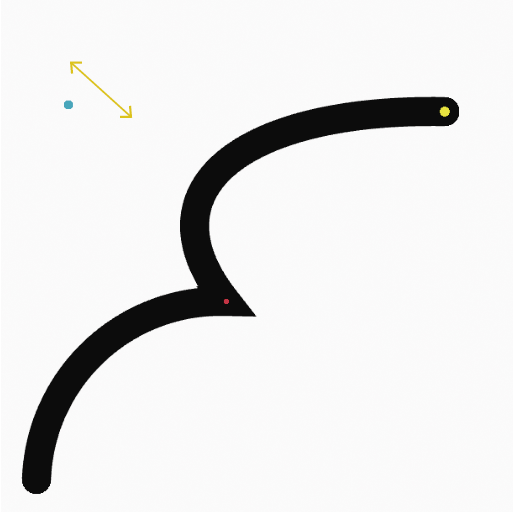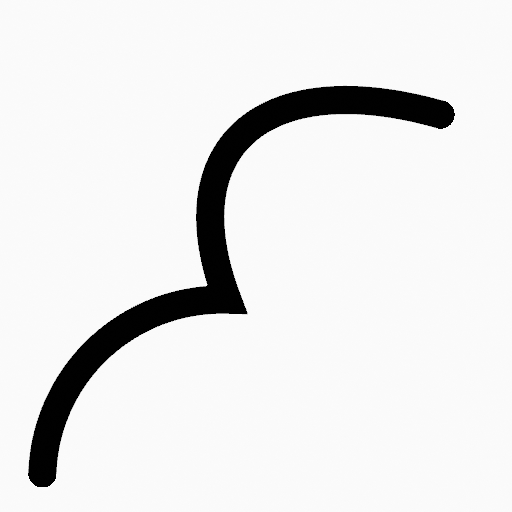Arc Tool¶
Sklic
- Način:
Draw Mode
- Tool:
The Arc tool create simple arcs using any of the Draw type brushes.
Tool Settings¶
You can configure the brush main settings exposed on the Tool Settings for convenience. For the draw brushes configuration and settings see: Draw Brush.
- Subdivisions
The number of stroke points between each stroke edge.
- Thickness Profile
Use a curve widget to define the stroke thickness from the start (left) to end (right) of the stroke.
- Use Curve
When enabled, the stroke use a curve profile to control the thickness along the arc.
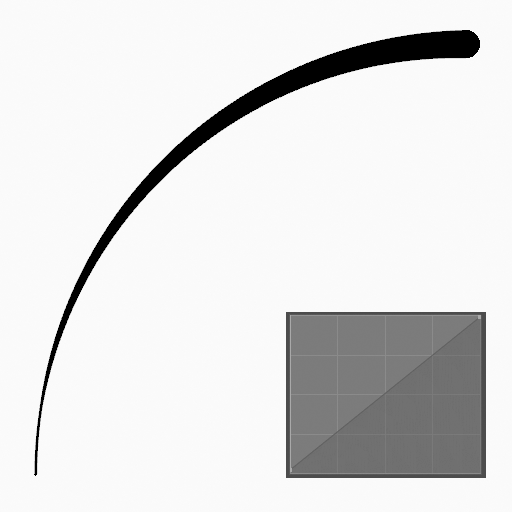
|
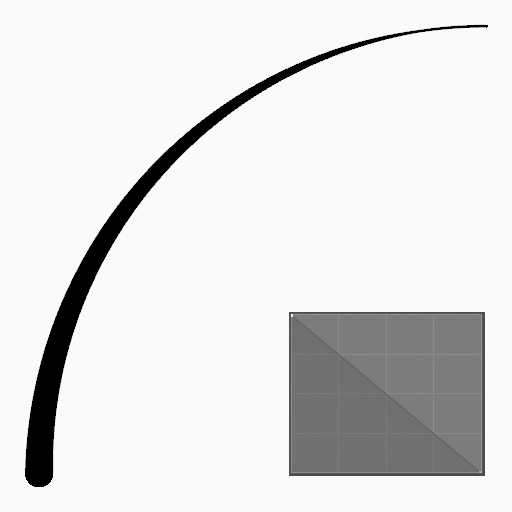
|
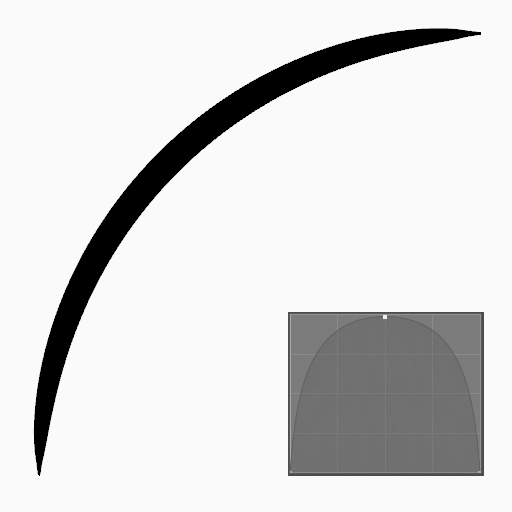
|
Brush Asset¶
Picks the brush asset used by the tool.
See Brush Asset for more information.
See Draw Brushes for a detailed list of all draw brushes and their options.
Brush Settings¶
Parameters to control to look of the stroke.
See Draw Brushes for details.
Color¶
Settings to determine the color of strokes.
See Color
Usage¶
Selecting a Brush and Material¶
In the Tool Settings select the brush, material and color type to use with the tool. The Arc tool uses Draw Brush types. See Brush Settings for more information.
Creating Arcs¶
Click (LMB or the Pen tip) and drag the start point.
Release on the desired end point.
After releasing you can tweak the arc using a single cyan manipulator (hand icon).
Then confirm (Return/MMB) or cancel (Esc/RMB).
While dragging you can use Shift to make a perfect arc, use Alt to create the arc from a center point or M to flip.
NumpadPlus and NumpadMinus or using the mouse Wheel will increase or decrease the amount of points in the final arc.
Extruding¶
Before confirming you can use E to extrude the end point of the arc to generate multiple connected arcs.