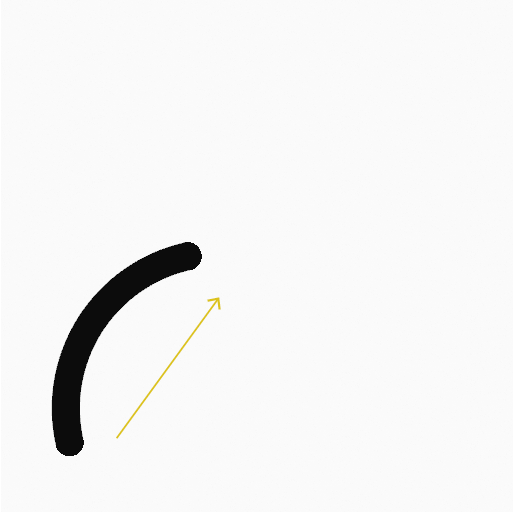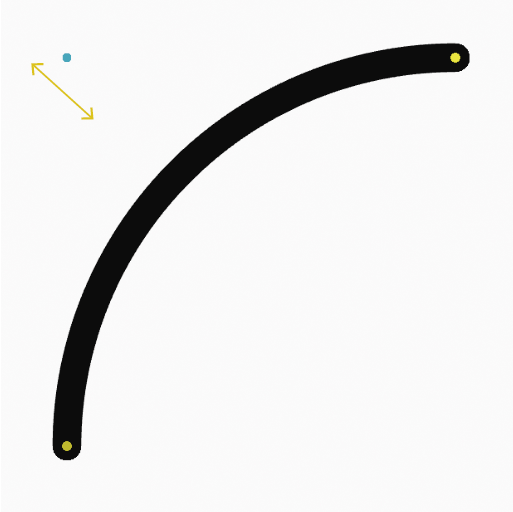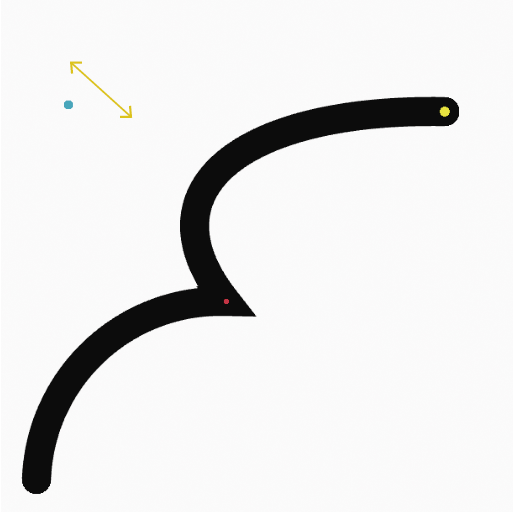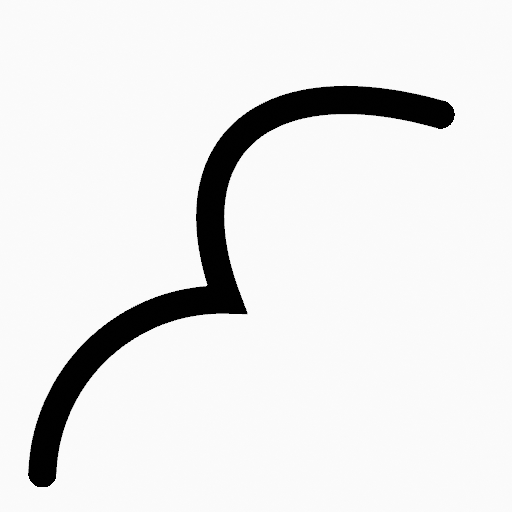Arc Tool#
Reference
- Mode:
Draw Mode
- Tool:
The Arc tool create simple arcs.
Tool Settings#
You can configure the brush main settings exposed on the Tool Settings for convenience. For the draw brushes configuration and settings see: Draw Brush.
- Subdivisions
The number of stroke points between each stroke edge.
- Thickness Profile
Use a curve widget to define the stroke thickness from the start (left) to end (right) of the stroke.
- Use Curve
When enabled, the stroke use a curve profile to control the thickness along the arc.

|
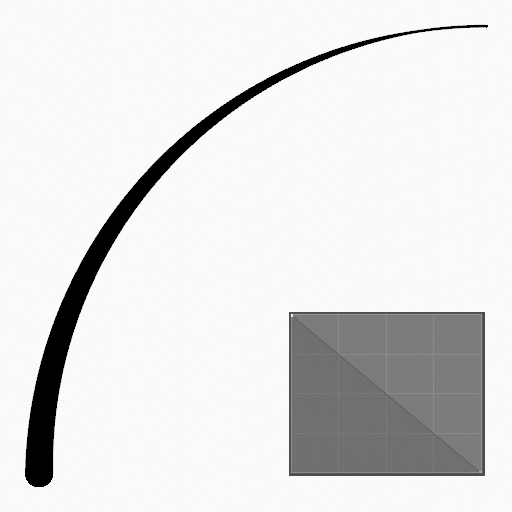
|

|
Usage#
Selecting a Brush and Material#
In the Tool Settings select the brush, material and color type to use with the tool. The Arc tool uses Draw Brush types. See Brush Settings for more information.
Creating Arcs#
Click (LMB or the Pen tip) and drag the start point.
Release on the desired end point.
After releasing you can tweak the arc using a single cyan manipulator (hand icon).
Then confirm (Return/MMB) or cancel (Esc/RMB).
While dragging you can use Shift to make a perfect arc, use Alt to create the arc from a center point or M to flip.
NumpadPlus and NumpadMinus or using the mouse Wheel will increase or decrease the amount of points in the final arc.
Extruding#
Before confirming you can use E to extrude the end point of the arc to generate multiple connected arcs.