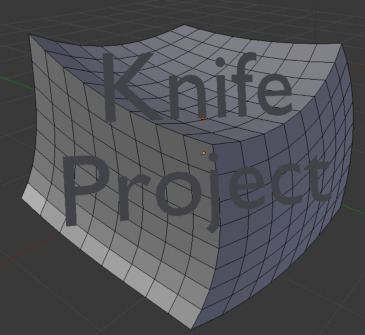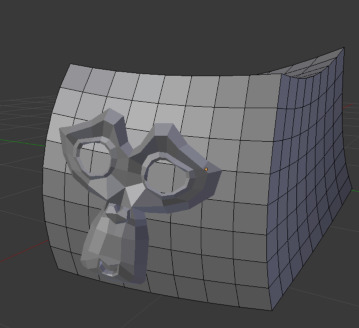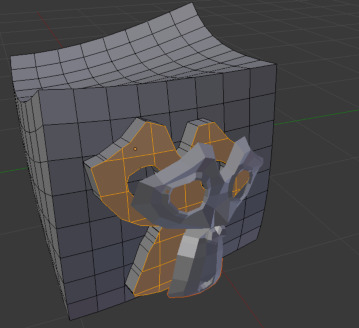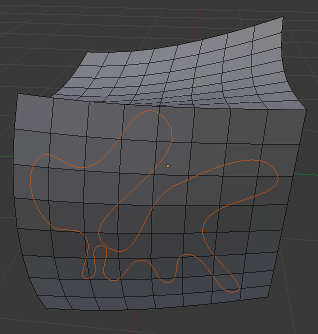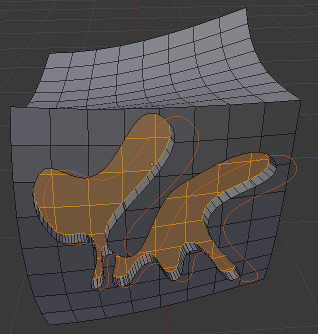Knife Project#
Reference
- Mode:
編輯模式
- 選單:
Knife Project is a non-interactive tool where you can use objects to cookie-cut into one or more meshes rather than hand drawing the line. The outline of the selected objects that are not in Edit Mode is projected along the view axis onto the meshes that are in Edit Mode, and then cuts into the faces there. Afterwards, the resulting geometry inside the cut gets selected.
Note
The cutting objects must be curves or non-manifold meshes (e.g. flat shapes, loose edges). Select Non-Manifold will highlight the cutting edges of mesh objects.
Keep in mind that Knife Project works from the current view's perspective. For best results, make sure to rotate your view to exactly the position you require before using this tool. Orthographic views such as Right, Front, and Top are commonly used for this.
Hint
3D Viewport Alignment to adjust the projection axis.
To use Knife Project, select the objects to be cut, switch to Edit Mode, select the cutting objects in the Outliner (Ctrl-LMB), and choose .
If Blender switches back to Object Mode when selecting the cutting objects, make sure that is checked in the topbar. Alternatively, if you have only one cutting object, you can select it in the viewport with Ctrl-LMB.
選項#
- Cut Through
Projects the cut through the entire mesh, including back faces not currently visible.
範例#
Known Limitations#
When cutting multiple meshes in Edit Mode at once, geometry from these meshes does not occlude separate mesh objects behind them.