Привязка (snapping)
Ссылка
- Режим (mode)
Объектный, Редактирования и Позы
- Колонтитул
- Горячая клавиша
Shift-Tab
Привязка позволяет легко выравнивать объекты и элементы меша относительно других. Её можно переключить, щёлкнув значок магнита в заголовке 3D-вьюпорта, или временно, удерживая Ctrl.

Magnet icon in the 3D Viewport header (blue when enabled).
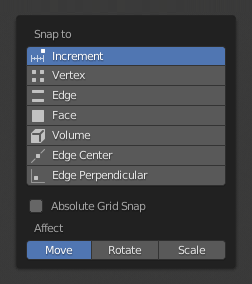
Меню привязки.
Привязка к (snap to)
Ссылка
- Режим (mode)
Объектный, Редактирования и Позы
- Колонтитул
- Горячая клавиша
Shift-Ctrl-Tab
Определяет цель, к которой будет привязано выделение.
- Инкремент (increment)
Привязывается к точкам сетки. В ортогональном «виде» шаг привязки меняется в зависимости от уровня зума.
Примечание
By default, this option won’t snap to the grid that’s displayed in the viewport, but an imaginary grid with the same resolution that starts at the selection’s original location. In other words, it lets you move the selection in «increments» of the grid cell size.
If you want to snap to the viewport grid instead, you can enable Absolute Grid Snap (see below).
- Вершина (vertex)
Snaps to the nearest vertex of a mesh object.
- Ребро/край (edge)
Snaps to the nearest point on the nearest edge.
- Проецировать на грань (face project)
Snaps to the face by projecting the current point on the nearest face. This snap mode will snap geometry to both visible and occluded. This snap mode is useful for retopologizing.
- Ближайшая грань (face nearest)
Snaps to the nearest surface in world space. This snap mode will only snap geometry to visible (non occluded) geometry.
- Объём (volume)
Snaps to regions within the volume of the first object found below the mouse cursor. Unlike the other options, this option controls the depth (i.e. Z coordinates in current view space) of the transformed element. By toggling Snap Peel Object (see below), target objects will be considered as a whole when determining the volume center.
- Центр рёбер (edge center)
Snaps to the centerpoint of the nearest edge.
- Перпендикулярно ребру (edge perpendicular)
Snaps to a specific point on the nearest edge so that the line from the selection’s original location (indicated by a white cross) to its new location is perpendicular to that edge.
Совет
Можно включить несколько режимов привязки одновременно, используя Shift-ЛКМ.
Snap With
Ссылка
- Режим (mode)
Объектный, Редактирования и Позы
- Колонтитул
- Горячая клавиша
Shift-Ctrl-Tab
Determines what part of the selection will coincide with the target. (The rest of the selection will follow along.)
- Активный (active)
Привязка осуществляется с использованием ориджина (в режиме объекта) или центра (в режиме редактирования) активного элемента.
- Медиана (median)
Привязка с использованием медианы выделения.
- Центр (сenter)
Привязка с использованием текущего центра трансформации (другое слово для точки пивот). Эта опция особенно полезна в сочетании с 3D-курсором для выбора точки привязки полностью вручную.
- Ближайшая (closest)
Привязка осуществляется с использованием вершины, ближайшей к цели.

Ближайшая. |
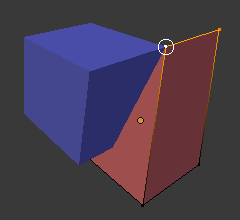
Активная. |

Медиана. |
Выбор цели (target selection)
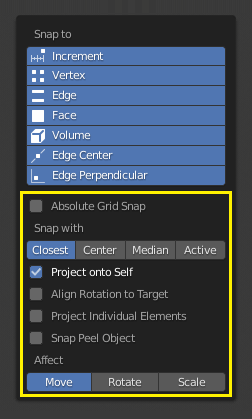
As seen in the yellow highlighted area in the image above, besides the snap target, additional controls are available to alter snap behavior. These options vary between mode (Object and Edit) as well as snap target. The available options are:
- Include Active
Only available in Edit Mode. Allows snapping mesh elements to other elements of the same mesh.
Этот флажок игнорируется, если включено пропорциональное редактирование.
- Включая редактируемые (include edited) Режим редактирования
Snap onto non-active objects in Edit Mode.
- Включая нередактируемые (include non-edited) Режим редактирования
Snap onto objects not in Edit Mode.
- Исключая невыделяемые
Snap only onto objects that are selectable.
- Absolute Grid Snap
Only available if Snap To Increment is enabled. Snaps to the grid, instead of snapping in increments relative to the current location.
- Не отображать задние грани (backface culling)
Не допускать обратную геометрию к привязке.
- Повернуть объект к цели (align rotation to target)
Поворачивает выделение так, чтобы его ось Z выравнивалась по нормали цели.
- Project Individual Elements
Only available if Snap To Face is enabled. Rather than the default behavior where only the «Snap With» point gets snapped to the target and the rest of the selection follows along (maintaining the original shape), this option makes each object (in Object Mode) or vertex (in Edit Mode) snap to a target independently of the others, which may cause the selection’s shape to change.
This can be used for bending a flat sheet so it snugly fits against a curved surface, for example.
См.также
- Привязка к схожей цели (snap to same target) Ближайшая грань
Snap only to target that source was initially near.
- Face Nearest Steps Face Nearest
Number of steps to break transformation into for face nearest snapping. This option is only available in Edit mode.
- Snap Peel Object
Only available if Snap To Volume is enabled. Consider objects as a whole when finding volume center.
Влияние (affect)
Указывает, на какие трансформации влияет привязка. По умолчанию привязка происходит только при перемещении чего-либо, но вы также можете включить её для вращения и масштабирования.
Multiple Snap Targets
While you’re transforming a selection with snapping enabled, you can press A whenever there’s a highlighted snap target to mark it. With multiple such targets marked, the selection will then be snapped to their average location.
Marking a target more than once will give it more weight.
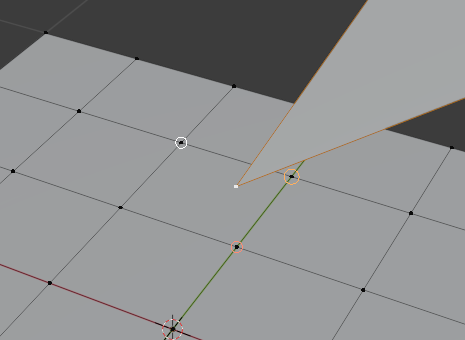
Несколько целей привязки.