Замісник – Proxy#
As projects involve increasingly high-resolution footage, the performance of the video preview can decrease drastically. To combat this, Blender can generate proxies – copies of the original footage stored at a lower quality and/or resolution – to maintain a smooth editing experience without compromising visual fidelity in the end result.
The quickest way to set up proxies for videos is to simply select a Proxy Render Size in the View tab (visible when the editor is in Preview or Sequencer & Preview mode). This will automatically enable the selected proxy resolution in all the strips and start generating the downscaled video files.
You can use the Proxy tab if you want to configure proxies in more detail (or create proxies for image sequences).
Proxy Settings#
Reference – Довідка
- Panel – Панель:
Contains scene-wide proxy settings.
- Сховище – Storage
How proxies are stored for the project.
- По Смужках – Per Strip:
Each strip can specify where to store its proxies (see below).
- Проектування – Project:
Усі замісники зберігаються в одному каталозі.
- Каталог Замісника – Proxy Directory
Локація для збереження замісників для проекту.
- Задати Замісники Вибраних Смужок – Set Selected Strip Proxies
Shows a pop-over that lets you choose the resolution(s) to generate and whether to overwrite existing proxy files. Once you confirm with the Set button, your choices are applied to the selected strips. You can view and tweak the settings for individual strips in the Strip Proxy & Timecode panel (see below).
In the Preview mode, where the Proxy tab is not available, this is instead done through the menu .
- Перебудувати Замісник та Індекси Часкоду – Rebuild Proxy and Timecode Indices
Generates proxies and time indices for the selected strips.
In the Preview mode, where the Proxy tab is not available, this is instead done through the menu .
Strip Proxy & Timecode#
Reference – Довідка
- Panel – Панель:
«регіон Бічносмуги > Замісник і Часкод > Замісник і Часкод Смужки» –
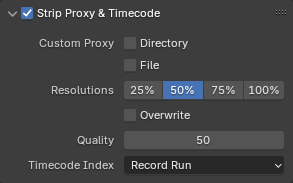
Contains strip-specific proxy settings. The checkbox in the header can be used to enable/disable proxy generation.
- Custom Proxy
- Directory
By default, all generated proxy videos are stored to the folder
<path of original footage>/BL_proxy/<clip name>, but this can be changed to a custom directory using this option.- File – Файл
Allows you to use preexisting proxies.
- Resolutions
The resolution(s) of the proxy videos to generate; multiple sizes can be selected.
- Overwrite – Перезапис
Whether to overwrite existing proxy files or keep them.
- Quality – Якість
The video/image quality for proxies.
- Timecode Index
When you are working with footage directly copied from a camera without preprocessing it, there might be numerous artifacts, mostly due to seeking to a given frame in the sequence. This happens because such footage usually does not have correct frame rate values in the file header. This issue can still arise when the source clip has the same frame rate as the scene settings. In order for Blender to correctly calculate the frames and frame rate there are two possible solutions:
Передобробити ваше відео за допомогою, наприклад, кодека MEncoder для виправлення заголовка файлу та вставки коректних ключкадрів.
Use the Proxy/Timecode option in Blender.
- None – Нема:
Не використовувати жодний часкод.
- Record Run – Хід Запису:
Використовуються зображення в порядку, в якому вони записані.
- Free Run – Вільний Хід:
Використовується глобальний часоштамп, записаний пристроєм запису.
- Free Run (Rec Date) – Вільний Хід (Час Запису):
Інтерполюється глобальний часоштамп з використанням часу і дати запису, записаних пристроєм записування.
- Record Run No Gaps – Хід Запису Нема Пропусків:
Similar to Record Run, but ignores the timecode given in the file header, changes in frame rate, or frame dropouts.
Примітка
Record Run is the Timecode Index which usually is best to use, but if the source file is totally damaged, Record Run No Gaps will be the only chance of getting an acceptable result.