Cổng Nhìn (Viewport)
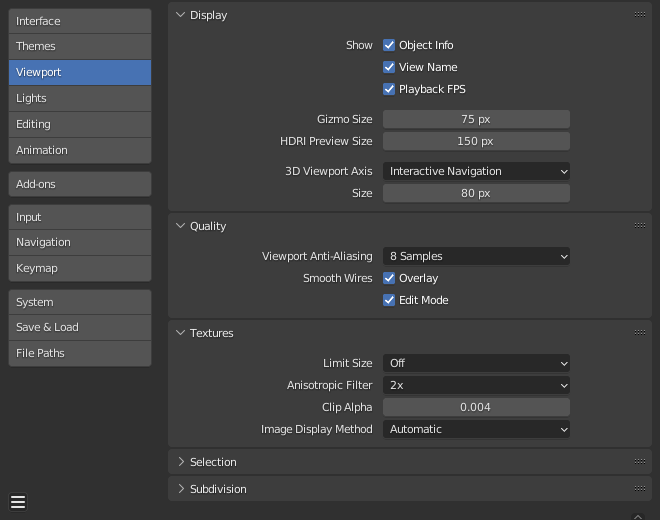
Blender Preferences Viewport section.
Hiển Thị (Display)
- Text Info Overlay
- Thông Tin Vật Thể (Object Info)
Display the active Object name and frame number at the top left of the 3D Viewport.
- Tên Góc Nhìn (View Name)
Display the name and type of the current view in the top left corner of the 3D Viewport. For example: "User Perspective" or "Top Orthographic".
- Tỷ Lệ Khung Hình Chơi Lại (Playback Frame Rate [FPS])
Show the frames per second screen refresh rate while an animation is played back. It appears in the top left of the 3D Viewport, displaying red if the frame rate set cannot be reached.
- Kích Thước Gizmo (Gizmo Size)
Đường kính của gizmo.
- Kích Thước Duyệt Thảo HDRI (HDRI Preview Size)
Diameter of the HDRI sphere overlay.
- Trục Cổng Nhìn 3D (3D Viewport Axis)
- Điều Hướng Tương Tác (Interactive Navigation)
Display the axis as an interactive gizmo. Click sets the viewport to display along this axis and dragging orbits the view.
- Trục Đơn Giản (Simple Axis)
Hiển thị cửa sổ bàn giao tiếp, rồi định nghĩa một vài biến số mathutils trong Cổng Nhìn 3D.
- Độ Sáng Tối (Brightness)
How vivid the colors of the simple axis are.
- Tắt (Off)
Tắt bộ xử lý tình trạng hủy bỏ.
- Kích Thước (Size)
Diameter of the 3D Viewport Axis widget.
Chất Lượng (Quality)
- Khử Răng Cưa Khung Chiếu (Viewport Anti-Aliasing)
Control the Anti-Aliasing for higher quality rendering.
- Đường Dây Mềm Mại (Smooth Wires)
- Lớp Vẽ Lồng (Overlay)
Display overlays with smooth wire, without this wires will be rendered aliased. To increase the visibility you can disable this and Edit Mode, since edges do not blend into other shaded regions.
- Chế Độ Biên Soạn (Edit Mode)
Display smooth wire in Edit Mode, without this wires will be rendered aliased.
Chất Liệu (Textures)
- Kích Thước Giới Hạn (Limit Size)
Limit the maximum resolution for pictures used in textured display to save memory. The limit options are specified in a square of pixels (e.g: the option 256 means a texture of 256×256 pixels). This is useful for game engineers, whereas the texture limit matches paging blocks of the textures in the target graphic card memory.
- Thanh Lọc Dị Hướng (Anisotropic Filtering)
Sets the level of anisotropic filtering. This improves the quality of textures that are rendered at the cost of performance.
- Cắt Alpha (Clip Alpha)
Clip alpha below this threshold in the 3D Viewport. Note that, the default is set to a low value to prevent issues on some GPUs.
- Phương Pháp Hiển Thị Hình Ảnh (Image Display Method)
Những kiểu dữ liệu hỗ trợ bao gồm:
- Tự Động (Automatic)
Automatically use GLSL which runs on the GPU for performance but falls back to the CPU for large images which might be slow when loaded with the GPU.
- Chất Liệu 2D (2D Texture)
Uses CPU for display transform and render images as a 2D texture.
- GLSL (GLSL)
Fastest method using GLSL for display transform and render images as a 2D texture.
Lựa Chọn (Selection)
- GPU Chọn Lọc theo Chiều Sâu
This option uses an alternative method of picking which uses depth information to select the front-most elements. It is only used for selecting with the cursor (not box select, lasso, circle select, etc.).
Performance varies depending on your OpenGL hardware and drivers.
Mức Phân Hóa (Subdivision)
- GPU Phân Hóa (GPU Subdivision)
Under certain circumstances, the GPU will be used to subdivide a mesh with a Subdivision Surface modifier. This typically results in increased subdivision performance.