Đầu Vào (Input)
In the Input preferences, you can customize how Blender reacts to the mouse and keyboard as well as define your own keymap.
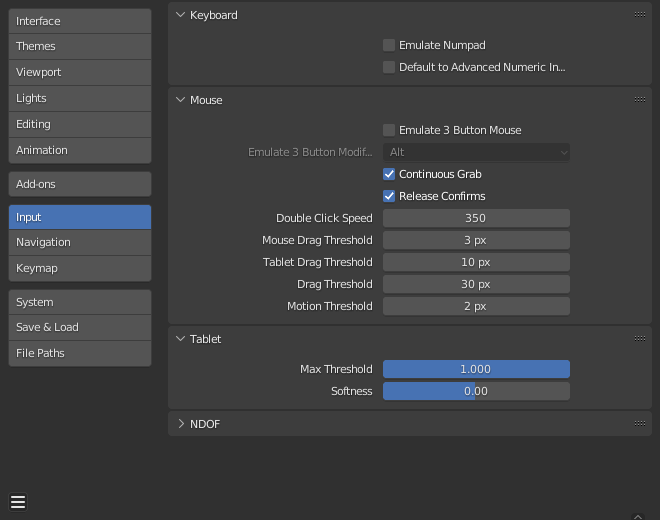
Bàn Phím (Keyboard)
- Mô Phỏng Bàn Phím Số (Emulate Numpad)
The Numpad keys are used quite often in Blender and are not assigned to the same action as the regular number keys. If you have a keyboard without a Numpad (e.g. on a laptop), you can tell Blender to treat the standard number keys as Numpad keys by checking Emulate Numpad.
- Đặt Chế Độ Nhập Số Cao Cấp là Mặc Định (Default to Advanced Numeric Input)
For transform mode, default to Chế Độ Cấp Tiến (Advanced Mode), otherwise Chế Độ Đơn Giản (Simple Mode) is used.
Chuột (Mouse)
- Mô Phỏng Chuột 3 Nút (Emulate 3 Button Mouse)
Blender can be configured to work with pointing devices which do not have an MMB. The functionality of the three mouse buttons by holding Alt-LMB.
Mouse/Keyboard combinations referenced in this manual can be expressed with the combinations shown in the table. For example:
MMB drag becomes Alt-LMB drag for example.
Cảnh báo
This option prevents certain features from being accessed, since Alt-LMB is used for some operations.
Modifying multiple items values at once (objects, bones... etc).
Deselecting edge/face rings in Edit Mode.
Detaching node links.
Moving the Compositor background image.
Some touchpads support three-finger tap for middle mouse button, which may be an alternative to using this option.
- Phím Bổ Trợ [không hỗ trợ trên Microsoft Windows] (Modifier [unsupported on Microsoft Windows])
- Alt
Use the Alt key to emulate the middle mouse button.
- Phím Hệ Điều Hành (OSKey)
Use the OSKey to emulate the middle mouse button.
This has the advantage that it doesn't conflict with existing Alt-MMB shortcuts, noted above.
- Nắm Giữ Liên Tục (Continuous Grab)
This feature is used to prevent the problem where an action such as moving objects or panning a view, is limited by your screen bounds.
This is done by warping the mouse within the view.
Ghi chú
Cursor warping is only supported by relative input devices (mouse, trackball, trackpad).
Graphics tablets, however, typically use absolute positioning, this feature is disabled when a tablet is being used.
This is detected for each action, so the presence of a tablet will not disable Continuous Grab for mouse cursor input.
- Xác Nhận khi Thả (Release Confirms)
Dragging LMB on an object will move it. To confirm this (and other) transform, an LMB is necessary by default. When this option is activated, the release of LMB acts as confirmation of the transform.
- Giới Hạn Kéo Rê Chuột (Mouse Drag Threshold)
The number of pixels that a User Interface element has to be moved before it is recognized by Blender, values below this will be detected as click events.
- Giới Hạn Kéo Rê của Bảng Điện (Tablet Drag Threshold)
The drag threshold for tablet events.
- Giới Hạn Kéo Rê (Drag Threshold)
The drag threshold for non mouse/tablet events (keyboard or NDOF for example).
This affects Pie Menu on Drag keymap preference.
- Giới Hạn Chuyển Động (Motion Threshold)
The number of pixels the cursor must be moved before the movement is registered. This is helpful for tablet pens that are a lot more difficult to keep still, then this could help to reduce stuttering of the cursor position.
Ghi chú
Unlike the click/drag distinction, this is used to detect small movements for example, picking selection cycles through elements near the cursor. Once the cursor moves past this threshold, selection stops cycling and picks the closest item.
Bảng Điện (Tablet)
- API cho Bảng Điện [Duy windows mà thôi] (Tablet API [Windows only])
Select the native Windows Ink or older Wintab system for pressure sensitivity. Blender automatically selects the API for your operating system and tablet, however in case of problems this can be set manually. You may need to restart Blender for changes to take affect.
- Giới Hạn Tối Đa (Max Threshold)
Amount of pressure required to achieve full intensity.
- Độ Mềm Mại (Softness)
Controls how the softness of the low pressure response onset using a gamma curve.
NDOF (N-Degrees of Freedom: N-Bậc/Góc Độ Tự Do)
These preferences control how an NDOF device interacts with the 3D Viewport. These preferences can also be accessed using the NDOFMenu button on the NDOF device to open a pop-up menu to adjust the settings directly from the 3D Viewport.
- Độ Mẫn Cảm với Hành Động Lia (Pan Sensitivity)
Công Cụ dành cho việc đo lường các vật thể trong Cổng Nhìn 3D.
- Độ Mẫn Cảm khi Quỹ Đạo (Orbit Sensitivity)
Công Cụ dành cho việc đo lường các vật thể trong Cổng Nhìn 3D.
- Vùng Chết (Deadzone)
The threshold for the amount of movement needed from the device's rest position for Blender to interrupt that movement.
- Điều Hướng (Navigation)
Navigation style for the viewport.
- Tự Do (Free)
Uses the full 6-degrees of freedom.
- Quỹ Đạo (Orbit)
Orbit about the view center.
- Xoay Chiều (Rotation)
Rotation style for the viewport.
- Bàn Xoay (Turntable)
Xoay Chiều góc nhìn giữ cho đường chân trời nằm ngang.
- Hình Cầu Điều Khiển (Trackball)
Ít hạn chế hơn, cho phép mọi định hướng.
- Hiển Thị Hướng Dẫn về Điều Hướng (Show Navigation Guide)
Sử dụng điểm tựa trong mỗi vòng xoay.
- Đảo Nghịch Thu-Phóng (Invert Zoom)
Thu-phóng dùng hướng nghịch chiều.
- Lock Camera Pan/Zoom
Pan/zoom the camera view instead of leaving the camera view when orbiting.
- Tráo Đổi Trục Y và Z (Swap Y and Z Axes)
Pan using up/down on the NDOF devices instead of forward/backwards.
- Đảo Ngược Trục Lia (Invert Axis Pan)
Reverses the panning axis on the selected axes.
- Quỹ Đạo (Orbit)
Reverses the orbit axis on the selected axes.
- Bay Lượn/Đi Bộ (Fly/Walk)
Settings to control how the NDOF device is used while using Walk/Fly Navigation.
- Khóa Đường Chân Trời (Lock Horizon)
Keeps the horizontal axis level file flying.
- Chế Độ Trực Thăng (Helicopter Mode)
Moves the 3D Viewport up or down when moving the NDOF device up/down.