Nguồn Sáng/Nguồn/Ánh Sáng
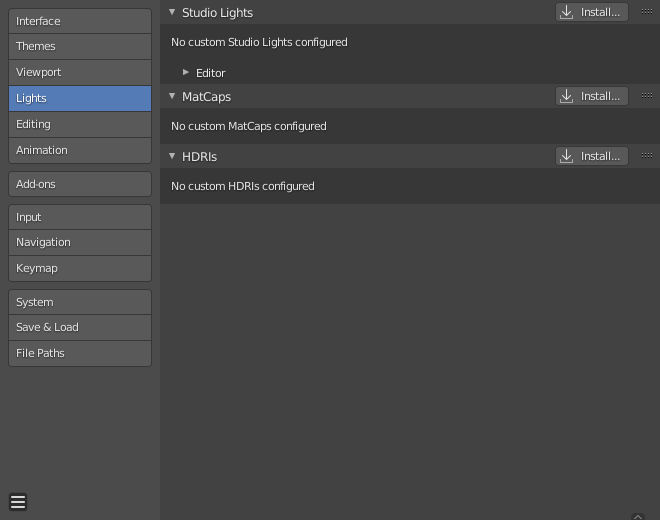
Blender Preferences Lights section.
Ánh Sáng Studio
Studio Lights are used to illuminate the 3D Viewport during Solid View and will not be rendered. Unlike lights in the scene, the lighting direction follows the viewport orientation.
Trình Biên Soạn
There are up to four virtual light sources.
The Light toggles allow you to enable or disable individual lights. At least one of the four lights must remain enabled for the 3D Viewport. The lights are equal, except for their direction and color. You can control the direction of the lights, as well as their diffuse and specular colors.
- Nguồn/Ánh Sáng
- Sử Dụng Ánh Sáng
Toggles the specific light.
- Khuếch Tán
This is the constant color of the light.
- Lóng Lánh
This is the highlight color of the light.
- Làm Mịn/Trơn Tru
Smooth the shading from this light.
Điều này có tác động là ánh sáng chiếu vào sẽ không trực tiếp lắm.
- Chiều Hướng
The direction of the light, (see Nút bấm thao tác).
The direction of the light will be the same as shown at the sphere surface.
- Màu của Ánh Sáng Tự Nhiên
The color of unlit areas.
MatCaps
This panel manages MatCap image files which can used to light the view when MatCap shading is enabled.
Two kinds of images are supported for MatCaps. Regular image files and multilayered OpenEXR files. When using multilayered OpenEXR files, the layer named "diffuse" will be used as a diffuse pass, the layer named "specular" will be used as a specular pass. Regular images will be handled as "diffuse" and will not support specular highlighting.
The diffuse pass is multiplied with the base color of the objects and the specular pass is added on top. MatCaps, that only have a diffuse pass tend to look very metallic, with a separate specular pass it is possible to simulate a wider variety of materials.
HDRIs
This panel manages HDRI image files which can be used to light the view when Material Preview or Rendered shading is enabled.