Hệ Thống
The System section allows you to set graphics card options, memory limits & sound settings.
If your hardware does not support some of the options described on this page, then they will either not be displayed or be corrected on startup.
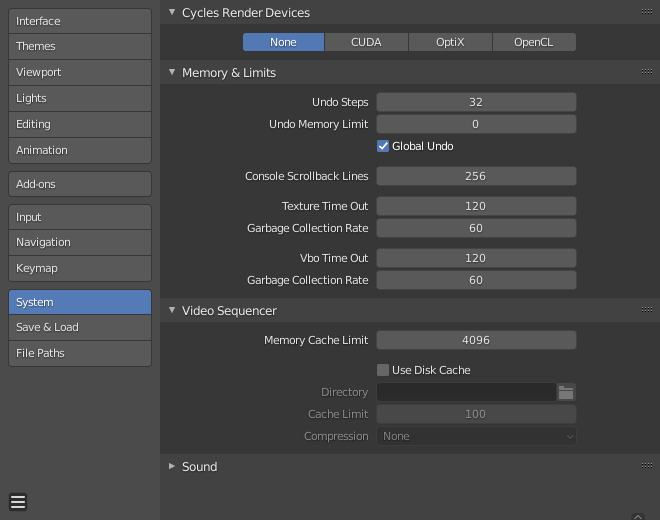
Preferences System section.
Thiết Bị Kết Xuất Cycles
Changes the computing device the Cycles render engine uses to render images. Cycles can use either the CPU or certain GPUs to render images, for more information see the GPU Rendering page.
- Không
When set to None or when the only option is None: the CPU will be used as the computing device for Cycles.
- CUDA
If the system has a compatible Nvidia CUDA device, it will be available as an option for rendering with Cycles.
- Tùy Chọn -- Options
If the system has a compatible Nvidia OptiX device, it will be available as an option for rendering with Cycles.
- HIP
If the system has a compatible AMD HIP device, it will be available as an option for rendering with Cycles.
- Phân bổ bộ nhớ trên các thiết bị
Allocates resources across multiple GPUs rather than duplicating data, effectively freeing up space for larger scenes. Note that in order for this option to be available, the GPUs must be connected together with a high bandwidth communication protocol. Currently only NVLink on Nvidia GPUs is supported.
Các Sắp Đặt của Hệ Điều Hành
Biến thiết đặt này thành Blender mặc định của bạn.
Ghi chú
This panel of options is only available on Microsoft Windows.
- Đặt Làm Mặc định
Make the currently in use Blender installation the default for generating thumbnails and the default for opening blend-files.
Bộ Nhớ & các Giới Hạn
- Số Bước Hoàn Tác
Number of Undo steps available.
- Giới Hạn Bộ Nhớ Hoàn Tác
Maximum memory usage in Mb (0 is unlimited).
- Hoàn Tác Toàn Cầu
This enables Blender to save actions done when you are not in Edit Mode. For example, duplicating objects, changing panel settings or switching between modes.
Cảnh báo
While disabling this option does save memory, it stops the Điều Chỉnh Thao Tác Trước Đây panel from functioning, also preventing tool options from being changed in some cases. For typical usage, its best to keep this enabled.
Xem thêm
- Số dòng Cuộn trở lại/về Trong Bàn Giao Tiếp
The number of lines, buffered in memory of the console window. Useful for debugging purposes and command-line rendering.
- Thời Hạn của Chất Liệu
Time since last access of a GL texture in seconds, after which it is freed. Set this to 0 to keep textures allocated.
- Tần Số Thu Dọn Rác
Số giây giữa các lần thi hành của Bộ dọn rác (garbage collector) Chất Liệu GL.
- Thời Hạn cho VBO
Time since last access of a GL vertex buffer object (VBO) in seconds after which it is freed (set to 0 to keep VBO allocated).
- Tần Số Thu Dọn Rác
Số giây giữa các lần thi hành của bộ thu dọn rác trong vật thể Bộ Đệm điểm đỉnh GL (VBO).
Trình Phối Hình
- Giới Hạn Bộ Nhớ Đệm
Upper limit of the Video Sequencer and Movie Clip Editor memory cache (in megabytes). For an optimal Clip editor and Sequencer performance, high values are recommended.
- Sử Dụng Bộ Đệm Nhớ trên Đĩa
Writes cached strips to disk which can store a lot more than RAM. To use the Disk Cache, this option must be enabled, the Disk Cache Directory and Disk Cache Limit set, then save or reopen the existing blend-file.
- Thư mục
The location on disk to store the cache.
- Giới Hạn của Bộ Nhớ Đệm
Upper limit of the Video Sequencer's disk cache (in gigabytes), setting to zero disables disk cache.
- Nén
The level of compression to compress image in the disk cache. This has a trade off between saving disk space and requiring more processing. The more compression used requires faster disk write/read speeds and more CPU usage.
- Bố Trí Đại Diện
When and how Proxies are created.
- Tự Động
Xây dựng bản đại diện cho các đoạn phim và hình ảnh được cộng thêm vào, trong mỗi kích thước duyệt thảo đã định.
- Thủ Công
Thiết lập các bản đại diện một cách thủ công.
Xem thêm
Âm Thanh
This panel contains the sound settings for live playback within Blender and are only available with a device other than None. To control these settings for exporting sound see the Encoding Panel and Audio Panel.
- Thiết bị Âm Thanh
Sets the audio engine to use to process and output audio.
- Không
No audio playback support (audio strips can still be loaded and rendered normally).
- Tương Quan -- Correlation
On macOS, CoreAudio is the native audio API. This is the default setting for macOS users and should be preferred.
- PulseAudio
PulseAudio is the most commonly used sound server on modern Linux distributions. If PulseAudio is available, this should be the preferred setting on Linux.
- WASAPI
On Windows, WASAPI is the native audio API introduced with Windows Vista. This is the default setting for Windows users and should be preferred.
- Đóng Gói -- Pack
High quality professional audio engine that needs a properly configured server running on your system. Supports accurate synchronization with other professional audio applications using Jack.
- OpenAL
Available on all platforms in case the native engines do not work. The played back 3D audio might sound different than when rendered.
- STL
Uses Simple Direct Media Layer API from libsdl.org which supports all platforms. Might be of lower quality and thus should only be used as backup.
- Kênh
Sets the audio channel count.
- Bộ Đệm Pha Trộn
Sets the number of samples used by the audio mixing buffer. Higher buffer sizes can cause latency issues, but if you hear clicks or other problems, try to increase the size.
- Tấn Số Mẫu
Sets the audio sampling rate.
- Định dạng mẫu vật
Sets the audio sample format.