Định Hướng Biến Hóa
Tham Chiếu
- Chế Độ
Chế Độ vật thể và biên soạn
- Bảng
- Tổ Hợp Phím Tắt
NumpadSlash
Transform Orientations affect the behavior of Transformations. You will see an effect on the Object Gizmo (the widget in the center of the selection), as well as on transformation constraints, Axis Locking.
For example, when you press X, during the execution of the operation, it will constrain the transformation to the Global X axis. But if you press X a second time it will constrain to your Transform Orientation's X axis.

Biến Hóa.
The Orientations options can be set through the Transform Orientation selector in a 3D Viewport header.
In addition to the five preset options, you can define your own custom orientation (see Custom Orientations below).
Định Hướng
- Toàn Cầu
Sắp xếp các trục biến hóa theo không gian thế giới.
The Navigation Gizmo in the top right corner of the viewport, and the Grid Floor, shows the axes of world coordinate system.
- Địa Phương
Align the transformation axes to the selected objects' space.
When an object is rotated, the direction of the Local gizmo matches to the object's rotation relative to the global axes. While the Global gizmo always correspond to world coordinates.
- Pháp tuyến/B.Thg
Align the transformation axes so that the Z axis of the gizmo will match the average Normal of the selected element. If multiple elements are selected, it will orient towards the average of those normals.
In Object Mode, this is equivalent to Local orientation.
- Trục vạn năng
Align each axis to the Euler rotation axis as used for input. Uses a Gimbal behavior that can be changed depending on the current Rotation Mode.
- Góc Nhìn
Align the transformation axes to the window of the 3D Viewport:
Y: Up/Down
Trái/Phải -- Left/Right
Z: Towards/Away from the screen
- Con Trỏ
Canh hàng các trục biến hóa theo con trỏ 3D.
Ví Dụ
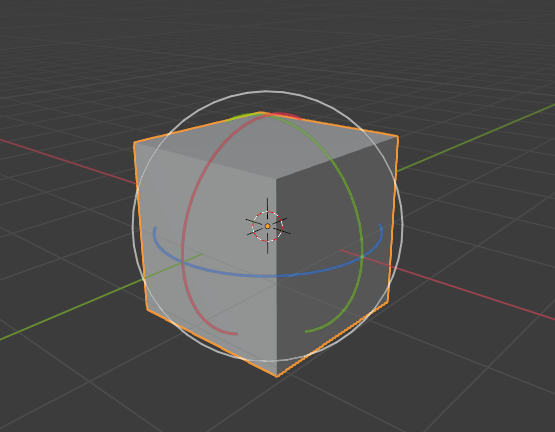
Default cube with Global transform orientation selected. |
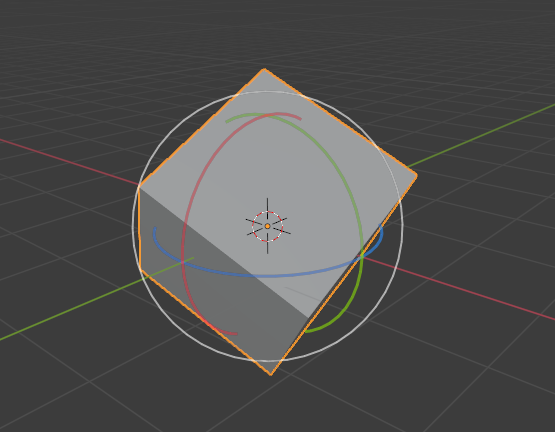
Rotated cube with Global orientation, gizmo has not changed. |
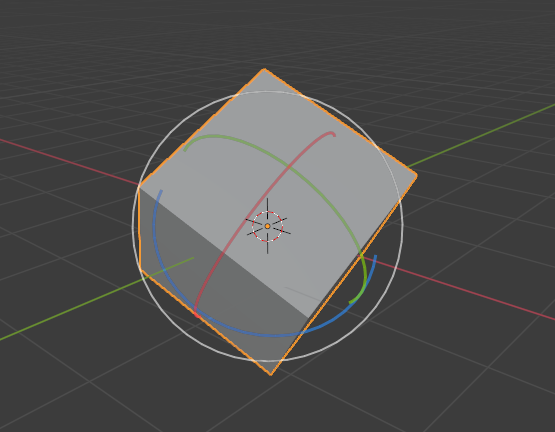
Local orientation, gizmo matches to the object's rotation. |
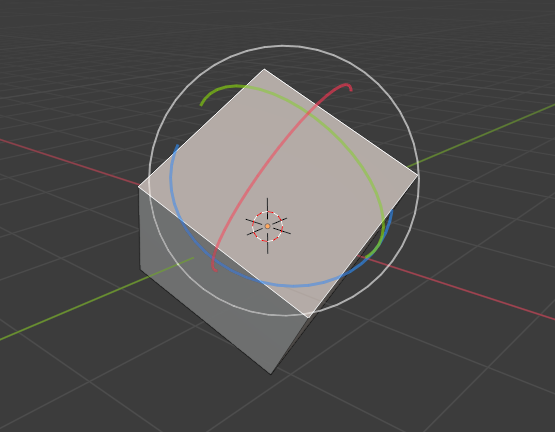
Normal orientation, in Edit Mode. |
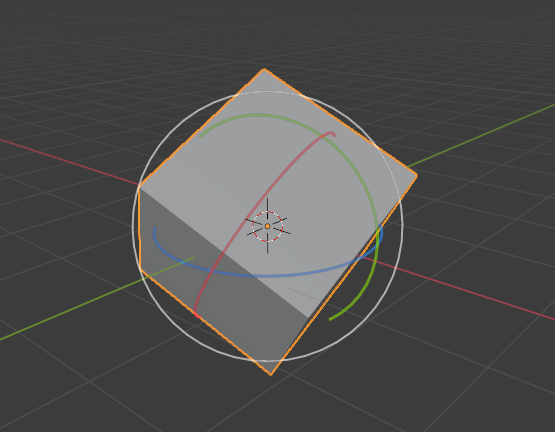
Biến Hóa Nhanh. |
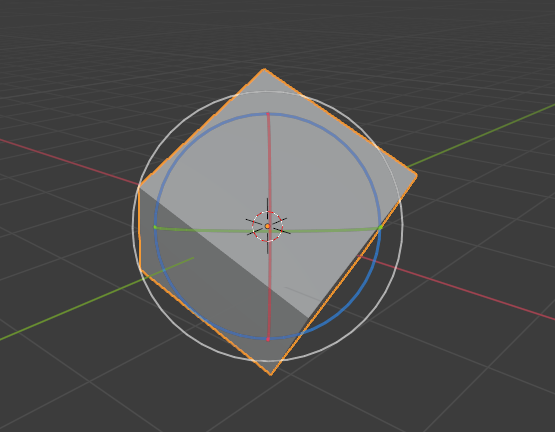
Biến Hóa. |
Định Hướng tùy chỉnh
Tham Chiếu
- Chế Độ
Chế Độ vật thể và biên soạn
- Bảng
You can define custom transform orientations, using object or mesh elements. Custom transform orientations defined from objects use the Local orientation of the object whereas those defined from selected mesh elements (vertices, edges, faces) use the Normal orientation of the selection.
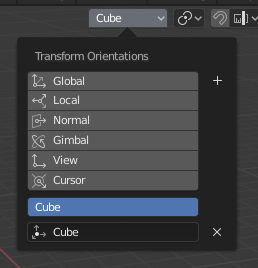
Biến Hóa.
The Transform Orientations panel, found in the header of the 3D Viewport, can be used to manage transform orientations: selecting the active orientation, adding ("+" icon), deleting ("X" icon) and rename custom orientations.
The default name for these orientations is derived from what you have selected. If it's an edge, it will be titled, "Edge", if it's an object, it will take that object's name, etc.
Kiến Tạo Định Hướng
To create a custom orientation, select the object or mesh element(s) and click the "+" button on the Transform Orientations panel.
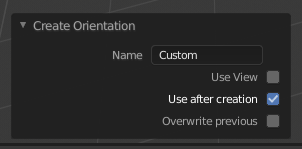
Create Orientation Điều Chỉnh Thao Tác Trước Đây panel.
Just after creating the orientation, the Create Orientation Điều Chỉnh Thao Tác Trước Đây panel gives a few options:
- Tên
Text field for naming the new orientation.
- Sử Dụng Góc Nhìn
The new orientation will be aligned to the view space.
- Sử dụng sau khi kiến tạo
If checked it leaves the newly created orientation active.
- Ghi đè lên cái trước
If the new orientation is given an existing name, a suffix will be added to it to avoid overwriting the old one, unless Overwrite Previous is checked, in which case it will be overwritten.