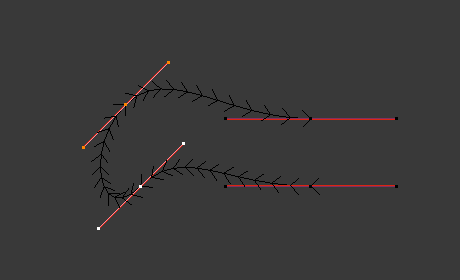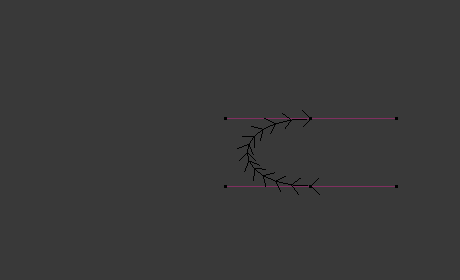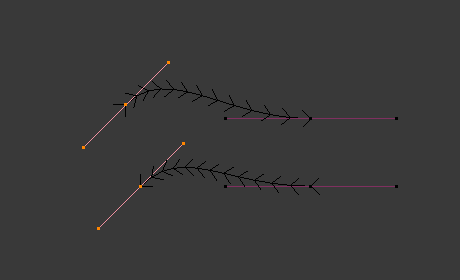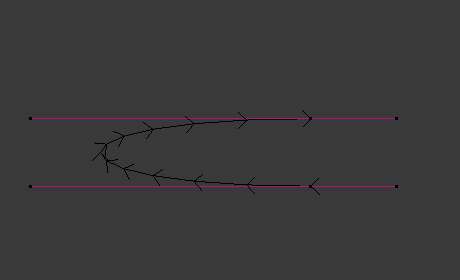Đường Cong
This page covers the basics of curve editing.
Biến Hóa
Tham Chiếu
- Chế Độ
Chế Độ Biên Soạn
- Trình Đơn
A Bézier curve can be edited by transforming the locations of both control points and handles. NURBS curve on the other hand have only control points.
- Di chuyển, xoay chiều, Đổi tỷ lệ
Like other elements in Blender, curve control points and handles can be moved, rotated, or scaled as described in Basic Transformations.
- Thành Hình Cầu, Ứng Suất Cắt/Xiêu Vẹo, Uốn Oằn/Kéo, Uốn Cong, Đẩy/Kéo, Uốn Oằn/Kéo, Ngẫu Nhiên Hóa
The transform tools are described in the Transformations sections.
- Di chuyển/Đổi tỷ lệ Không Gian Chất Liệu
Like other objects, curves have textures spaces which can be edited.
Bán Kính
Tham Chiếu
- Chế Độ
Chế Độ Biên Soạn
- Công Cụ
- Trình Đơn
- Tổ Hợp Phím Tắt
Alt-S
The Radius allows you to directly control the width of the extrusion along the "spinal" curve. The radius will be interpolated from point to point (you can check it with the normals). The Radius of the points is set using the Radius transform tool. Or in the Sidebar Transform panel.
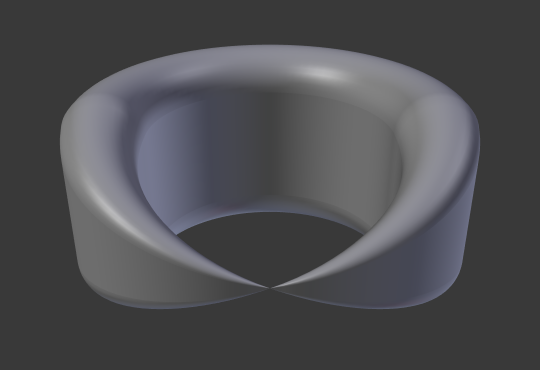
One control point radius set to zero.
Đối Xứng Hóa/Gương
Tham Chiếu
- Chế Độ
Chế Độ Biên Soạn
- Trình Đơn
- Tổ Hợp Phím Tắt
Hòa Trộn Ctrl-0
The Mirror tool is also available, behaving exactly as with mesh vertices.
Bám Dính
Tham Chiếu
- Chế Độ
Chế Độ Biên Soạn
- Trình Đơn
- Tổ Hợp Phím Tắt
Shift-S
Mesh snapping also works with curve components. Both control points and their handles will be affected by snapping, except for within itself (other components of the active curve). Snapping works with 2D curves but points will be constrained to the local XY axes.
Xoay Tròn
Tham Chiếu
- Chế Độ
Chế Độ Biên Soạn
- Trình Đơn
The Spin operator only works for one dimensional surface objects. Its use for curves is currently not possible, the full feature is documented in Surface editing.
Thêm Bản Sao
Tham Chiếu
- Chế Độ
Chế Độ Biên Soạn
- Trình Đơn
- Tổ Hợp Phím Tắt
Shift-D
This tool duplicates the selected control points, along with the curve segments implicitly selected (if any). If only a handle is selected, the full point will be duplicated too. The copy is selected and placed in select mode, so you can move it to another place.
Tách Phân
Tham Chiếu
- Chế Độ
Chế Độ Biên Soạn
- Trình Đơn
- Tổ Hợp Phím Tắt
Y
The Split operator splits a selected segment of a curve from the rest of the curve. This curve can then be moved or altered without affecting the other curve. If a single control point is selected the Split operator will create a new singular loose control point; leaving the previously selected control point attached to the rest of the curve.
Tách Rời
Tham Chiếu
- Chế Độ
Chế Độ Biên Soạn
- Trình Đơn
- Tổ Hợp Phím Tắt
P
Curve objects that are made of multiple distinct curves can be separated into their own objects by selecting the desired segments and pressing P. Note, if there is only one curve in a Curve object, Separate will create a new Curve object with no control points.
Bật/Tắt tính Tuần Hoàn
Tham Chiếu
- Chế Độ
Chế Độ Biên Soạn
- Trình Đơn
- Tổ Hợp Phím Tắt
NumpadSlash
This toggles between an open curve and closed curve (Cyclic). Only curves with at least one selected control point will be closed/open. The shape of the closing segment is based on the start and end handles for Bézier curves, and as usual on adjacent control points for NURBS. The only time a handle is adjusted after closing is if the handle is an Auto one. Fig. Mở bất cứ một trình đơn nào dùng cái bấm của phím. is the same Bézier curve open and closed.
This action only works on the original starting control point or the last control point added. Deleting a segment(s) does not change how the action applies; it still operates only on the starting and last control points. This means that Alt-C may actually join two curves instead of closing a single curve! Remember that when a 2D curve is closed, it creates a renderable flat face.
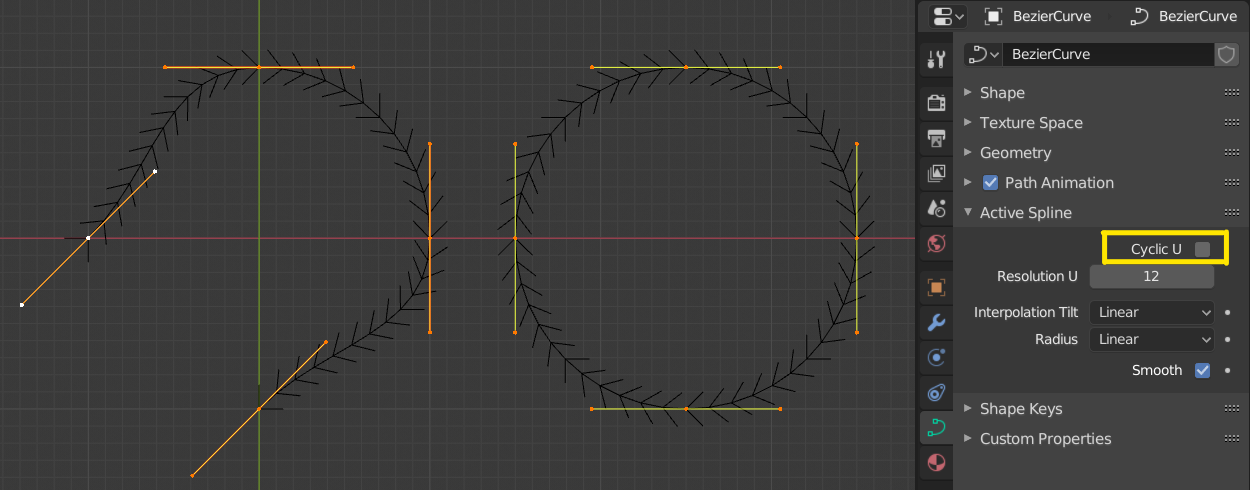
Mở bất cứ một trình đơn nào dùng cái bấm của phím.
Đặt Thể Loại Đường Cong Spline
Tham Chiếu
- Chế Độ
Chế Độ Biên Soạn
- Trình Đơn
Set Spline Type converts splines in a curve object between Bézier, NURBS, and Poly curves. Note, this is not a "smart" conversion, i.e. Blender does not try to keep the same shape, nor the same number of control points. For example, when converting a NURBS to a Bézier, each group of three NURBS control points become a unique Bézier one (center point and two handles).
Xem thêm
Chuyển Đổi/from Mesh.
Hiện/ẩn giấu
Tham Chiếu
- Chế Độ
Chế Độ Biên Soạn
- Trình Đơn
- Tổ Hợp Phím Tắt
Alt-H, H, Shift-H
When in Edit Mode, you can hide and reveal elements from the display. You can only show or hide control points, as segments are always shown, unless all control points of the connected curve are hidden, in which case the curve is fully hidden.
See Hiện/ẩn giấu in Object Mode. See also the Đường Cong hiển thị panel.
Dọn Dẹp
Tiêu Hao Đường Cong
Tham Chiếu
- Chế Độ
Chế Độ Biên Soạn
- Trình Đơn
The Decimate Curve operator reduces the number of control points while trying to maintain the curves original shape. This operator works similar to its mesh counterpart.
- Tỷ Số
The percentage of control points to remove.
Ghi chú
Chọn các bề mặt và chuyển đổi chúng thành các đường cong Bézier.
Xóa
Tham Chiếu
- Chế Độ
Chế Độ Biên Soạn
- Trình Đơn
- Tổ Hợp Phím Tắt
Xóa
XX, Xóa (Delete)
Options for the Delete pop-up menu:
- Điểm Đỉnh
This will delete the selected control points, without breaking the curve (i.e. the adjacent points will be directly linked, joined, once the intermediary ones are deleted). Remember that NURBS order cannot be higher than its number of control points, so it might decrease when you delete some control point. Of course, when only one point remains, there is no more visible curve, and when all points are deleted, the curve itself is deleted.
- Phân Đoạn
Xóa phân đoạn kết nối các điểm Điều Khiển đã được lựa chọn và ngắt kết nối chúng.
- Tiêu hủy điểm đỉnh Ctrl-X
Deletes the selected control points, while the remaining segment is fitted to the deleted curve by adjusting its handles.