Góc Nhìn Máy Quay Phim (Camera View)
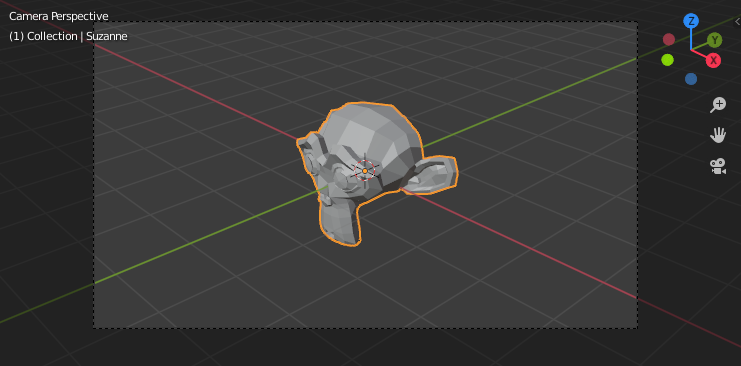
Trình diễn góc nhìn máy quay phim.
The Camera view shows the current scene as seen from the currently active camera's view point.
The Camera view can be used to virtually compose shots and preview how the scene will look when rendered. The rendered image will contain everything within the dashed line.
Xem thêm
Camera Settings for details how camera settings are used for display & rendering.
Gợi ý
The active camera can be selected while in camera view using the camera frame (assuming the object isn't hidden).
Quan Sát Máy Quay Phim Đang Hoạt Động (Viewing the Active Camera)
Tham Chiếu (Reference)
- Chế Độ (Mode)
Tổng Thể
- Trình Đơn (Menu)
- Tổ Hợp Phím Tắt (Shortcut)
Số 0 Bàn Số (Numpad0)
This switches the view to the active camera. The triangle above the camera will become shaded when active.
Đặt Máy Quay Phim Đang Hoạt Động (Setting the Active Camera)
Tham Chiếu (Reference)
- Chế Độ (Mode)
Chế Độ Vật Thể (Object Mode)
- Trình Đơn (Menu)
- Tổ Hợp Phím Tắt (Shortcut)
Ctrl-Số 0 Bàn Số (Numpad0)
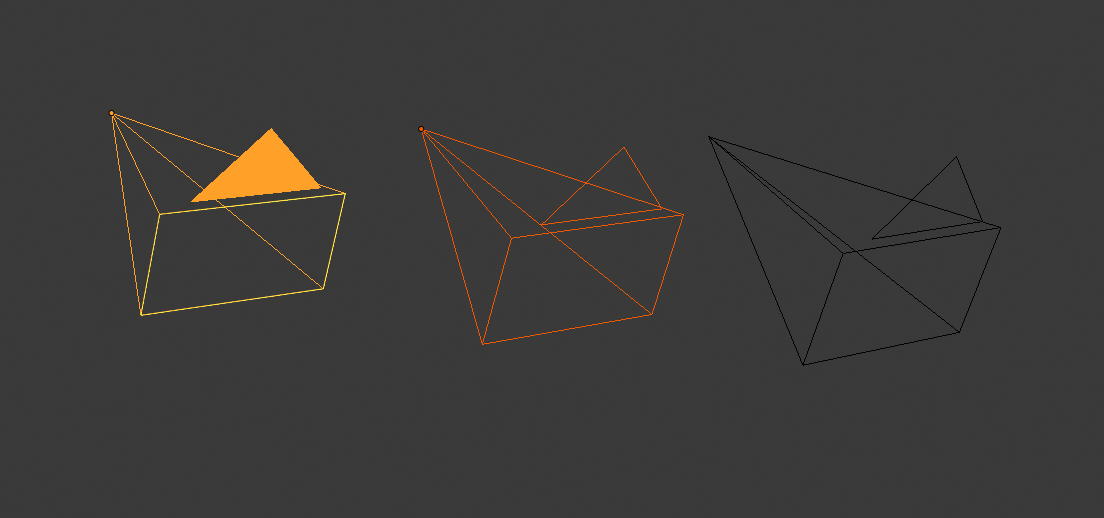
Máy quay phim đang hoạt động (bên trái) được hiển thị với một hình tam giác đặc phía trên nó.
This is the camera currently used for rendering and when viewing from the camera.
This sets the current active object as the active camera & switches to the camera view.
The active camera can also be set in the Scene tab of the Properties.
Ghi chú
The active camera, as well as the layers, can be specific to a given view, or global (locked) to the whole scene. See Local Camera.
Hoạt Họa Chuyển Đổi Góc Nhìn của Máy Quay Phim (Animated Camera Switching)
By default a scene contains one camera. However, a scene can contain more than one camera, but only one of them will be used at a time. So you will only need to add a new camera if you are making cuts between them. See Animating Cameras.
Viền Khung dùng Ranh Giới của Máy Quay Phim (Frame Camera Bounds)
Tham Chiếu (Reference)
- Chế Độ (Mode)
Tổng Thể
- Trình Đơn (Menu)
- Tổ Hợp Phím Tắt (Shortcut)
Home
Đặt góc nhìn của máy quay phim vào giữa khu vực màn hình của Cổng Nhìn 3D và thay đổi kích thước góc nhìn để khít vừa với giới hạn của khu vực.