Vùng Góc Nhìn (View Regions)
Cắt Xén Vùng (Clipping Region)
Tham Chiếu (Reference)
- Chế Độ (Mode)
Tổng Thể
- Trình Đơn (Menu)
- Tổ Hợp Phím Tắt (Shortcut)
Alt-B
Cho phép bạn xác định vùng cắt xén để giới hạn màn hình Cổng Nhìn 3D trong một phần của không gian 3D. Nó có thể hỗ trợ trong quá trình làm việc với các mô hình và cảnh phức tạp.
Once activated, you have to draw a rectangle with the mouse, in the wanted 3D Viewport. It becomes a clipping volume of four planes:
Một khối hình thang (parallelepiped) vuông góc (có độ dài vô hạn) nếu góc nhìn của bạn là trong chế độ trực quan.
Một kim tự tháp dựa trên hình chữ nhật (có chiều cao vô hạn) nếu góc nhìn của bạn là ở trong chế độ phối cảnh.
Once clipping is used, you will only see what's inside the volume you have defined. Tools such as paint, sculpt, selection, transform snapping, etc. will also ignore geometry outside the clipping bounds.
Để xóa vùng cắt xén này, hãy nhấn lại vào tổ hợp Alt-B.
Ví Dụ (Example)
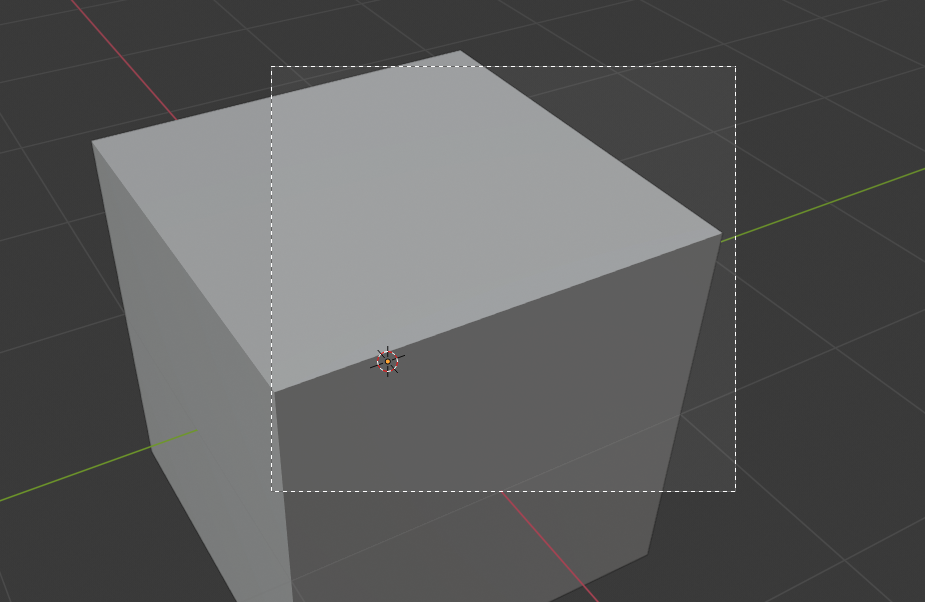
Chọn một vùng. |
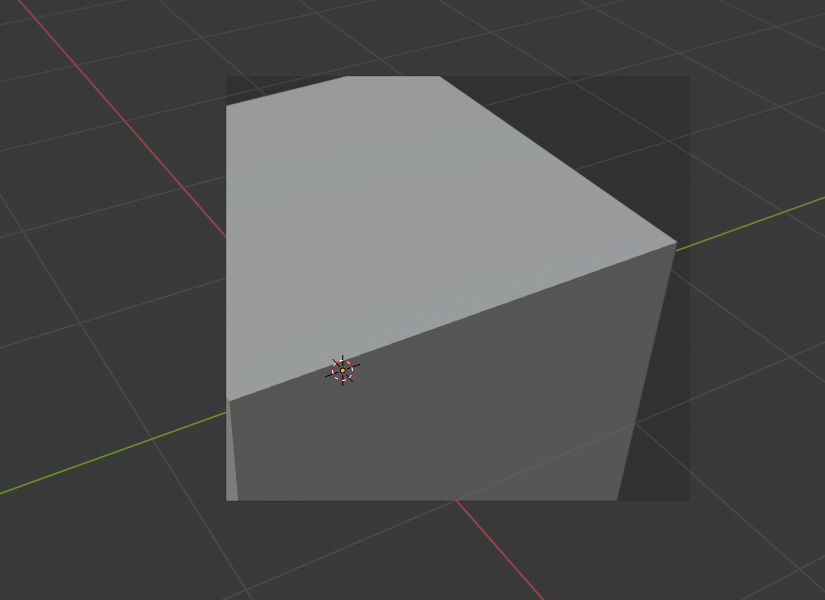
Vùng được chọn. |
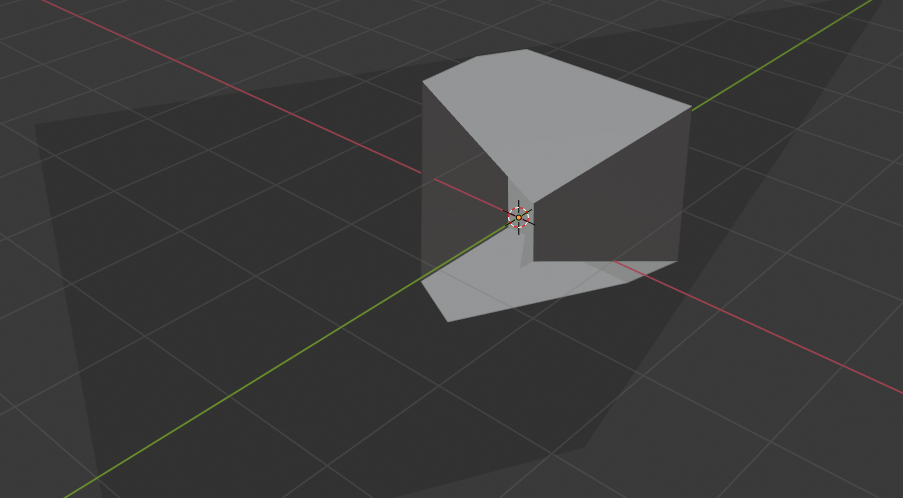
Góc nhìn đã bị xoay chiều. |
The Region/Volume clipping image shows an example of using the clipping tool with a cube. Start by activating the tool with Alt-B (upper left of the image). This will generate a dashed cross-hair cursor. Click with the LMB and drag out a rectangular region shown in the upper right. Now a region is defined and clipping is applied against that region in 3D space. Notice that part of the cube is now invisible or clipped. Use the MMB to rotate the view and you will see that only what is inside the pyramidal volume is visible. All the editing tools still function as normal but only within the pyramidal clipping volume.
Vùng màu xám đen chính là vùng cắt xén. Sau khi cắt xén bị giải hoạt với một tổ hợp phím Alt-B thì tất cả không gian 3D sẽ hiển thị trở lại.
Kết Xuất Vùng (Render Region)
Tham Chiếu (Reference)
- Chế Độ (Mode)
Tổng Thể
- Trình Đơn (Menu)
- Tổ Hợp Phím Tắt (Shortcut)
Đánh dấu: Ctrl-B Xóa: Ctrl-Alt-B
When using rendered shading mode, it can be quite slow to render the entire 3D Viewport. To fix this, you can define a subregion to render just a portion of the viewport instead of the entire viewport. This can be very useful for reducing render times for quick previews on an area of interest.
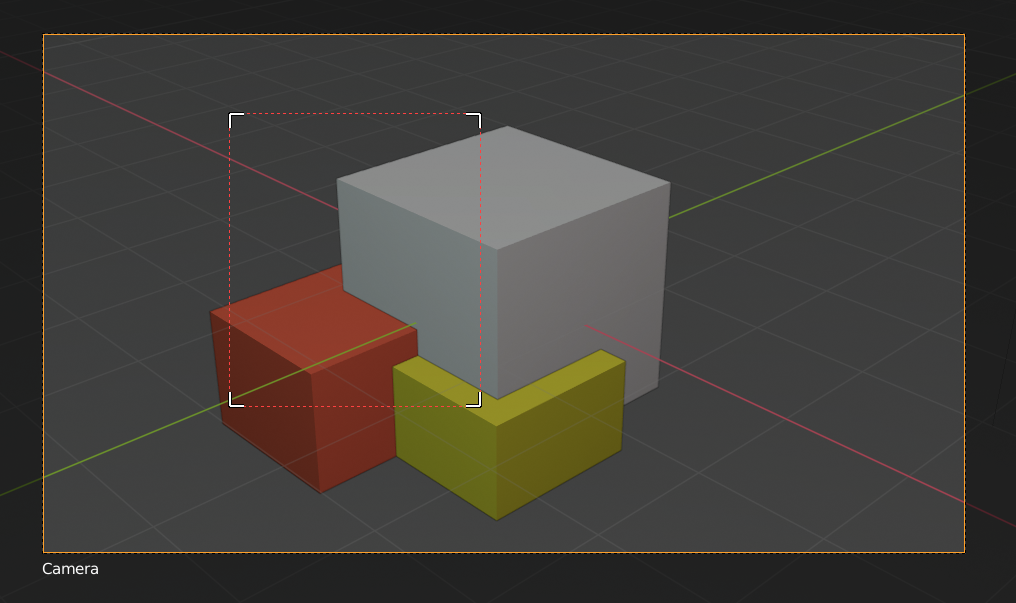
|
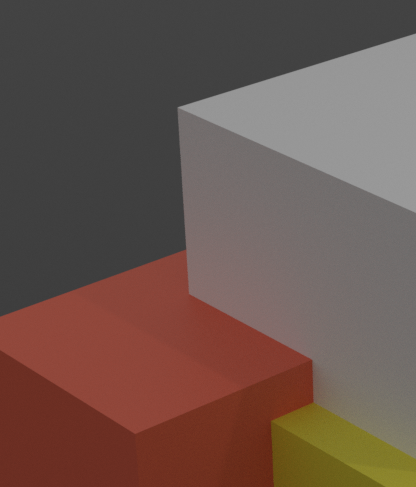
|
Mẹo
You can also use this region in a final render by setting a render region from within the Camera View and enabling region in the Dimensions panel.
Xem thêm