Bộ Điều Chỉnh Tạo Độ Dày
The Solidify modifier takes the surface of any mesh and adds depth, thickness to it.
Tùy Chọn
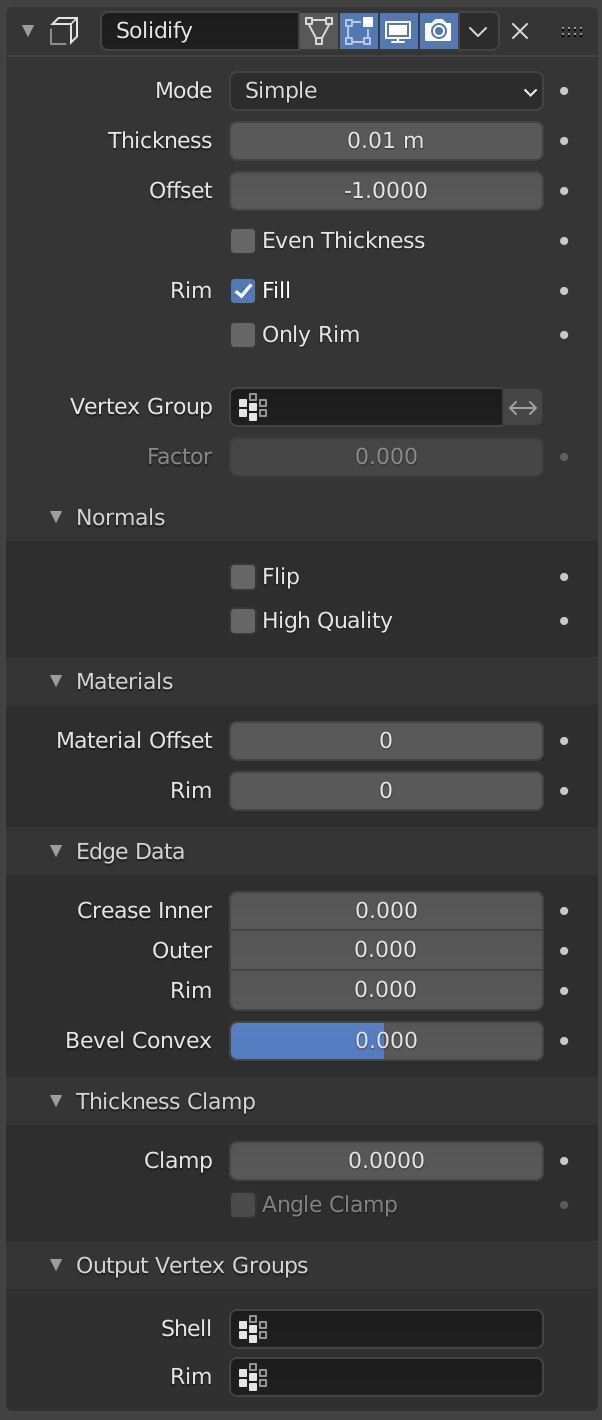
Bộ Điều Chỉnh Tạo Độ Dày -- Solidify Modifier. |
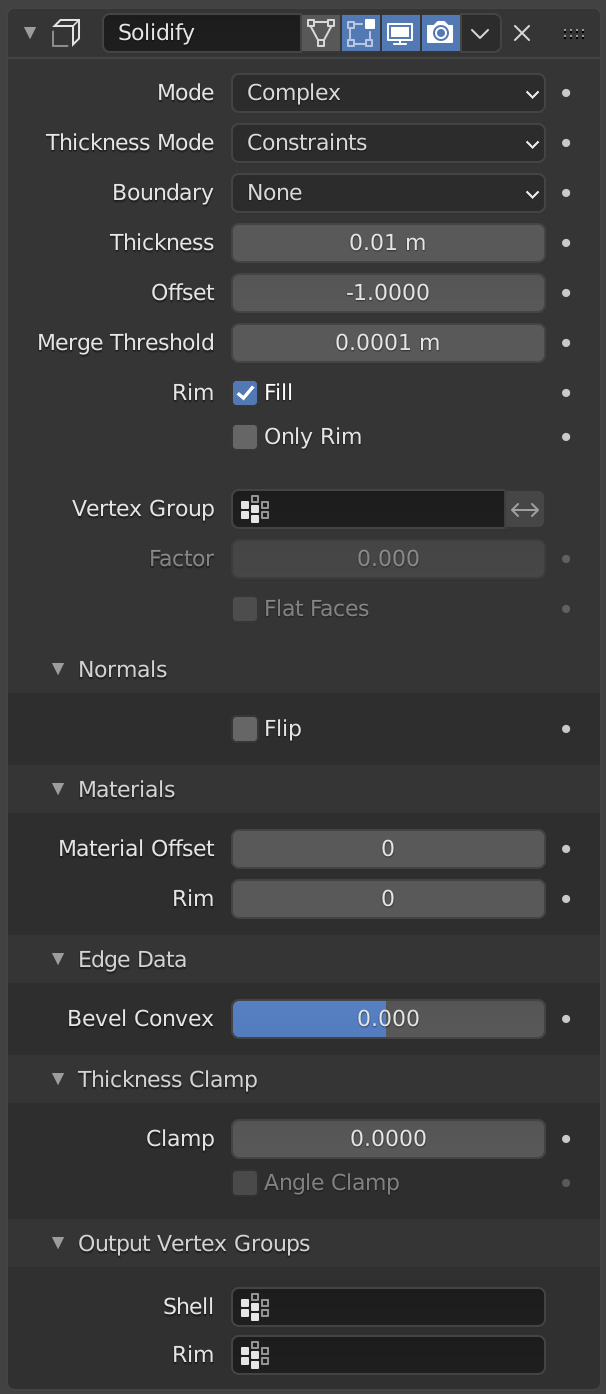
Bộ Điều Chỉnh Tạo Độ Dày -- Solidify Modifier. |
- Chế Độ
- Đơn Giản
This is the default solidify algorithm, which simply extrudes the geometry. This algorithm does not work on geometry where edges have more than two adjacent faces.
Quan trọng
If the normals of adjacent faces don't point into the same general direction, simple mode will not be able to solidify the boundary between those. This happens if the normals are not recalculated or for example on one-sided surfaces like a Möbius strip.
- Phức Tạp
This is a solidify algorithm which can handle every geometric situation to guarantee a manifold output geometry. This algorithm is able to solidify shapes like Möbius strips, Klein bottles, architectural wall layouts and many more which the Simple Mode isn't able to do. If the special cases are not present it is recommended to choose Simple because the extra logic makes this algorithm much slower.
Ghi chú
There are no options for crease in the Modifier tab because crease is handled in a dynamic way. The modifier will transfer the creases of the original mesh in a smart way to the output mesh to work with the Subdivision Surface modifier.
- Chế Độ Chiều Dày Chế Độ Phức Tạp)
Choose the kind of thickness handling (thickness solver).
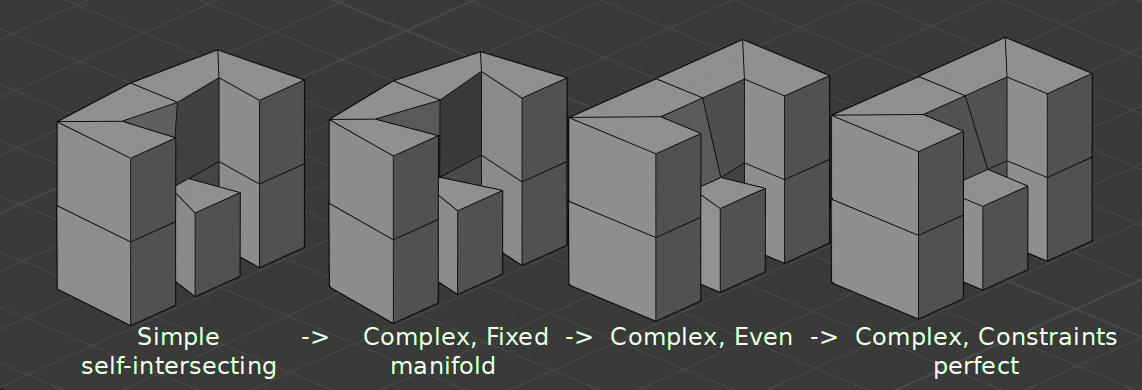
Different thickness options on a non-manifold mesh.
- Cố Định/Bất Biến/Định Trước
This is similar to Simple Mode without Even Thickness. The new vertices are always in a fixed distance to the old ones.
- Đều Đặn
This is similar to Simple Mode with Even Thickness and High Quality Normals. It adjusts for sharp corners, but may not always work when more than three faces come together.
- Ràng Buộc
This is a more advanced model to try to always get the optimal thickness everywhere. For up to three faces it is always guaranteed to find an optimal solution.
- Boundary Complex Mode
Choose the kind of boundary that suits the model the most.
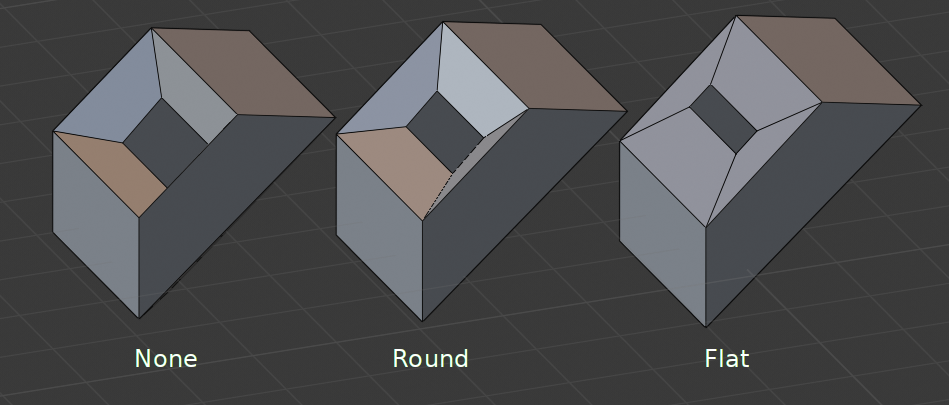
Different boundary options with a matCap.
- Không
No boundary fix is applied. Results are stable.
- Làm/Tròn
Adjusts the boundary for an opening to face inwards (like a hole in an egg).
- Bằng Phẳng
Adjusts the boundary of a planar opening to be a flat (like a cut sphere).
- Độ Dày
The depth to be solidified.
- Dịch Chuyển
A value between (-1 to 1) to locate the solidified output inside or outside the original mesh. The inside and outside is determined by the face normals. Set to 0.0, the solidified output will be centered on the original mesh.
- Độ Dày Đồng Đều Chế Độ Đơn Giản (Simple Mode)
Duy trì chiều dày bằng cách chỉnh sửa các góc Sắc Nhọn. Đôi khi cải thiện chất lượng song lại cũng làm tăng thời gian tính toán.
- Giới Hạn Hội Nhập Chế Độ Phức Tạp
Khoảng cách mà các hình học suy thoái sẽ được hội nhập lại, nếu nằm trong đó.
- Mép/Vành Mép
- Phủ/Tô Kín/Đổ Sơn
Fills the gap between the inner and outer edges.
- Duy Mép Viền
In Simple Mode: Will not extrude surfaces parallel to the original one, but instead will only add the perpendicular rim.
In Complex Mode: Will only leave the generated perpendicular rim.
Ghi chú
Chúng ta chỉ có thể thấy được hiệu quả của các tùy chọn Phủ Kín và Duy Mép Viền nếu các đối tượng là những vật thể phi đa tạp -- non-manifold mà thôi, bởi vì các mép viền được sinh tạo ra từ các đường biên của hình học gốc.
- Nhóm Điểm Đỉnh
The weights of the selected vertex group are multiplied onto the Thickness, so vertices with lower weights will be less thick. The vertices which are not part of the vertex group will be used as if their weight was zero.
- Đảo Nghịch
Reverses the vertex group weights, so that the used weight is one minus the actual weight.
- Hệ Số
How much the vertex weights are taken into account.
On 0.0 , vertices with zero weight will have no thickness at all.
On 0.5 , vertices with zero weight will be half as thick as those with full weight.
On 1.0 , the weights are ignored and the Thickness value is used for every vertex.
- Bề Mặt Phẳng Bẹt Chế Độ Phức Tạp (Complex Mode)
Use the minimal vertex weight assigned to the vertices of a face to make sure that new faces stay parallel to their original ones. This is slow, so disable it when it is not needed.
Ghi chú
If the final thickness of a vertex is zero, it will still be solidified. Therefore creating duplicate geometry, which sometimes needs extra care.
Pháp Tuyến
- Đảo Lật Pháp Tuyến
Reverse the normals of all geometry (both the inner and outer surfaces).
- Pháp Tuyến Chất Lượng Cao Chế Độ Đơn Giản (Simple Mode)
Normals are calculated to produce a more even thickness. Sometimes improves quality but also increases computation time.
Nguyên Vật Liệu
- Dịch Chuyển của Nguyên Vật Liệu
Choose a different material slot index to use for the new geometry. This is applied as an offset from the original material of the face from which it was solidified.
A value of 0 means it will use the same material.
A value of 1 means it will use the material immediately below the original material.
A value of -2 means the material two positions above the original material will be used.
These are clamped to the top-most and bottom-most material slots.
- Mép/Vành Mép
Similarly, you can give another material to the rim faces.
Dữ liệu cạnh
- Bên Trong Chế Độ Đơn Giản (Simple Mode)
Set a crease to the inner edges.
- Bên ngoài Chế Độ Đơn Giản
Set a crease to the outer edges.
- Vành Mép Chế Độ Đơn Giản)
Set a crease to the rim.
- Bo tròn Lồi
Edge bevel weight to be added to outside edges.
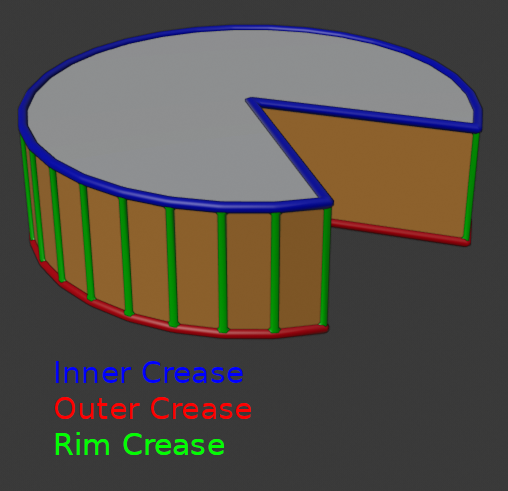
Edges which will get creases marked.
Hạn Định Độ Dày
- Hạn Định
A value between (0 to 2) to clamp offsets to avoid self-intersection. The amount is determined by the length of the shortest adjacent edge.
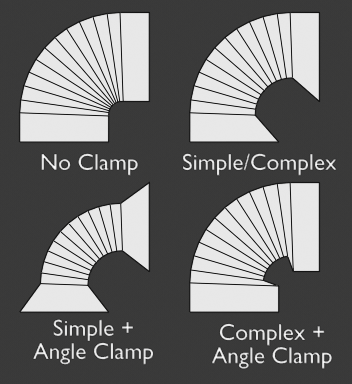
Hạn Định Dịch Chuyển.
- Hạn Định Góc Độ
If enabled clamping will also consider angles in the geometry, not only lengths.
Các Nhóm Điểm Đỉnh Đầu Ra
- Vỏ Ốc
Vertex group that the generated shell geometry will be weighted to. This allows you to use other modifiers to only affect the shell geometry by using a that modifier's vertex group influence control.
- Mép/Vành Mép
Same as Shell Vertex Group, but for the generated rim geometry.
Những Hạn Chế Từng Biết Đến
Độ Dày Đồng Đều
Solidify thickness is an approximation. While Even Thickness and High Quality Normals should yield good results, the final wall thickness is not guaranteed and may vary depending on the mesh topology. Especially for vertices with more than three adjacent faces.
In order to maintain a precise wall thickness in every case, we would need to add/remove faces on the offset shell, something this modifier does not do since this would add a lot of complexity. The best option to preserve wall thickness is complex mode with constraints thickness mode, but it is also not guaranteed to work perfect in every case.