Bộ điều chỉnh phân hóa bề mặt
The Subdivision Surface modifier (often shorten to "Subdiv") is used to split the faces of a mesh into smaller faces, giving it a smooth appearance. It enables you to create complex smooth surfaces while modeling simple, low-vertex meshes. It avoids the need to save and maintain huge amounts of data, and gives a smooth "organic" look to the object.
As with any modifier, order of execution (position in the modifier stack) has an important bearing on the results.
Keep in mind that this is a different operation than its companion, Smooth Shading. You can see the difference between the two in the grid image below.
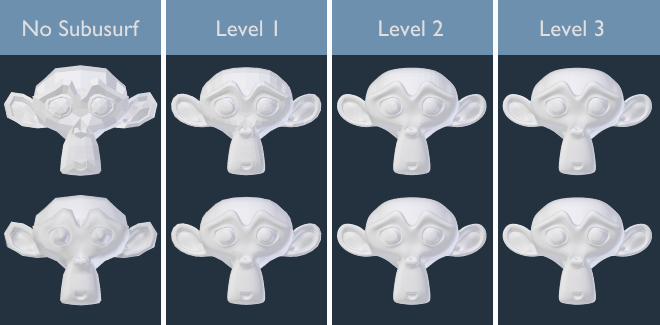
Subdivision levels 0 to 3, without and with Smooth Shading.
Mẹo
The Subdivision Surface modifier does not allow you to edit the new subdivided geometry without applying it, but the Multiresolution modifier does (in Sculpt Mode).
Ghi chú
This modifier uses the OpenSubdiv library as a backend.
Tùy Chọn
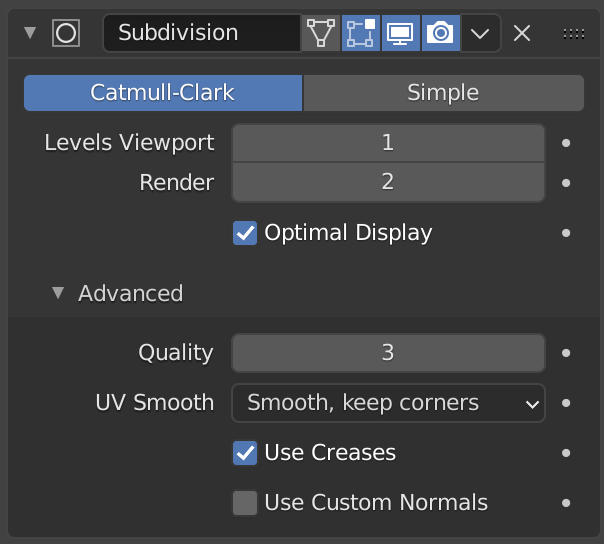
Nhập Khẩu Phân Hóa Bề Mặt.
- Catmull-Clark
The default option, subdivides and smooths the surfaces. According to its Wikipedia page, the "arbitrary-looking formula was chosen by Catmull and Clark based on the aesthetic appearance of the resulting surfaces rather than on a mathematical derivation."
- Đơn Giản
Only subdivides the surfaces, without any smoothing (the same as the Subdivide operator, in Edit Mode). Can be used, for example, to increase base mesh resolution when using displacement maps.
- Mức của Cổng Nhìn, Kết Xuất
The number of subdivision levels shown in the 3D Viewport or the final render.
Cảnh báo
Higher levels of subdivisions results in more vertices, which means higher memory consumption (both system RAM, and video memory for display). This can cause Blender to hang or crash if not enough memory is available.
Mẹo
The right combination of these settings will allow you to keep a fast and lightweight approximation of your model when interacting with it in the 3D Viewport, but use a higher quality version when rendering.
Be careful not to set the Viewport subdivisions higher than the Render subdivisions, this would mean that the quality in the 3D Viewport will be higher than the rendered.
- Hiển Thị Tối Ưu
When rendering the wireframe of this object, the wires of the new subdivided edges will be skipped (only displays the edges of the original geometry).
Cao Cấp
- Sử dụng Giới Hạn bề mặt
Places vertices at the surface that would be produced with infinite levels of subdivision (smoothest possible shape).
- Chất Lượng
When Use Limit Surface is enabled this property controls how precisely vertices are positioned on the limit surface (relatively to their theoretical position of an infinitely subdivided mesh). It can be lowered to get a better performance.
Using higher values does not necessarily mean real improvement in quality, ideal results might be reached well before the maximum Quality value.
Ghi chú
This value can affect the accuracy of Edge Creases; using a higher Quality value will allow for a wider range of crease values to work accurately.
- Cách Làm Mịn UV
Controls how subdivision smoothing is applied to UVs.
- Không
UVs remain unchanged.
- Duy Trì các Góc
UV islands are smoothed, but their boundary remain unchanged.
- Bảo Tồn các Góc, các Chỗ Nối
UVs are smoothed, corners on discontinuous boundary and junctions of three or more regions are kept sharp.
- Bảo Tồn các Góc, các Chỗ Nối, các Chỗ Lõm Lòng Chảo
UVs are smoothed, corners on discontinuous boundary, junctions of three or more regions and darts and concave corners are kept sharp.
- Bảo Tồn Ranh Giới
UV sẽ được làm mịn, các đường ranh giới sẽ được giữ là sắc nhọn.
- Toàn Bộ
Các góc được làm mềm mại.
- Ranh Giới Mịn Màng
Controls how open boundaries (and corners) are smoothed.
- Toàn Bộ
Làm mịn Ranh Giới, bao gồm cả các góc nữa.
- Duy Trì các Góc
Làm mịn Ranh Giới song duy trì độ Sắc Nhọn của các góc.
- Sử Dụng Nếp Gấp
Use the Nếp Gấp Có Trọng Lượng values stored in edges to control how smooth they are made.
- Sử dụng pháp tuyến tùy chỉnh
Interpolates existing Pháp tuyến Tách Phân tùy chỉnh of the resulting mesh.
Đường Phím Tắt
To quickly add a Subdivision Surface modifier to one or more objects, select the object(s) and press Ctrl-1. That will add a Subdivision Surface modifier with Viewport subdivisions set to 1. You can use other numbers too, such as Ctrl-2, Ctrl-3, etc, to add a modifier with that number of subdivisions. Adding a Subdivision Surface modifier in this fashion will not modify the Render subdivisions.
If an object already has a Subdivision Surface modifier, doing this will simply change its subdivision level instead of adding another modifier.
Điều Khiển
Catmull-Clark subdivision rounds off edges, and often this is not what you want. There are several solutions that allow you to control the subdivision.
Nếp Gấp Có Trọng Lượng
Weighted edge creases for subdivision surfaces allows you to change the way the Subdivision Surface modifier subdivides the geometry to give the edges a smooth or sharp appearance.
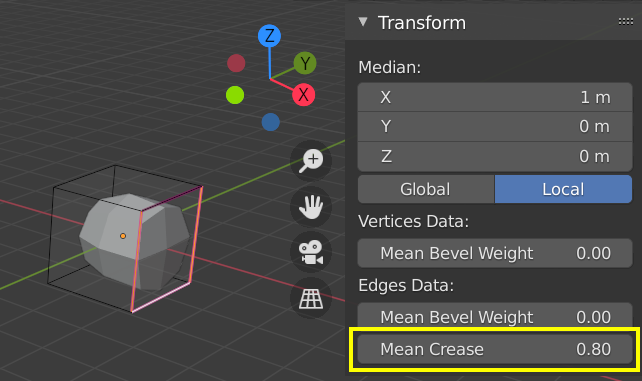
Phân chia theo mức chi tiết.
The crease weight of selected edges can be changed in the Transform panel, Sidebar of the 3D Viewport. The scale-like dedicated tool Shift-E can also be used to adjust the crease weight. A higher value makes the edge "stronger" and more resistant to the smoothing effect of subdivision surfaces.
Vòng Mạch
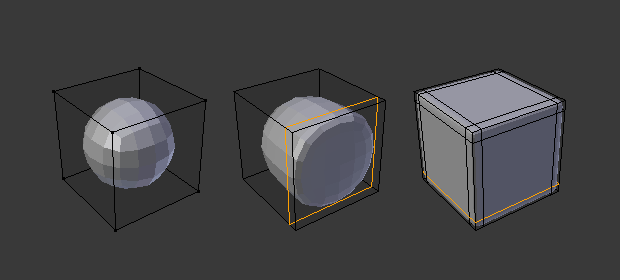
Subdivision Level 2 cube, the same with an extra Edge Loop, and the same with six extra Edge Loops.
The Subdivision Surface modifier demonstrates why good, clean topology is so important. As you can see in the figure, it has a drastic effect on a default cube. Until you add in additional loops (with e.g. Loop Cut and Slide), the shape is almost unrecognizable as a cube.
A mesh with deliberate topology has good placement of edge loops, which allow the placement of more loops (or their removal) to control the sharpness/smoothness of the resultant mesh.
Những Hạn Chế Từng Biết Đến
Các Pháp Tuyến Không Tiếp Giáp
Blender's subdivision system produces nice smooth subdivided meshes, but any subdivided face (that is, any small face created by the algorithm from a single face of the original mesh), shares the overall normal orientation of that original face.
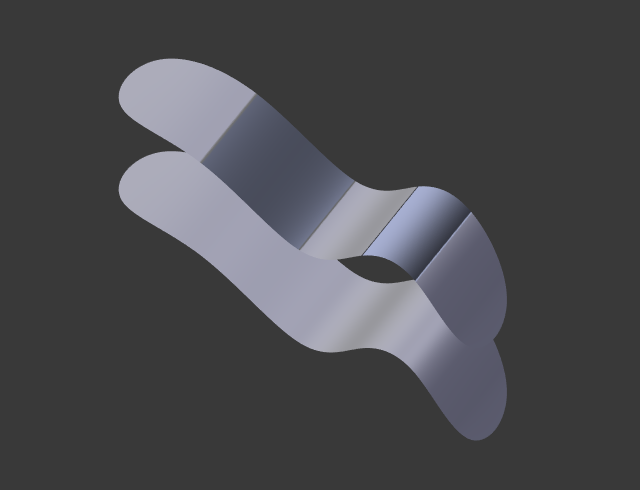
Comparison of good normals and bad normals. |
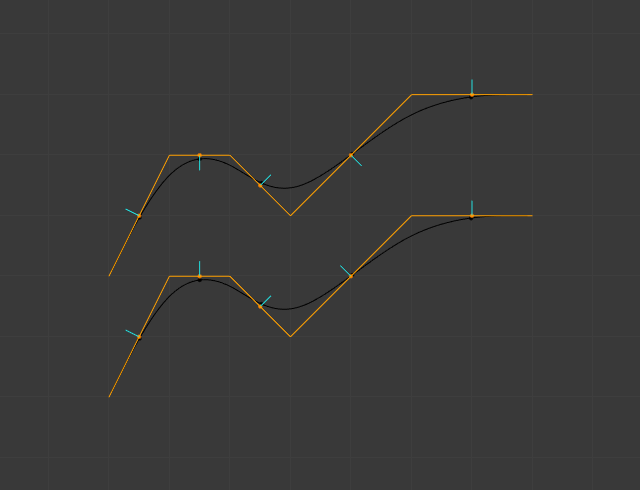
Side view of image on the left. |
Abrupt normal changes can produce ugly black gouges even though these flipped normals are not an issue for the shape itself.
A quick way to fix this is to use Blender's Recalculate Normals operation in Edit Mode.
If you still have some ugly black gouges you will have to manually flip the normals.