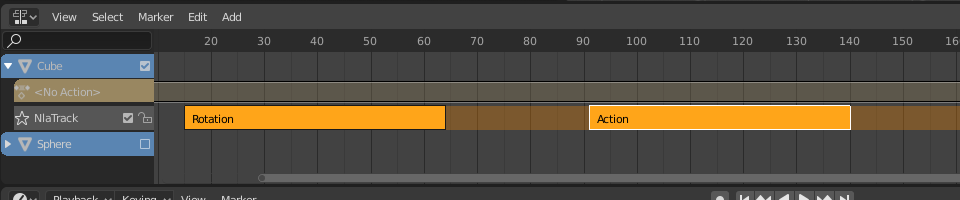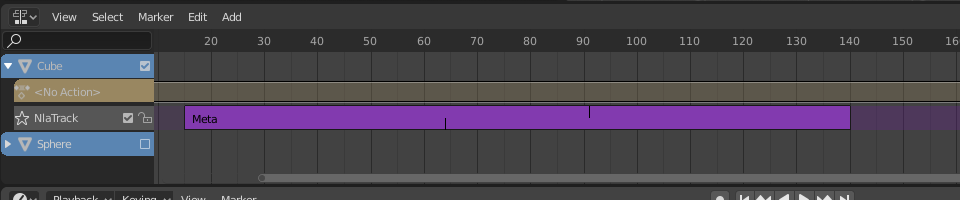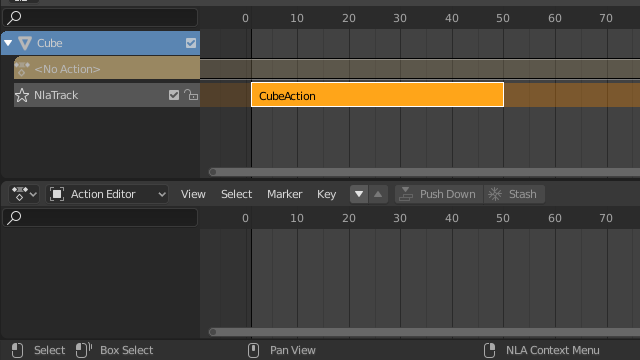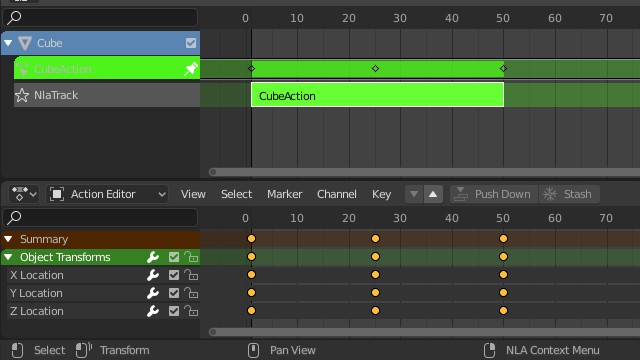Clip¶
Transformación¶
Referencia
- Editor:
Animación no lineal
- Menú:
- Mover G
Move the selected strips in time or to a different track.
- Extender E
Lets you quickly move the selected strips that are on a certain side of the Playhead. This is handy if you need to, say, move all the strips after a certain time point to the right to make space for new ones.
To use this operator, first select some or all strips and place your mouse cursor to the left or right of the Playhead. Then, press E, move the mouse to move (only) the strips on that side of the Playhead, and press LMB to confirm (or RMB to cancel).
If a strip straddles the Playhead, only its starting/ending point will be moved (again depending on the position of the mouse cursor).
- Escalar S
Scales the selected strips, using the Playhead as the pivot point.
Intercambiar¶
Referencia
- Editor:
Animación no lineal
- Menú:
- Atajo:
Alt-F
Swap the order of the selected strips in their track.
Move Up¶
Referencia
- Editor:
Animación no lineal
- Menú:
- Atajo:
RePág
Move selected strips up a track if there is room.
Move Down¶
Referencia
- Editor:
Animación no lineal
- Menú:
- Atajo:
AvPág
Move selected strips down a track if there is room.
Adherir¶
Referencia
- Editor:
Animación no lineal
- Menú:
- Selección al fotograma actual
Move the start of the selected strips to the current frame.
- Selección al fotograma más cercano
Move the start of the selected strips to the nearest full frame.
- Selección al segundo más cercano
Move the start of the selected strips to the nearest second.
- Selección al marcador más cercano
Move the start of the selected strips to the nearest marker.
Dividir¶
Referencia
- Editor:
Animación no lineal
- Menú:
- Atajo:
Y
Split the selected strips in two at the current frame.
Duplicar¶
Referencia
- Editor:
Animación no lineal
- Menú:
- Atajo:
Alt-D
Creates copies of the selected strips, duplicating any actions they reference. Editing the keyframes in a copied strip therefore doesn’t affect the original.
Duplicar (vinculado)¶
Referencia
- Editor:
Animación no lineal
- Menú:
- Atajo:
Mayús-D
Creates copies of the selected strips, reusing any actions they reference. Editing the keyframes in a copied strip therefore also affects the original (and vice versa). Blender warns you about this by hilighting the other strip in red.
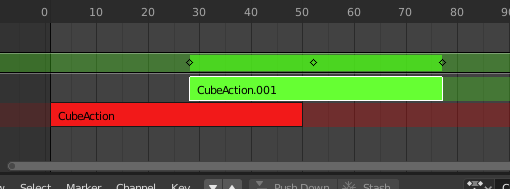
Clip duplicado vinculado, siendo editado.¶
Borrar¶
Referencia
- Editor:
Animación no lineal
- Menú:
- Atajo:
Suprimir, X
Deletes the selected NLA-Strips.
Crear meta-clip¶
Referencia
- Editor:
Animación no lineal
- Menú:
- Atajo:
Ctrl-G
Groups the selected NLA-strips into a meta strip.
Eliminar meta-clip¶
Referencia
- Editor:
Animación no lineal
- Menú:
- Atajo:
Ctrl-Alt-G
Ungroups the selected meta strips, replacing them by their contents.
Deshabilitar / Habilitar¶
Referencia
- Editor:
Animación no lineal
- Menú:
- Atajo:
H
Mutes or unmutes the selected strips. Muted strips have a dotted border and don’t influence the animation.
Capturar a acción¶
Referencia
- Editor:
Animación no lineal
- Menú:
Referencia
- Editor:
Vista 3D
- Modo:
Modos Objeto y Pose
- Menú:
The final motion of objects and bones depends not only on the keyframed animation, but also on F-Curve modifiers, drivers, and constraints. The Bake Action operator computes this final motion and creates a corresponding keyframe on every scene frame.
This can be useful for adding deviation to a cyclic action like a Walk Cycle, or to create a keyframe animation from drivers or constraints.
- Fotograma Inicial
Start frame for baking.
- Fotograma final
End frame for baking.
- Intervalo
Number of frames to skip forward while baking each frame.
- Sólo huesos seleccionados
Only key selected bones (Pose baking only).
- Visual Keying
Keyframe from the final transformations (with constraints applied).
- Clear Constraints
Remove all constraints from keyed object/bones, and do “visual” keying.
- Clear Parents
Bake animation onto the object then clear parents (objects only).
- Overwrite Current Action
Bake animation into the current action instead of creating a new one (useful for baking only part of bones in an armature).
- Clean Curves
After baking curves, remove redundant keys.
- Bake Data
Which data’s transformations to bake.
- Pose:
Bake bone transformations.
- Objeto:
Bake object transformations.
- Canales
Which channels to bake.
- Posición:
Bake location channels.
- Rotación:
Bake rotation channels.
- Escala:
Bake scale channels.
- Huesos flexibles:
Bake B-Bone channels.
- Propiedades personalizadas:
Bake custom properties.
Aplicar escala¶
Referencia
- Editor:
Animación no lineal
- Menú:
- Atajo:
Ctrl-A
Applies the scale of the selected strips to their referenced actions.
Restablecer escala¶
Referencia
- Editor:
Animación no lineal
- Menú:
- Atajo:
Alt-S
Resets the scale of the selected strips.
Sincronizar longitud de acción¶
Referencia
- Editor:
Animación no lineal
- Menú:
Resets the strip’s length to that of its underlying action, ensuring that it (only) plays from the action’s first keyframe to its last.
Ver también
The Sync Length Now button in the Sidebar, which does the same thing.
Hacer de único usuario¶
Referencia
- Editor:
Animación no lineal
- Menú:
- Atajo:
U
Duplicates actions where necessary so that each selected strip has its own action that’s not used by any others. This way, you can edit the keyframes in the selected strips knowing that you won’t affect any other part of the animation.
Nota
Esto no ingresará recursivamente dentro de meta clips.
Editar acción escondida¶
Referencia
- Editor:
Animación no lineal
- Menú:
- Atajo:
Mayús-Tab
Enters Tweak Mode for the selected strip’s action, making its keyframes available for editing in e.g. the Graph Editor. In addition, marks the strip’s track as Solo, muting all the other tracks – this way, they no longer influence the animation and you can focus exclusively on the action you’re editing.
While the menu item refers to stashed (muted) actions, this only reflects the typical use case. It works on unmuted actions as well.
When you’re done editing, click or press Shift-Tab again.
Retocar acción del clip (todas las pistas)¶
Referencia
- Editor:
Animación no lineal
- Menú:
- Atajo:
Tab
Enters Tweak Mode for the selected strip’s action, making its keyframes available for editing. Leaves all the other tracks enabled so that you can still see their effects while making changes.
When you’re done, click or press Tab again.
Nota
For transitions above the tweaked strip, keyframe remapping will fail for channel values that are affected by the transition. A workaround is to tweak the active strip without evaluating the upper NLA stack.
Retocar acción del clip (pistas inferiores)¶
Referencia
- Editor:
Animación no lineal
- Menú:
Enters Tweak Mode for the selected strip’s action, making its keyframes available for editing. Mutes any tracks above the current one so that they don’t influence the animation while making changes.
When you’re done, click or press Tab.