Copy Global Transform#
Copy and paste object and bone transforms with ease.
When copying, the global (World Space) transform is placed on the clipboard. This can then be pasted onto any object or bone, at the current frame or at another one.
Since the transform is placed on the clipboard as text, you can even copy-paste it into an instant messenger and send it to someone else.
Activation#
Open Blender and go to Preferences then the Add-ons tab.
Click Animation then Copy Global Transform to enable the add-on.
Interface#
Located in .
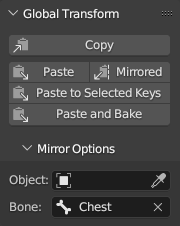
Description#
- Copy
Inspects the active Object (in Object mode) or Bone (in Pose mode) and places its current global transform onto the clipboard as a matrix.
- Paste
Takes the copied global transform and applies it to the active Object or Bone. This is done by adjusting its location, rotation, and scale properties.
- Mirrored
Same as ‘Paste’ above, but then mirrored relative to some other object or bone. This can be useful, for example, to copy the foot position of one foot to the other. See Mirror Options below.
- Paste to Selected Keys
Paste as described above and additionally use auto-keying to update one or more frames. The key selection is used to tell Blender which frames this should happen on; it does not influence which parts of the transform are keyed. What is keyed is determined by the active keying set.
- Paste and Bake
Almost the same as Paste to Selected Keys. Instead of only pasting on the selected keys, Paste and Bake will paste & auto-key on every frame between the first and last selected keys.
Mirror Options#
The copied transform can be mirrored relative to an object or a Bone. This requires choosing that object or bone first.
- Armature + Bone
Choosing an Armature object as mirror object will show the bone selector. You can use that to pick the bone to use as mirror. This will always use the named bone on that specific armature object.
- Bone Only
When you choose no mirror object at all, you can still choose a bone name. This is used for mirroring against a bone in the active armature. This can be useful to mirror bone transforms relative to the ‘chest’ bone of the active character.
- Object Only
This will just mirror relative to the chosen object.
After pasting with ‘Paste Mirrored’, the mirror axes can be chosen in the redo panel.
Limitations#
Pasting a transform adjusts the Object/Bone’s location, rotation, and scale. This means that when copying a skewed transform, this skew is lost.
If there are constraints on the Object/Bone, the resulting visual transformation may not be the same as the pasted one. To give a concrete example: if you have a constraint that adds a rotation, it will always add that rotation on top of the pasted transform.
See also
Pose Library for a way to manage and share entire poses.
Reference
- Category:
Animation
- Description:
Simple add-on for copying world-space transforms.
- Location:
- File:
copy_global_transform.py
- Author:
Sybren A. Stüvel
- Maintainer:
Sybren A. Stüvel
- License:
GPL 2+
- Support Level:
Official
- Note:
This add-on is bundled with Blender.