Multiresolution Modifier#
The Multiresolution modifier (often shortened to “Multires”) gives you the ability to subdivide a mesh similarly to the Subdivision Surface modifier, but also allows you to edit the new subdivision levels in Sculpt Mode.
Note
Multiresolution is the only modifier that cannot be repositioned in the stack after any modifier that will change geometry or other object data (i.e. all Generate, some Modify and some Simulate modifiers cannot come before the Multiresolution).
Deform modifiers will be applied onto the Multires subdivision levels instead of the base mesh, if they come after the Multires.
Tip
This is especially useful for re-projecting details from another sculpt with a Shrinkwrap modifier. For the best result make sure to set the wrap method to Project, snap mode to Above Surface and enable Negative.
Options#
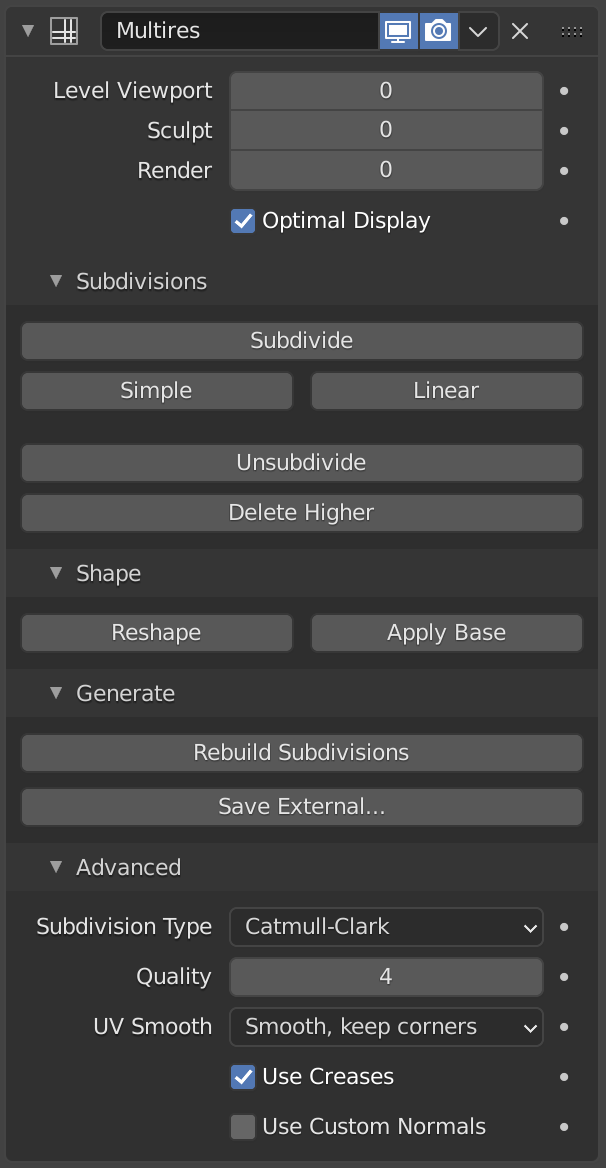
The Multiresolution modifier.#
- Levels Viewport
Set the level of subdivisions to show in the viewport.
- Sculpt
Set the level of subdivisions to use specifically in Sculpt Mode. While in Sculpt mode use Alt-1 to decrease the level or Alt-2 to increase.
- Render
Set the level of subdivisions to show when rendering.
- Sculpt Base Mesh
Deform the unsubdivided base mesh instead of the higher levels. Meanwhile the set level will be previewed. This allows you to make much broader changes in visual context to higher sculpted details without creating surface noise and artifacts.
- Optimal Display
Only display the edges of the original geometry. So when rendering the wireframe of this object, the wires of the subdivided edges will be skipped.
Subdivisions#
- Subdivide
Creates a smooth level of subdivision (using the default Catmull-Clark algorithm).
- Simple
Creates a level of subdivision with un-smoothed base mesh edges (using a simple interpolation by subdividing edges without any smoothing).
- Linear
Creates a completely un-smoothed level of subdivision (using linear interpolation of the current sculpted displacement).
- Unsubdivide
Rebuild a lower subdivision level of the current base mesh.
- Delete Higher
Deletes all subdivision levels that are higher than the current one.
Shape#
- Reshape
Copy the shape of another object onto the multires levels by copying its vertex coordinates.
To use it, first select a different mesh object with matching topology and vertex indices, then Shift select the object you wish to copy vertex coordinates to, and click Reshape.
- Apply Base
Modifies the original unsubdivided mesh to match the form of the subdivided mesh.
Generate#
- Rebuild Subdivisions
Rebuilds all possible subdivisions levels to generate a lower resolution base mesh. This is used to create an optimized multiresolution version of a preexisting sculpt. This option is only available when no subdivision level have been created through the modifier.
- Save External
Saves displacements to an external
.btxfile.
Advanced#
- Quality
How precisely the vertices are positioned (relatively to their theoretical position), can be lowered to get a better performance when working on high-poly meshes.
- UV Smooth
How to handle UVs during subdivision.
- None:
UVs remain unchanged.
- Keep Corners:
UV islands are smoothed, but their boundary remain unchanged.
- Keep Corners, Junctions:
UVs are smoothed, corners on discontinuous boundary and junctions of three or more regions are kept sharp.
- Keep Corners, Junctions, Concave:
UVs are smoothed, corners on discontinuous boundary, junctions of three or more regions and darts and concave corners are kept sharp.
- Keep Boundaries:
UVs are smoothed, boundaries are kept sharp.
- All:
UVs and their boundaries are smoothed.
- Boundary Smooth
Controls how open boundaries (and corners) are smoothed.
- All:
Smooth boundaries, including corners.
- Keep Corners:
Smooth boundaries, but corners are kept sharp.
- Use Creases
Use the Weighted Edge Creases values stored in edges to control how smooth they are made.
- Use Custom Normals
Interpolates existing Custom Split Normals of the resulting mesh.