Introduction¶
In Blender, objects are not directly part of the scenes. Instead, they all get stored in a main database (basically the blend-file).
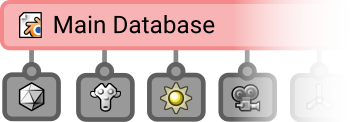
The blend-file and its stored data.¶
From there they are referenced into as many Scenes as you would like to see them.
When they are stored in a scene, they are part of a so-called scene collection. So ultimately all the scene objects belong to this special collection.
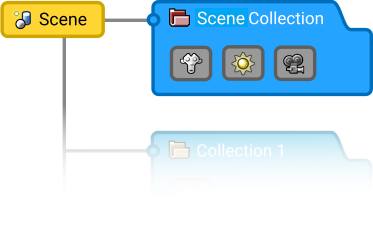
The scene collection.¶
Collections¶
While the scene collection contains all the Scene’s objects, the user can also make their own collections to better organize these objects.
It works like a Venn diagram, where all the objects are part of the scene collection, but can also be part of multiple collections.
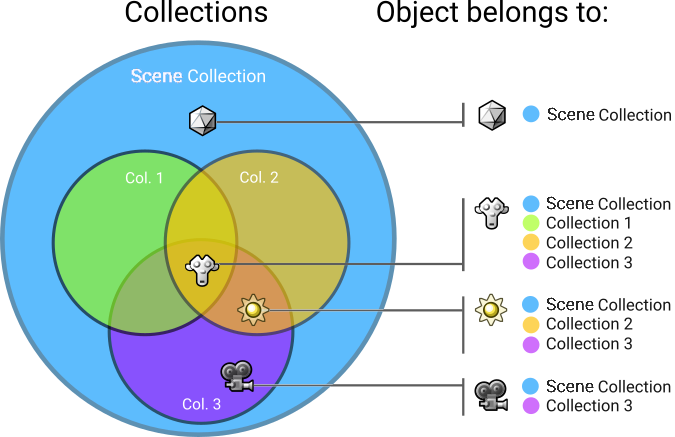
Venn diagram.¶
The result is a clear and flexible way to arrange objects together on the Scene level.
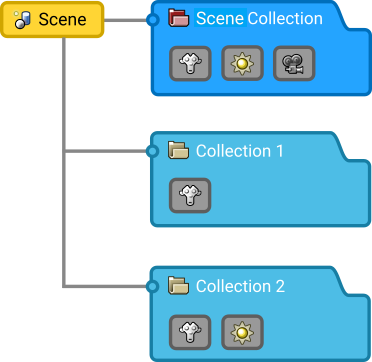
Scene organization.¶
Naming and Nesting¶
Collections can be named and sorted hierarchically. Just like folders can have subfolders in any operating system, collections can have nested collections too.
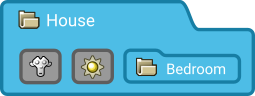
Nested collections.¶
For example: a house collection can contain a bedroom collection, which in turn contains a furniture collection referencing a bed, a cabinet and other objects.
Color Tagging¶
Collections can have a color group assigned to them; helping organize and group different collections. This color tag is displayed as part of the collection icon in the Outliner and various other menus. The available colors are defined by Blender’s interface Theme.
To assign a color to a collection, use the Set Color Tag tool in the Outliner.