Toolbar¶
The amount of tools in sculpt mode is very extensive. This is an overview of all of them, categorized by their general functions.
Sculpting Tools¶
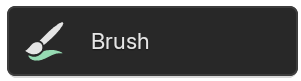
- Brush
Tool to use for any of the Sculpt mode brushes.
Gesture Tools¶
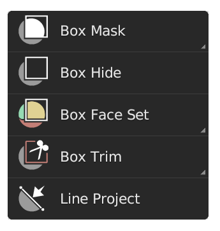
General gesture tools to apply an operation via box, lasso, line and polyline shapes. See Gesture Tools for more information.
- Mask Gesture Tools
Create a mask via a gesture.
- Hide Gesture Tools
Hides/Shows geometry via a gesture.
- Face Set Gesture Tools
Create a face set via a gesture.
- Trim Gesture Tools
Perform a Boolean operation via a gesture.
- Line Project
Flatten the geometry towards a drawn line.
Filter Tools¶
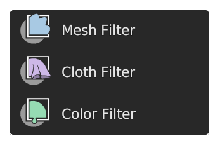
Tools for applying effects on the entire unmasked and visible mesh.
- Mesh Filter
Apply a deformation to all unmasked vertices.
- Cloth Filter
Applies a cloth simulation to all unmasked vertices.
- Color Filter
Changes the active color attribute on all unmasked vertices.
Single Click Tools¶
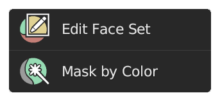
Simpler tools that apply an operation on surfaces that are clicked on.
- Edit Face Set
Modifies the face set under the cursor.
- Mask by Color
Create a mask from any color from the color attribute by clicking on it.
General Tools¶
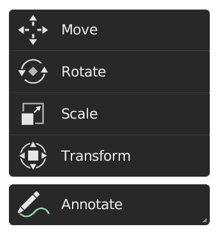
General transform and annotate tools like in other modes.
- Move
Translation tool.
- Rotate
Rotation tool.
- Scale
Scale tool.
- Transform
Adjust the objects translation, rotations and scale.
- Annotate
Draw free-hand annotation.
- Annotate Line
Draw straight line annotation.
- Annotate Polygon
Draw a polygon annotation.
- Annotate Eraser
Erase previous drawn annotations.